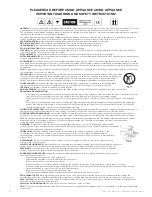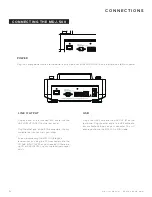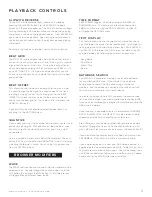m d j -
5 0 0
m a n u a l
•
g e m i n i s o u n d . c o m
5
u n i t o v e r v i e w
B
C
A
1
2
3
4
5
6
7
8
9
13
14
15
16 17
18
28
27
26
25
21
20
19
11
24
23
22
10
TOP VIEW
REAR VIEW
Power
Play/Pause / II
Cue
Shift
Search
/
/
(Time / Text)
Reverse
(Wave)
Browse / Selec t
(Search)
Back
USB
Hot cues 1-4
(Delete Cue)
Auto / Manual Loop
Auto Loop 1 Beat / Manual Loop
IN
Auto Loop 4 Beat / Manual Loop
OUT
4.3”LCD Screen
Loop / 2 (Reloop / Exit)
Loop x 2 (Loop Roll)
Tempo Slider
Slip Mode
(Range / BPM Mode)
Keylock
(Autocue)
BPM Tap
(Lock BPM)
Vinyl
(Quantize)
MIDI Select
Settings
Eject Media
16
17
18
19
20
21
22
23
25
26
27
28
1
2
3
4
5
6
7
8
9
10
11
12
13
14
15
24
Track Search
USB Select
Jog Platter
Pitch Bend [+] [-]
(Beat Grid / Beat Offset)