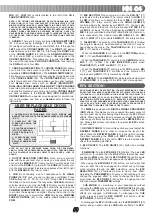(5)
MID
(47),
LOW
(48) controls located to the left of the
CH 4
FADER CONTROL
(49).
NOTE: FOR OPTIMAL PERFORMANCE, BEGIN PROGRAM MIX WITH
ROTARY GAIN (23, 30, 37, 44) CONTROLS SET TO NOON (ROTATE IT TO THE
MIDDLE POSITION). MAKE ALL ADJUSTMENTS IN SOUND OUTPUT WITH
THE USE OF YOUR CHANNEL FADER CONTROLS (28, 35, 42, 49), ZONE (56),
BALANCE (55), AND MASTER (57) VOLUME ROTARY CONTROLS. THIS WILL
PREVENT SIGNAL OVERLOAD & DECREASE DISTORTION. ONCE YOU
HAVE MODIFIED YOUR SOUND & WOULD LIKE TO INCREASE THE OUTPUT
OF YOUR SOUND, THEN YOU MAY ADJUST THE ROTARY GAIN CONTROLS
IF NEEDED.
6.
ASSIGN:
There are
2
rotary controlled
ASSIGN SWITCHES
(61, 62), each having
5
settings
1
,
2
,
3
,
4
or
OFF
). The
LEFT
(61) assign control allows you to direct
CH 1
,
2
,
3
,
4
through the
LEFT
side of the
CROSS FADER
(63). The
RIGHT
(62) assign
switch allows you to direct
CH 1
,
2
,
3
,
4
through the
RIGHT
side
of the
CROSS FADER
(63). When the
ASSIGN SWITCH
(es)
(61, 62) are at
OFF
, you will not have a
CH
assigned to the
CROSS FADER
(63). This allows you to control the
PGM
with
the use of the respective
CH SLIDE CONTROLS
, thus layering
the
PGM
with up to four
CH
s.
7.
CROSS FADER SECTION:
The
CROSS FADER
(63) allows
you to mix from one source to another. The mixer features an
assignable
CROSS FADER
(63). The
ASSIGN SWITCHES
(61,
62) allow you to select which channel will play through each side
of the
CROSS FADER
(63). The
CROSS FADER
(63) in your
unit is removable and if the need arises can be easily replaced.
Your
Gemini
mixer comes with an
RG-45
(
RAILGLIDE™
)
DUAL-RAIL CROSS FADER
.
RAIL GLIDE™ CROSS FADERS
have internal dual stainless steel rails that allow the slider to ride
smoothly & accurately from end to end. Another
CROSS FADER
we have available is the
RG-45 PRO
(
PRO SCRATCH™
)
CROSS FADER
with a special curve designed for scratch mix-
ing. Just purchase one from your
Gemini
dealer & follow the
instructions:
NOTE: DO NOT APPLY PRESSURE WHILE USING THE CROSSFADER.
LIGHTLY GLIDE THE CROSSFADER BACK AND FORTH. PRESSING DOWN
ON THE CONTROLS CAN BEND CONTACTS AND CAUSE A LOSS OF
SOUND.
8.
OUTPUT SELECTION CONTROL:
Once you are comfort-
able with the sound level of your music you may adjust the vol-
ume with the
MASTER
(57) rotary control. You may adjust the
volume of the
ZONE
(6) output with the
ZONE
(56) rotary con-
trol. You may also adjust the stereo pan balance from left to right
with the
BALANCE
(55) rotary control.
9.
CUE:
By connecting a set of headphones to the
HEAD-
PHONE
(58)
1/4”
jack, you can monitor any or all
CH
(s). Press
CUE
buttons (24, 31, 38, 45) for
CH 1
through
CH 4
to assign
the
CH
(s) to be monitored. The respective
CUE LED
indicators
will glow when in use. Use the
CUE
(59) rotary control to adjust
the cue volume without changing the overall mix. By moving the
CUE/PGM FADER CONTROL
(60) to the
LEFT
you will be able
to monitor the assigned cue signal. Moving the control to the
RIGHT
allows you to monitor the
PGM
. Moving the
CUE/PGM
FADER CONTROL
(60) to the middle allows
CUE
mix with
PGM
.
10.
MIC SECTION:
Plug your main mic into the
XLR-1/4"
(17)
jack located on the face panel. The rotary controls for
HIGH
(19)
&
LOW
(20) allow you to adjust the tone of
MIC 1
(17).
MIC 1
VOLUME
(18) rotary control, above the
HIGH
(19)
/LOW
(20)
controls, adjusts the decibel level of
MIC 1
(17). You may also
plug a second and third mic into the rear panel
1/4" MIC 2
(15)
and
MIC 3
(8) inputs. The tone & decibel level of
MIC 2
(15) and
MIC 3
(8) are controlled by the
CH 1
(28) &
CH 4
(49), fader con-
trols, respectively, the 3 band rotary
EQ
(
HIGH
(25, 46),
MID
(26, 47),
LOW
(27, 48)) controls &
GAIN
(23, 44) rotary controls.
11.
TALKOVER:
The purpose of the
TALKOVER
(21) is to allow
the program playing to be attenuated so that the mic may be
heard above the music. The
TALKOVER
switch (21) controls
MIC 1
(17) and has
3
settings:
- When the
TALKOVER
(21) switch is in the
BOTTOM
position,
MIC 1
(17) and
TALKOVER
(21) are
OFF
.
- When the
TALKOVER
(21) switch is in the
CENTER
position,
MIC 1
(17) is
ON
. The
LED INDICATOR
glows when
TALKOVER
(21) is
OFF
and
MIC 1
(17) is on.
- When the
TALKOVER
(21) switch is in the
TOP
position,
MIC
1
(17) and
TALKOVER
(21) are
ON
and the volume of all
sources except
MIC 1
(17) is lowered by
-16 dB
.
12.
VU METER:
The
VU METER
(54) indicates the decibel level
of the
MASTER
(4, 3) output of the left & right stereo signals.
NOTE: WHEN USING THE EFX SECTION, YOU MAY EXPERIENCE A TONAL
BOOST THAT WILL SEND YOUR MASTER OUTPUT LEVELS INTO THE BLUE
(0 T11), AS INDICATED IN YOUR VU METER (54). ADJUST THE
CHANNEL FADERS (28, 35, 42, 49), IN ORDER TO PROTECT YOUR EQUIP-
MENT FROM A SYSTEM OVERLOAD. TO BEGIN EFX EXPERIMENTATION,
START WITH A LOW PARAMETER SETTING WITH YOUR CHANNEL FADERS
(28, 35, 42, 49) AT MID LEVEL. THEN MOVE SLOWLY THROUGH THE EFX
PARAMETERS TO EXAMINE THE TONAL BOOST, SAFELY.
The
MM-04
is equipped with
DIGITAL SIGNAL PROCESSOR
(
DSP
) effects. This means you may augment the audio output of
your program mix by processing tones through the
26
different
effects. When an audio signal is processed through the
DSP
, a
wide range of effects can be achieved with the
MM-04 EFX
sec-
tion. Please follow these instructions to operate the
EFX
section
of your mixer:
1.
DRY/WET FADER:
To control this section you must adjust the
DRY/WET FADER
(53) in order to increase the level of the
effect. Glide the
DRY/WET FADER
(53) to the right to increase
the effect, saturating the
PGM
with
WET
effects. Glide the
DRY/WET FADER
(53) to the left or
DRY
area to decrease the
effect, thus disabling all effects.
2.
EFX ON/OFF:
The
EFX ON/OFF
(50) button has multiple
functions:
-
PGM MODE:
Tap the
EFX ON/OFF
(50) button. The blue
LED
will turn on to indicate that the
DSP
effects feature has been
engaged in
PGM
mode. Tap the
EFX ON/OFF
(50) button again
and the
DSP
effects will be disengaged as the
LED
turns off.
When using the
EFX ON/OFF
(50) button, you will notice that
once an effect has been engaged, the effect will not change
when scrolling through the
EFX
selections, using the
EFX
SELECTOR
(51) as instructed below to find a new effect.
Adjusting the
PARAMETER
(52) rotary control setting will only
change the engaged effect. In order to change the effect you
must press the
EFX ON/OFF
(50) button to engage the next
effect and adjust
PARAMETER
settings.
-
CUE MODE:
For monitoring in your headphones without
changing the
PGM
, press and hold the
EFX ON/OFF
(50) button
until the button starts to blink slowly to indicate that the
DSP
effects are engaged in
CUE
mode. To disengage the
CUE
mode, press and hold the
EFX ON/OFF
(50) button until the
EFX ON/OFF
(50) stops blinking.
To disengage the
EFX
in
CUE
mode, tap the
EFX ON/OFF
(50)
button, and you will monitor the
CUE
without effects. The
EFX
M
MM
M-0
04
4
M
MM
M-0
04
4
EFX SECTION:
USER REPLACEABLE CROSS
FADER
1. UNSCREW THE OUTSIDE MIXER FACE PLATE SCREWS AND
REMOVE THE FACE PLATE. THEN REMOVE FADER PLATE SCREWS
(B & C).
2. CAREFULLY LIFT THE
FADER AND UNPLUG THE
CABLE (D).
3. PLUG THE NEW FADER
INTO THE CABLE AND
PLACE IT BACK IN THE
MIXER.
4. SCREW FADER PLATE
TO THE MIXER AND
REPLACE THE MIXER FACE
PLATE.