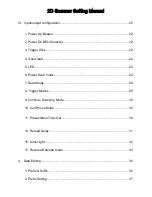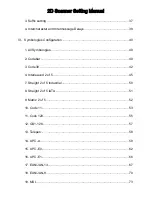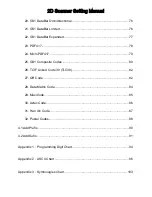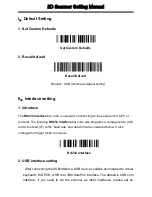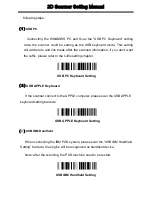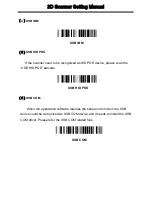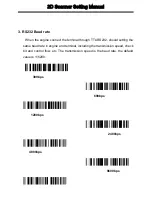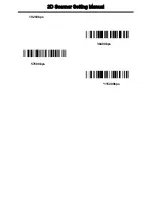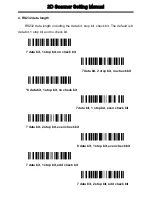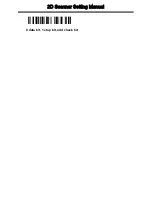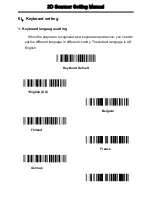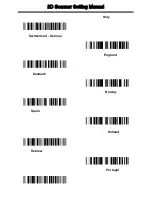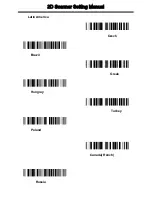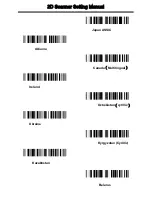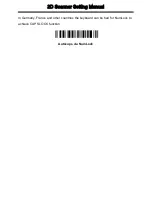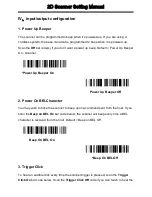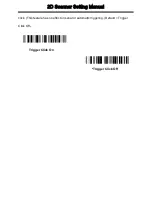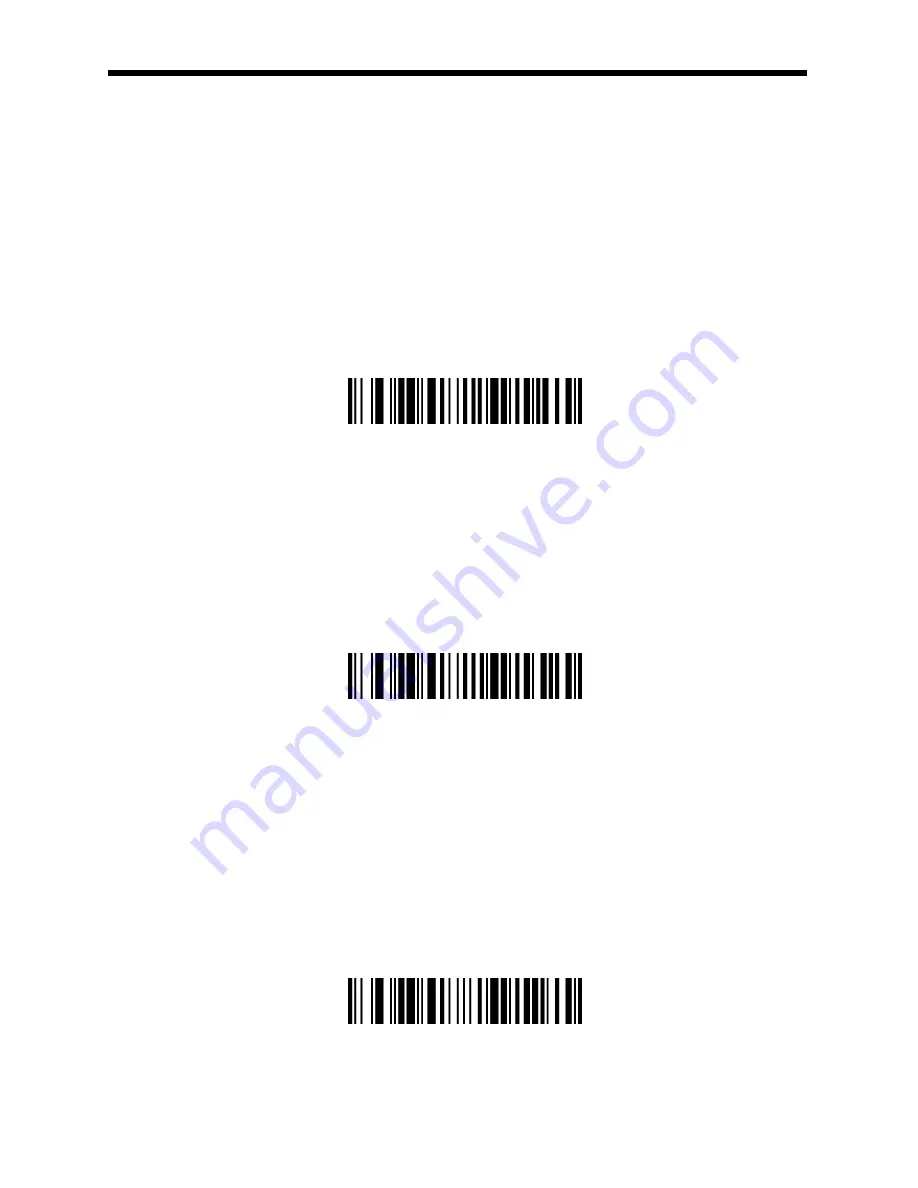
2D Scanner Setting Manual
following steps:
(1)
USB PC
Connecting the WINDOWS PC and Scan the “USB PC Keyboard” setting
code, the scanner could be setting as the USB keyboard mode. This setting
will add return and line break after the scanned information, if you don’t want
the suffix, please refer to the suffix setting chapter.
USB PC Keyboard Setting
(2)
USB APPLE Keyboard
If the scanner connect to the APPLE computer, please scan the USB APPLE
keyboard setting barcode.
USB APPLE Keyboard Setting
(
3
)
USB IBM Handheld
When connecting the IBM POS system, please scan the “USB IBM Handheld
Setting” barcode, the engine will be recognized as handheld device.
Note: after the scanning, the POS machine need to be restart.
USB IBM Handheld Setting
Summary of Contents for EC323
Page 9: ...2D Scanner Setting Manual 19200bps 38400bps 57600bps 115200bps ...
Page 11: ...2D Scanner Setting Manual 8 data bit 1 stop bit odd check bit ...
Page 16: ...2D Scanner Setting Manual Tartar Mongolia Cyrillic ...
Page 23: ...2D Scanner Setting Manual 3 Beeper Pitch Low Medium High ...
Page 27: ...2D Scanner Setting Manual User Specified Reread Delay ...
Page 38: ...2D Scanner Setting Manual Add Suffix Clear One Suffix Clear All Suffix ...
Page 48: ...2D Scanner Setting Manual Maximum Message length Minimum Message length ...
Page 54: ...2D Scanner Setting Manual Minimum Message length ...
Page 56: ...2D Scanner Setting Manual Minimum Message Length ...
Page 63: ...2D Scanner Setting Manual UPC E0 Addenda Separator On UPC E0 Addenda Separator Off ...
Page 65: ...2D Scanner Setting Manual 5 Digit Addenda Off ...
Page 66: ...2D Scanner Setting Manual 16 UPC E1 UPC E1 On Off On Off ...
Page 81: ...2D Scanner Setting Manual Maximum Message Length Minimum Message Length ...
Page 83: ...2D Scanner Setting Manual Maximum Message Length Minimum Message Length ...
Page 93: ...2D Scanner Setting Manual ...
Page 95: ...Appendix 1 Programming Digit Chart E F Save Cancel ...
Page 106: ...Appendix 3 Symbologies Chart ...