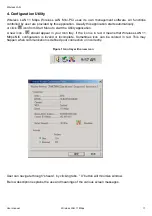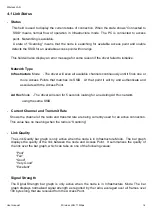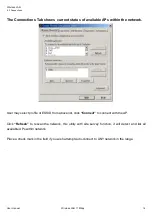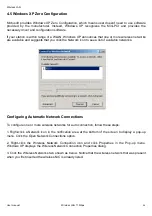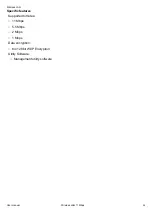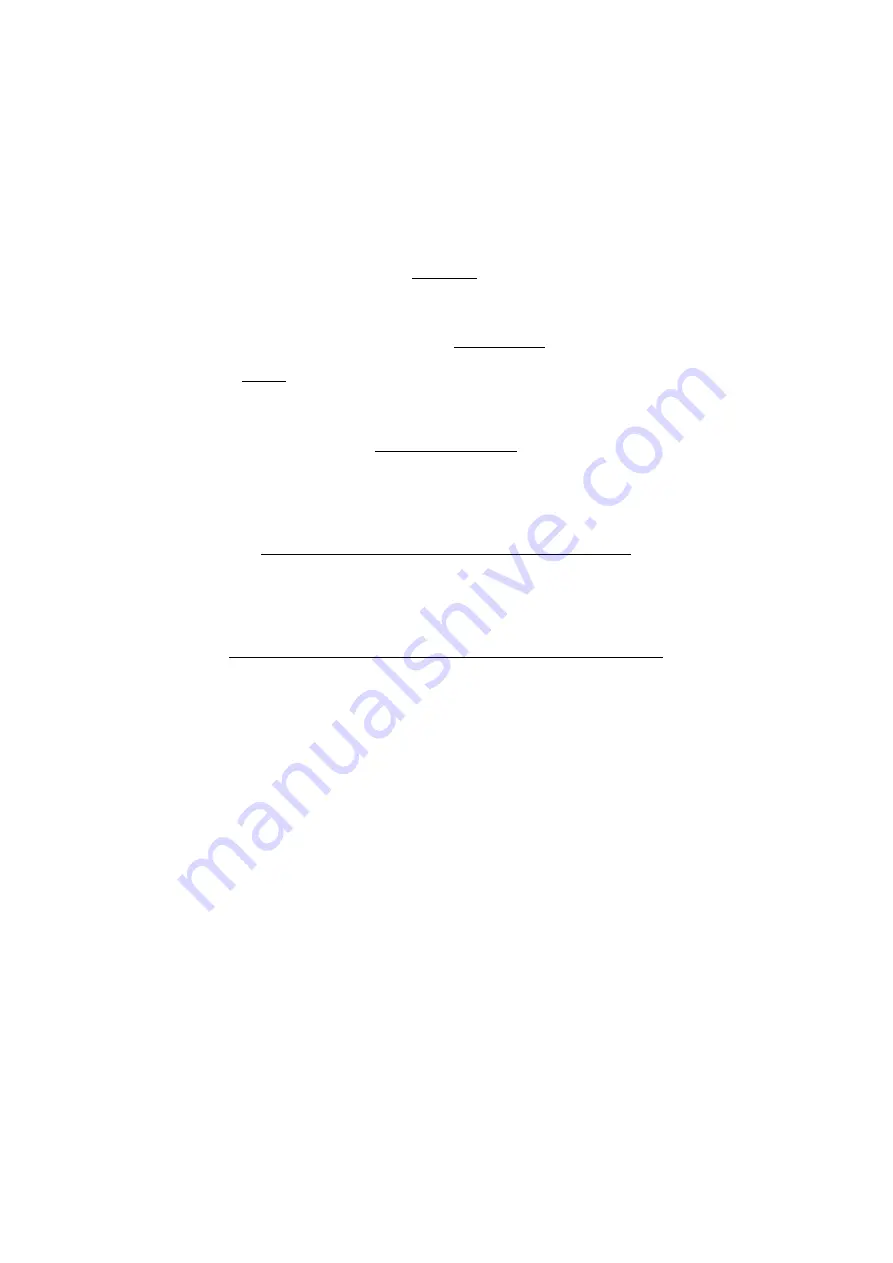
This device is intended only for OEM integrators under the following conditions:
1) The antenna must be installed such that 20 cm is maintained between the antenna and users. For laptop
installations, the antenna must be installed to ensure that the proper spacing is maintained in the event the users
places the device in their lap during use (i.e. positioning of antennas must be placed in the upper portion of the
LCD panel only to ensure 20 cm will be maintained if the user places the device in their lap for use) and
2) The transmitter module may not be co-located with any other transmitter or antenna.
As long as the 2 conditions above are met, further transmitter testing will not be required. However, the OEM
integrator is still responsible for testing their end-product for any additional compliance requirements required
with this module installed (for example, digital device emissions, PC peripheral requirements, etc.).
IMPORTANT NOTE: In the event that these conditions can not be met (for example certain laptop
configurations or co-location with another transmitter), then the FCC authorization is no longer considered
valid and the FCC ID can not be used on the final product. In these circumstances, the OEM integrator will be
responsible for re-evaluating the end product (including the transmitter) and obtaining a separate FCC
authorization.
End Product Labeling
This transmitter module is authorized only for use in devices where the antenna may be installed such that 20
cm may be maintained between the antenna and users (for example access points, routers, wireless ASDL
modems, certain laptop configurations, and similar equipment). The final end product must be labeled in a
visible area with the following: "Contains TX FCC ID: MXF-M910725B ".
RF Exposure Manual Information That Must be Included
The users manual for end users must include the following information in a prominent location "IMPORTANT
NOTE: To comply with FCC RF exposure compliance requirements, the antenna used for this transmitter must
be installed to provide a separation distance of at least 20 cm from all persons and must not be co-located or
operating in conjunction with any other antenna or transmitter."
Additional Information That Must be Provided to OEM Integrators
The end user should NOT be provided any instructions on how to remove or install the device.