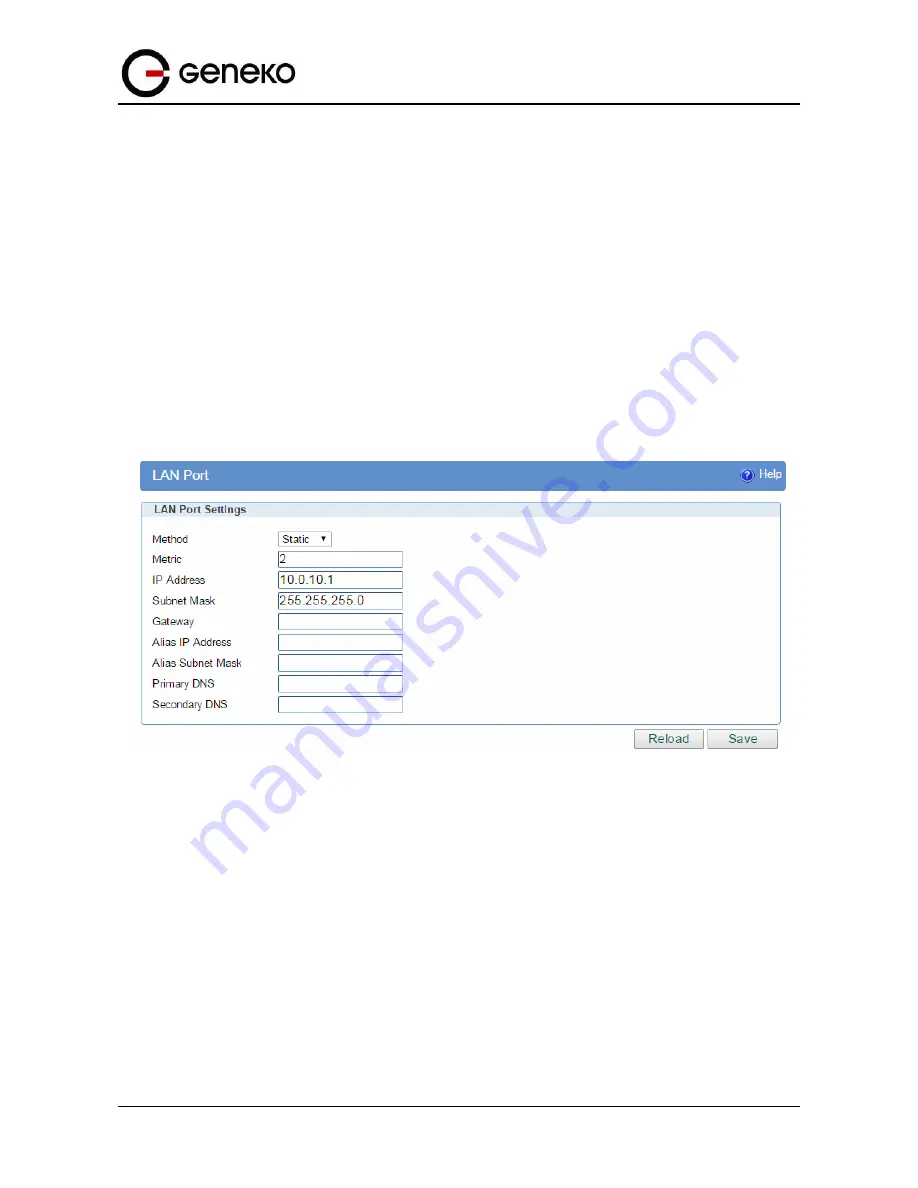
108
User
Manual
GWG Gateway
Scenario #1
Gateway 1 and Gateway 2 , presented in the
Figure 84
, have firmware version that provides two modes of
negotiation in IPSec tunnel configuration process:
•
Aggressive
•
Main
In this scenario, aggressive mode will be used. Configurations for Gateway 1 and Gateway 2 are listed
below.
The GWG Gateway 1 configuration:
Click
Network
Tab, to open the
LAN NETWORK
screen. Use this screen to configure LAN TCP/IP
settings. Configure IP address and Netmask:
•
IP Address: 10.0.10.1
•
Subnet Mask: 255.255.255.0
•
Press
Save
to accept the changes.
Figure
84
– LAN Port configuration page for GWG Gateway 1
•
Use SIM card with a static IP address, obtained from Mobile Operator.
•
Click
Mobile Settings
Tab to configure parameters necessary for GSM/UMTS/LTE connection. All
parameters necessary for connection configuration should be required from mobile operator.
•
Check the status of GSM/UMTS/LTE connection (
Mobile Settings
Tab). If disconnected please click
Connect
button.
•
Click
VPN Settings
>
IPSEC
to configure IPSEC tunnel parameters. Click
Add New Tunnel
button to
create new IPSec tunnel. Tunnel parameters are:
•
Add New Tunnel
•
Tunnel Name: geneko,
•
Enable: true,
•
Local Group Setup
•
Local Security Gateway Type: IP only
•
IP Address: 172.29.8.4
•
Local ID Type: IP Address
•
Local Security Group Type: Subnet,
•
IP Address: 10.0.10.0,
Summary of Contents for GWG
Page 1: ...GWG Gateway USER MANUAL GWG Document version 1 0 1 Date July 2016 WWW GENEKO RS ...
Page 43: ...43 User Manual GWG Gateway Figure 22 RIP configuration page ...
Page 136: ...136 User Manual GWG Gateway Click OK Figure 125 Policies from trust to untrust zone ...
Page 156: ...156 User Manual GWG Gateway Figure 150 Configuration page for SIM keepalive ...
















































