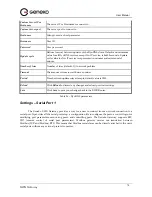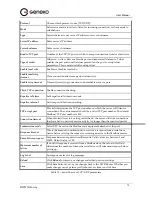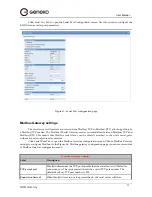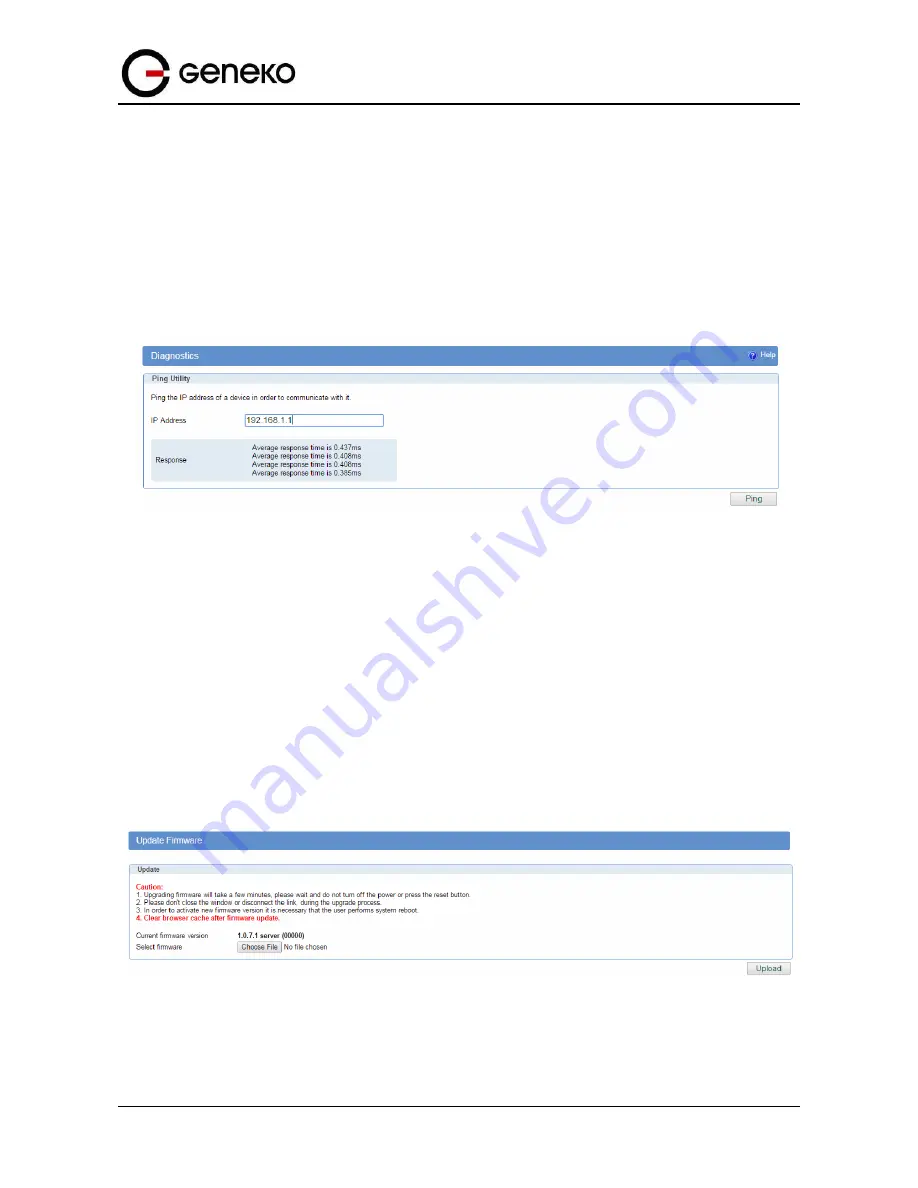
84
User
Manual
GWG Gateway
Maintenance – Diagnostics
The GWG Gateway provides built–in tool, which is used for troubleshooting network problems. The
ping test bounces a packet of machine on the Internet back to the sender. This test shows if the GWG
Gateway is able to connect the remote host. If users on the LAN are having problems accessing service on
the Internet, try to ping the DNS server or other machine on network.
Click
Diagnostic
tab to provide basic diagnostic tool for testing network connectivity. Insert valid IP
address in
Hostname
box and click
Ping
. Every time you click
Ping
router sends four ICMP packets to
destination address.
Before using this tool make sure you know the device or host’s IP address.
Figure
56
– Diagnostic page
Maintenance – Update Firmware
You can use this feature to upgrade the GWG Gateway firmware to the latest version. If you need to
download the latest version of the GWG Gateway firmware, please visit Geneko support site. Follow the
on–screen instructions to access the download page for the GWG Gateway.
If you have already downloaded the firmware onto your computer, click
Browse
button, on
Update
firmware
Tab, to look for the firmware file. After selection of new firmware version through
Browse
button
,
mechanism the process of data transfer from firmware to device itself should be started. This is done by
Upload
button. The process of firmware transfer to the GWG device takes a few minutes and when it is
finished the user is informed about transfer process success.
NOTE: The Gateway will take a few minutes to upgrade its firmware. During this process, do not
power off the Gateway or press the Reset button.
Figure
57
– Update Firmware page
In order to activate new firmware version it is necessary that the user performs system reset. In the
process of firmware version change all configuration parameters are not changed and after that the system
continues to operate with previous values.
Summary of Contents for GWG
Page 1: ...GWG Gateway USER MANUAL GWG Document version 1 0 1 Date July 2016 WWW GENEKO RS ...
Page 43: ...43 User Manual GWG Gateway Figure 22 RIP configuration page ...
Page 136: ...136 User Manual GWG Gateway Click OK Figure 125 Policies from trust to untrust zone ...
Page 156: ...156 User Manual GWG Gateway Figure 150 Configuration page for SIM keepalive ...