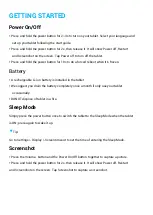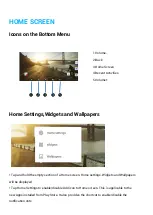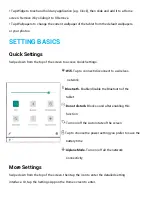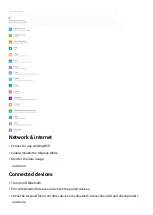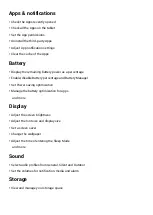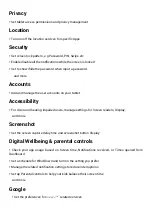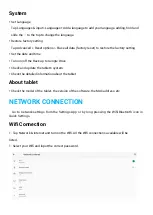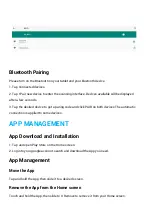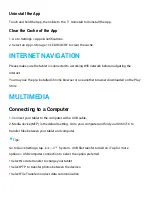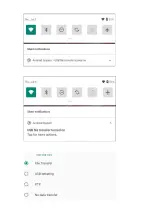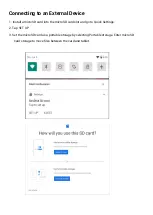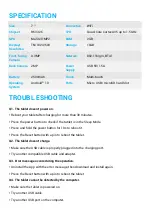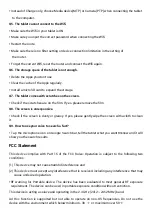Uninstall the App
Touch and hold the App, then slide to the
Uninstall to Uninstall the App.
Clear the Cache of the App
1. Go to Settings > Apps & notifications.
2. Select an App > Storage > CLEAR CACHE to clear the cache.
INTERNET NAVIGATION
Please make sure the tablet is connected to a working Wifi network before navigating the
Internet.
You may use the pre-installed Chrome browser or use another browser downloaded on the Play
Store.
MULTIMEDIA
Connecting to a Computer
1. Connect your tablet to the computer with a USB cable.
2. Media device(MTP) is the default setting. Go to your computer and find your GS60716 to
transfer files between your tablet and computer.
Tips:
Go to Quick Settings, tap
Android™
System . USB file transfer turned on » Tap for more
options > USB computer connection to select the option preferred.
* Select No date transfer to charge your tablet.
* Select PTP to transfer photos between the devices.
* Select File Transfer Conduct data communication
Summary of Contents for GS60716
Page 12: ......