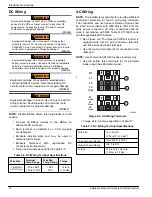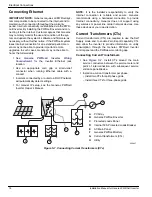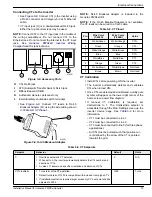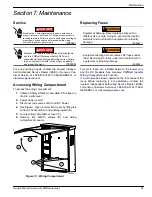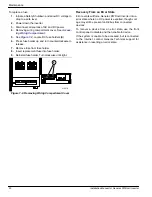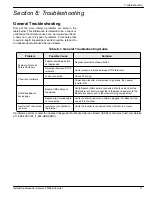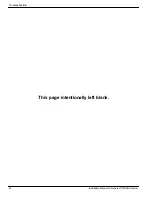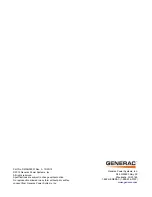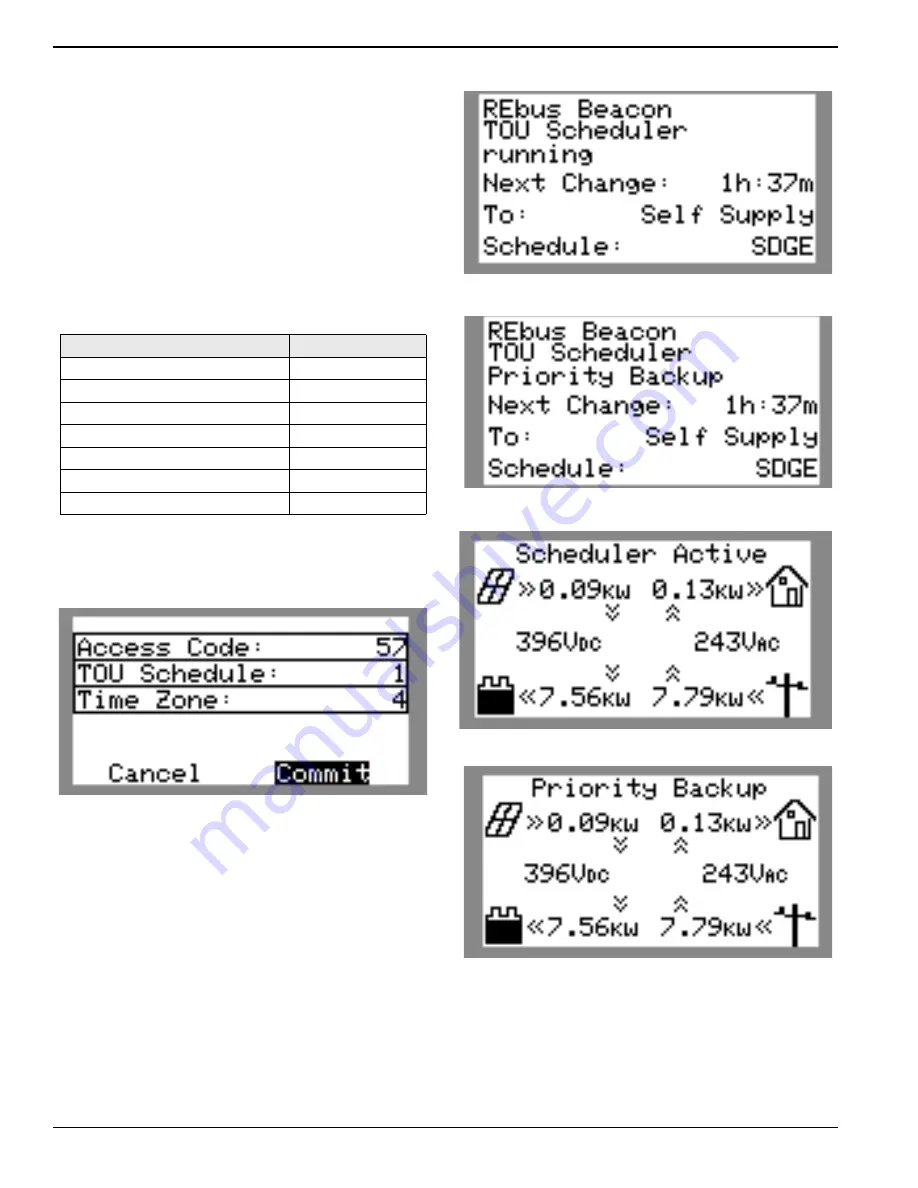
Commissioning and Setup
24
Installation Manual for Generac PWRCell Inverter
5.
Use the up and down arrows to highlight TOU
Schedule and press the center button to select.
6.
Use the up and down arrows to adjust the TOU
Schedule. Once the desired value is set, press the
center button to exit edit mode.
NOTE:
See the latest Time of Use Program Guide for
current TOU schedule values. The program guide is
available at
7.
Set the Time Zone to the desired location based on
. Once the desired
value is set, press the center button to exit edit
mode.
Table 1 - Time Zone Codes
Time Zone
Units
UTC
0
US/Eastern
1
US/Central
2
US/Mountain
3
US/Pacific
4
US/Alaska
5
US/Hawaii
6
8.
See
. To commit changes to all entries,
highlight Commit. Press the center button, then
use the arrows and center button to confirm the
choice.
010112
Figure 6-13. Configuring TOU Schedule (4 of 4)
See
LCD will alternate between a TOU Scheduler Running
Screen and a Current Operational Mode screen. Both
screens will display the time until the next system change
and the mode the system will change to. The TOU
Schedule name will be listed at the bottom of the device
page.
See
and
the text above the power flow diagram will alternate
between Scheduler Active and the current operational
mode.
010113
Figure 6-14. Running
Figure 6-15. Current Operational Mode
010115
Figure 6-16. Scheduler Active
010116
Figure 6-17. Current Mode