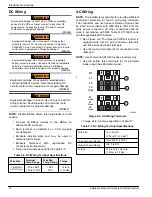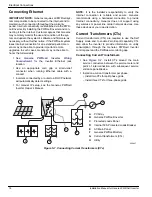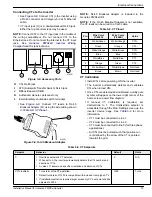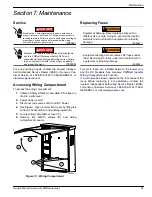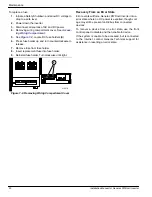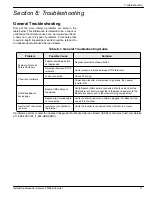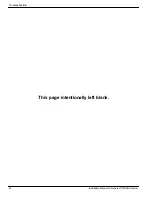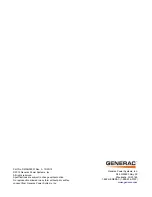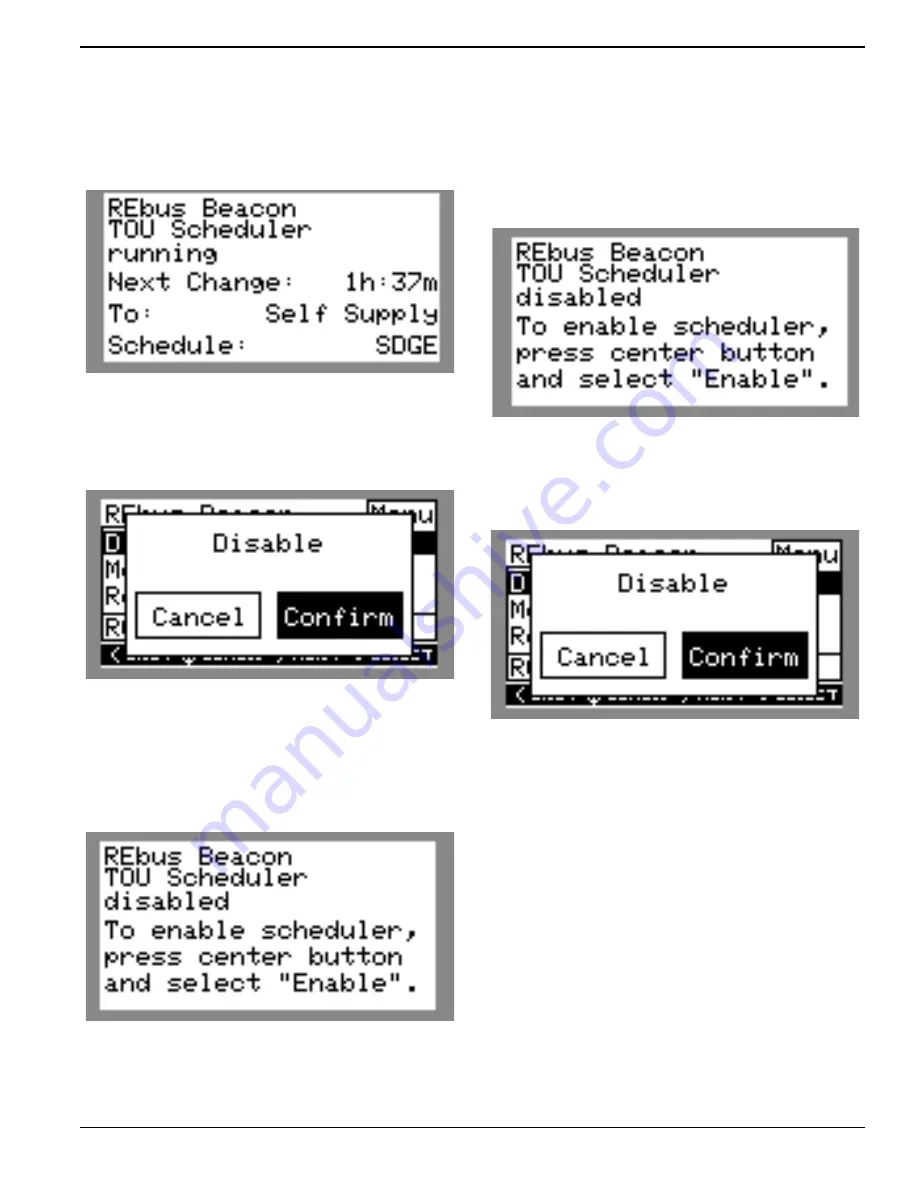
Commissioning and Setup
Installation Manual for Generac PWRCell Inverter
25
Disabling Generac Beacon
The scheduler can be disabled at any time. To disable
the scheduler:
1.
See
. Navigate to the Generac Beacon
device page and press the center button to enter
the device menu.
010113
Figure 6-18. Disabling Beacon (1 of 3)
2.
Highlight Disable and press the center button.
3.
See
. Arrow sideways to Confirm and
press the center button.
0100117
Figure 6-19. Disabling Beacon (2 of 3)
4.
See
. The status line on the Generac
Beacon device page will read Disabled.
NOTE:
The system will remain in the current operational
mode until the mode is changed manually or the sched-
uler is re-enabled.
0100118
Figure 6-20. Disabling Beacon (3 of 3)
Enabling Generac Beacon
Once the TOU Schedule is set, the scheduler will auto-
matically enable itself and begin running. However, if the
scheduler has been disabled for any reason, the sched-
uler must be enabled to run. To enable the scheduler:
1.
See
. Navigate to the Generac Beacon
device page and press the center button to enter
the device menu.
010113
Figure 6-21. Enabling Beacon (1 of 2)
2.
Highlight Disable and press the center button.
3.
See
. Arrow sideways to Confirm and
press the center button.
010117
Figure 6-22. Enabling Beacon (2 of 2)
Temporarily Overriding the TOU Scheduler
The scheduler can be temporarily overridden at any time
without disabling it. The manual override will apply until
the next regularly scheduled operational mode change.
To temporarily override the scheduler:
1.
Navigate to the system home page.
2.
Press the center button.
3.
Select the desired temporary operational mode.
NOTE:
See the Generac PWRcell Inverter Owner’s
Manual for more information.