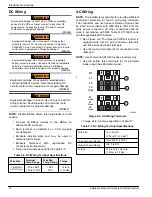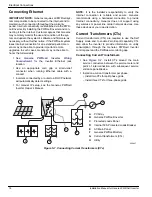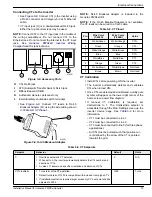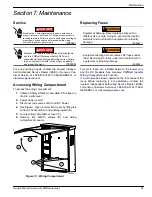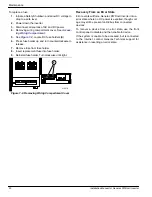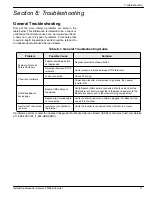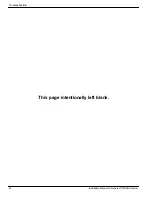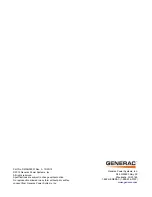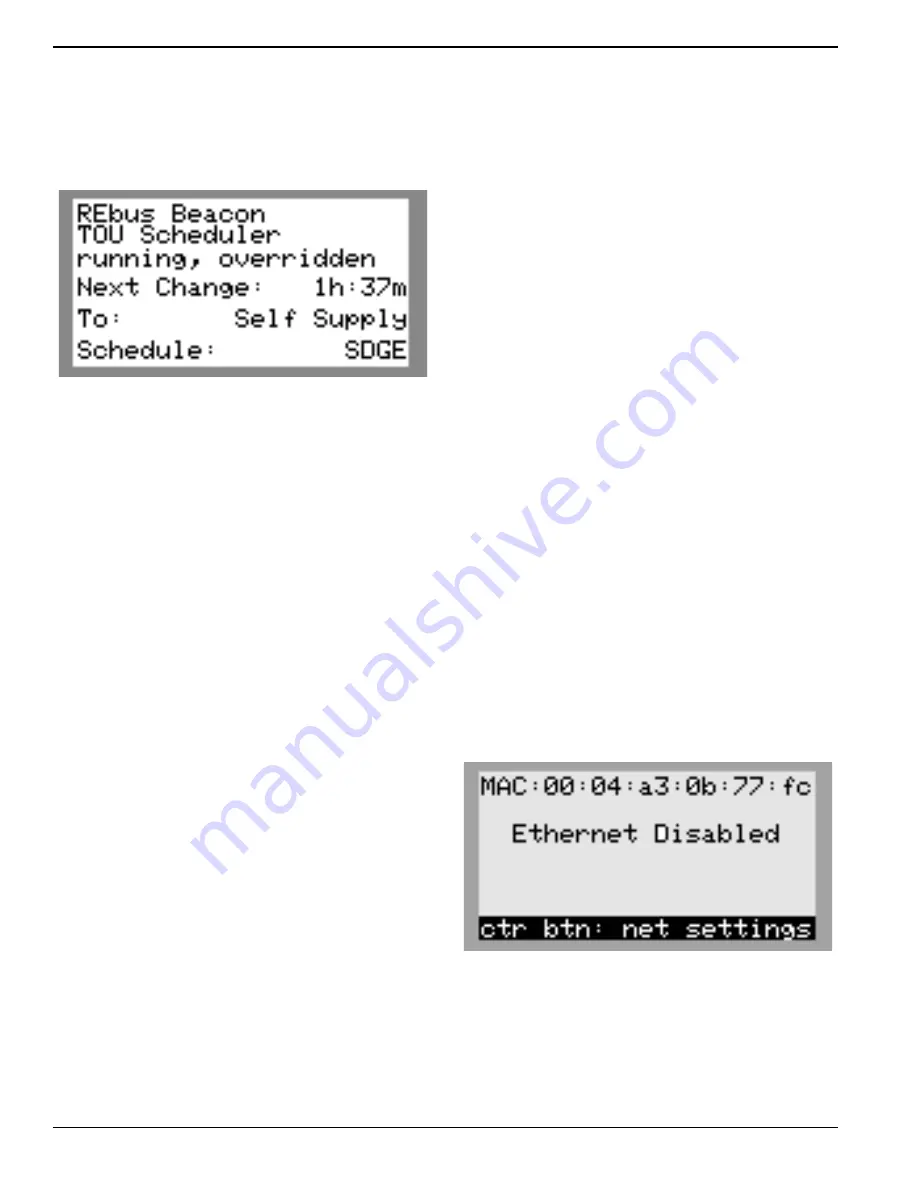
Commissioning and Setup
26
Installation Manual for Generac PWRCell Inverter
When the scheduler has been overridden:
•
Temporary Override will display on the home page,
alternating with the words Scheduler Active and
the name of the current operational mode.
•
See
. Running, Overridden will display
on the Generac Beacon device page.
010119
Figure 6-23. Overriding Scheduler
•
The countdown timer on the Generac Beacon
device page will indicate the remaining time until
the next mode change.
After the next scheduled mode change, the scheduler will
resume normal operation.
Disabling the TOU Scheduler in Anticipation of a
Grid Outage
In the event of an impending storm and potential outage,
top off the battery by disabling the scheduler and switch-
ing the operational mode to any of the backup modes.
To disable the TOU Scheduler:
1.
Navigate to the Generac Beacon device page and
disable the scheduler. See
2.
Navigate to the system home page and change the
operational mode to a backup-only mode, such as
Priority Backup or Clean Backup. See the Generac
PWRcell Inverter Owner’s Manual for more infor-
mation on operational modes.
3.
Once the emergency has passed, re-enable the
scheduler. See
for
more information.
NOTE:
If Priority Backup mode is not listed with the other
operational modes, the system installer may have
removed the mode to comply with utility rules. Some utili-
ties do not permit grid battery charging.
Commissioning Generac Beacon
NOTE:
Follow all commissioning procedures for the
Generac PWRcell Inverter and all connected REbus
devices before commissioning the Generac Beacon. See
To commission the Generac Beacon:
1.
Verify the control panel includes a Generac Bea-
con device page.
2.
Verify the blue Internet LED on the front of the
inverter is illuminated.
3.
Enable all REbus devices.
NOTE:
If necessary, turn ON the DC breakers for each
connected REbus device.
4.
Enable the inverter.
5.
6.
Turn the Battery Disconnect switch ON for each
Generac PWRcell battery.
7.
Return to the Beacon device page and enter the
settings menu to access all settings, including the
TOU schedule and time zone.
Generac Beacon will automatically enable and begin run-
ning the TOU schedule.
Ethernet Setup
1.
Connect an Ethernet cable with a valid Internet
connection into the inverter Ethernet port.
2.
See
. Use the control panel left arrow
buttons to scroll to the Ethernet screen. If the
screen reads Ethernet Disabled, follow steps 3
through 5 to enable Ethernet capability. Otherwise,
skip to step 6.
009978
Figure 6-24. Ethernet Configuration (1 of 4)
3.
Press the center button to open the settings menu.