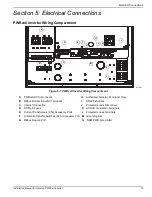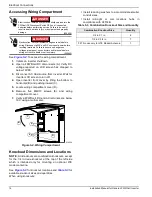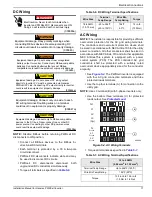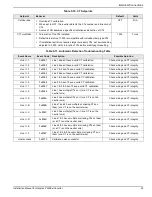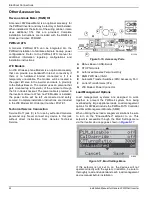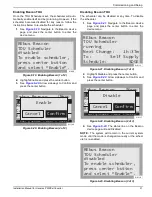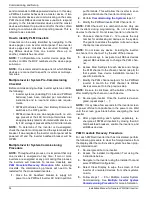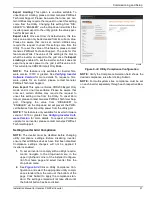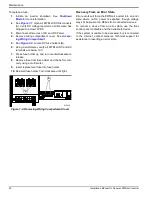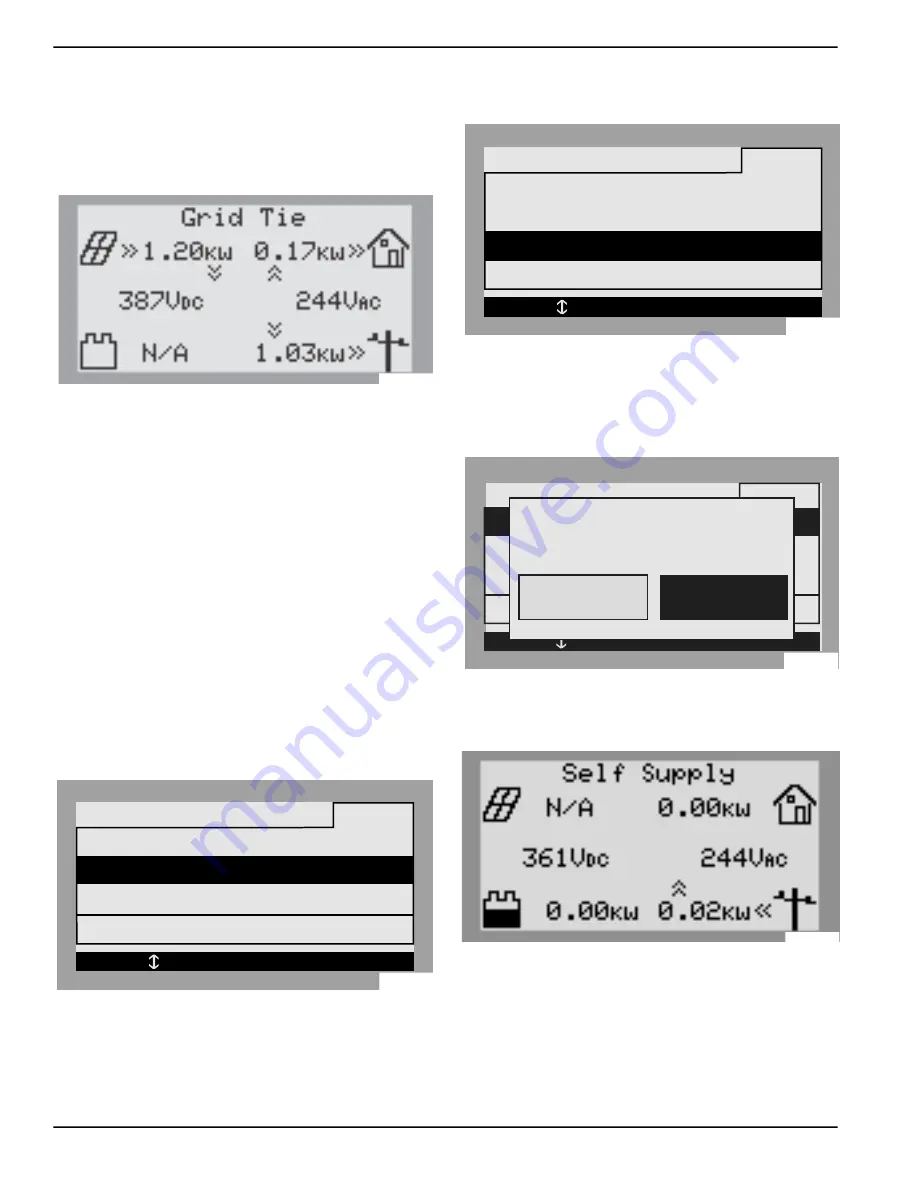
Commissioning and Setup
26
Installation Manual for Generac PWRCell Inverter
Connecting PWRcell Inverter to AC
Power
Turn ON main AC backfeed to power-up the inverter.
See
. On power-up, the home screen will
appear on the control panel LCD with the operational
mode listed at the top of the home screen.
Figure 6-2. Inverter Power-Up
NOTE:
If there is no grid power at the site and the sys
-
tem includes a PWRcell battery, blackstart can be used
to start the system from the battery. See the Generac
PWRcell Battery Owner’s manual for information on
blackstarting a system.
Selecting Inverter System Mode
NOTE:
See the Generac PWRcell Inverter Owner’s
Manual for more information on system mode options.
To select a system mode:
1.
See
. While viewing the home screen
press the center button.
2.
See
. A list of system modes will be
displayed with the current mode marked with an
asterisk.
NOTE:
The list of modes may not include all those
Figure 6-3. Selecting System Modes (1 of 4)
3.
See
. Use the up and down arrows to
highlight the desired mode and press the center
button to select.
Figure 6-4. Selecting System Modes (2 of 4)
4.
Arrow right and press the center button to select
Confirm.
5.
See
. Arrow right and press the center
button to select Confirm.
Figure 6-5. Selecting System Modes (3 of 4)
6.
See
. Verify the mode listed at the top of
the home screen is the desired mode.
Figure 6-6. Selecting System Modes (4 of 4)
010006
Safety Shutdown
System Mode
Menu
Self Supply
Clean Backup
< EXIT SCROLL > NEXT • SELECT
Grid Tie *
009966
Safety Shutdown
System Mode
Menu
Clean Backup
< EXIT SCROLL > NEXT • SELECT
Grid Tie *
Self Supply
009967
SA
System Mode
Menu
GRd. Settings
SElibrate CTs
CLEPn: 00010003XXXX
< EXIT SCROLL > NEXT • SELECT
Enable
Cancel
Confirm
011139
009968