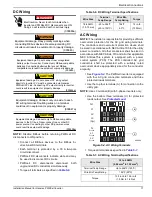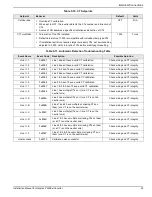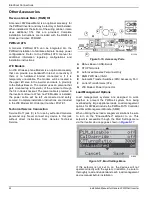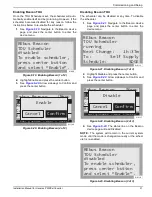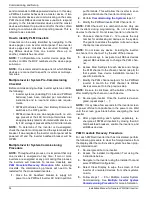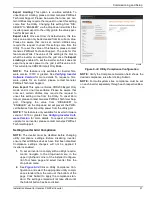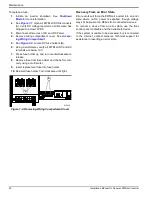Commissioning and Setup
Installation Manual for Generac PWRCell Inverter
31
Enabling Beacon TOU
Once the TOU Schedule is set, the scheduler will auto
-
matically enable itself and begin running. However, if the
scheduler becomes disabled for any reason, follow the
instructions below to re-enable the scheduler:
1.
See
. Navigate to the Beacon device
page and press the center button to enter the
device menu.
Figure 6-19. Enabling Beacon (1 of 2)
2.
Highlight Enable and press the center button.
3.
See
. Arrow sideways to Confirm and
press the center button.
Figure 6-20. Enabling Beacon (2 of 2)
Disabling Beacon TOU
The scheduler can be disabled at any time. To disable
the scheduler:
1.
See
. Navigate to the Beacon device
page and press the center button to enter the
device menu.
Figure 6-21. Disabling Beacon (1 of 3)
2.
Highlight Disable and press the center button.
3.
See
. Arrow sideways to Confirm and
press the center button.
Figure 6-22. Disabling Beacon (2 of 3)
4.
See
. The status line on the Beacon
device page will read Disabled.
NOTE:
The system will remain in the current system
mode until the mode is changed manually or the sched
-
uler is re-enabled.
Figure 6-23. Disabling Beacon (3 of 3)
TOU Scheduler
REbus Beacon
disabled
To enable scheduler,
press center button
and select “Enable”.
010118
Enable
Rebus Beacon
Menu
Mod. Settings
Calibrate CTs
RCPn: 00010003XXXX
< EXIT SCROLL > NEXT • SELECT
Enable
Cancel
Confirm
011140
TOU Scheduler
REbus Beacon
SDGE
Self Supply
1h:37m
running
Next Change:
To:
Schedule:
010113
Enable
Rebus Beacon
Menu
Mod. Settings
Calibrate CTs
RCPn: 00010003XXXX
< EXIT SCROLL > NEXT • SELECT
Disable
Cancel
Confirm
010117
TOU Scheduler
REbus Beacon
disabled
To enable scheduler,
press center button
and select “Enable”.
010118