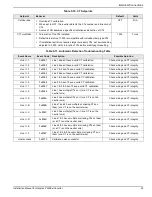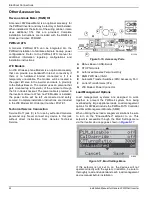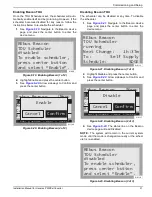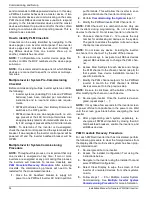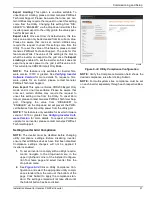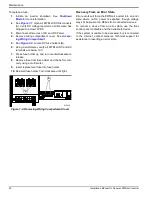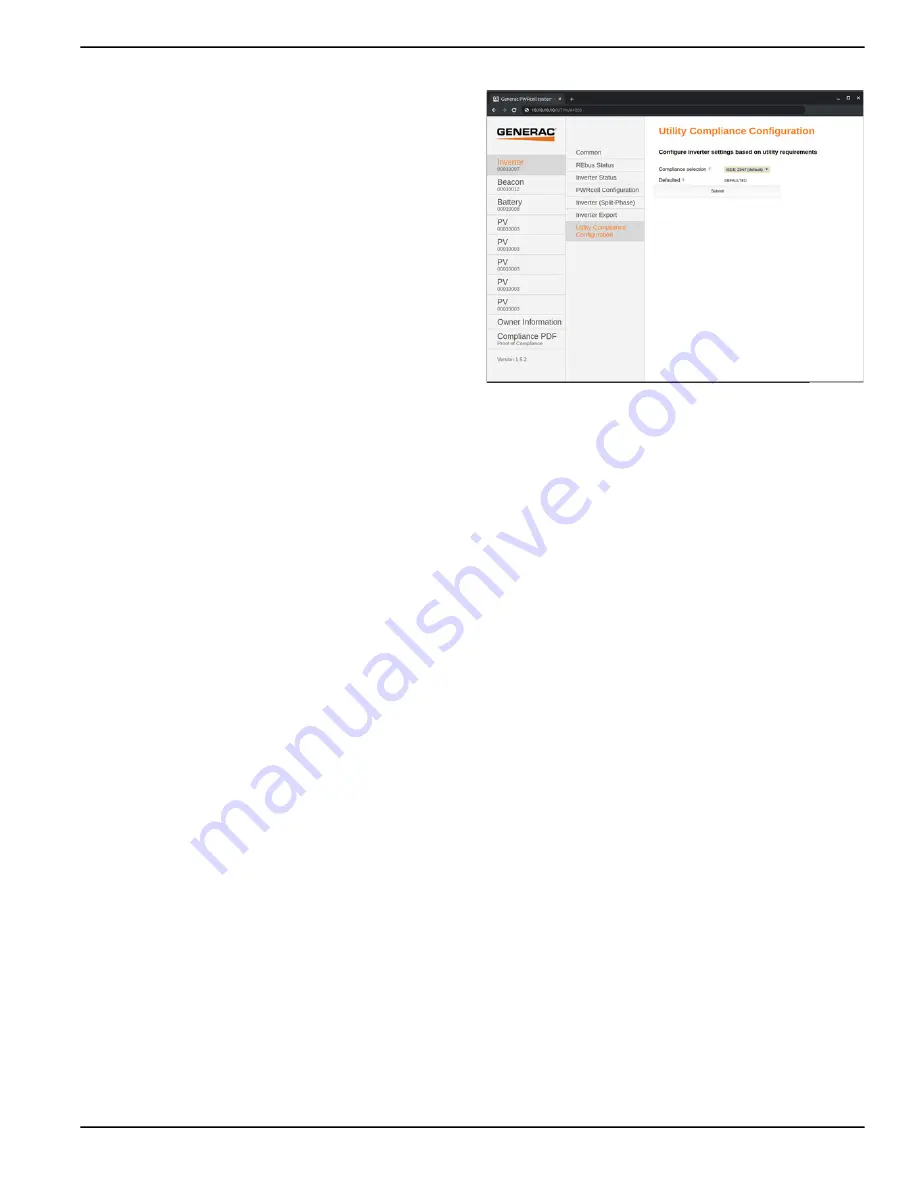
Commissioning and Setup
Installation Manual for Generac PWRCell Inverter
37
Export Limiting:
This option is one-time settable. To
unset Export Limiting, please contact Generac PWRcell
Technical Support. Please be aware that once set, cer
-
tain Utilities may require the request to unset this setting
come from the Utility. Changing this setting from “DIS
-
ABLED” to “ENABLED” via the dropdown list will limit the
inverter power export to the utility grid to the value speci
-
fied for Export Limit.
Export Limit:
Once set from its default value, this fea
-
ture’s value can only be decreased from its current value.
Please be aware that once set, certain Utilities may
require the request to unset this setting come from the
Utility. To reset the value of this feature, please contact
Generac PWRcelll Technical Support. The units for this
feature are Watts. The value of this setting is the limit to
what the inverter can export to the grid once the
Export
Limiting
is enabled. To set the inverter so that it does not
export any excess power to the grid, set this value to 0.
This will enforce CRD200 Import Only Mode.
NOTE:
This feature is only available for inverter firm
-
ware version 13310 or greater. See
for more details. To request a firm
-
ware update for an inverter, please contact Generac
PWRcell Technical Support.
Zero Import:
This option enforces CRD200 Export Only
mode and is one-time settable. Please be aware that
once set, certain Utilities may require the request to
unset this setting come from the Utility. To unset Zero
Import, please contact Generac PWRcell Technical Sup
-
port. Changing the value from “DISABLED” to
“ENABLED” via the dropdown list will prevent the PWR
-
cell batteries from importing power from the utility grid.
NOTE:
This feature is only available for inverter firmware
version 13310 or greater. See
for more details. To request a firmware
update for an inverter, please contact Generac PWRcell
Technical Support.
Setting Inverter Grid Compliance
NOTE:
The inverter must be disabled before changing
utility compliance settings. Before disabling inverter,
ensure that all REbus devices have first been disabled.
Compliance settings changes will not be applied if
inverter is enabled.
1.
To set an inverter to comply with a utility’s require
-
ments, navigate to the drop-down menu in the
upper right-hand corner of the Installer Configura
-
tion Tool home page and select Inverter from the
drop-down menu.
2.
See
Click on Utility Compliance Con
-
figuration and select the appropriate utility compli
-
ance standard from the menu at the bottom of the
page. Click Submit to apply the compliance stan
-
dard. The settings entered will not take effect until
the Submit button has been clicked.
Figure 6-32. Utility Compliance Configuration
NOTE:
Verify the Compliance Selection field shows the
desired compliance rule after clicking Submit.
NOTE:
For multi-system sites, compliance must be set
on each inverter separately through each respective Bea
-
con.
010983