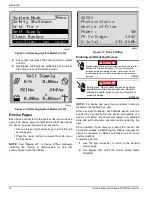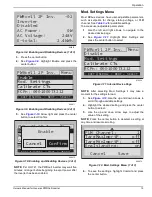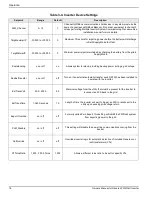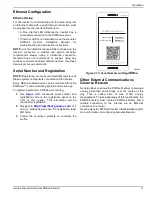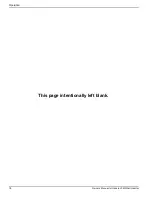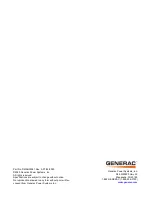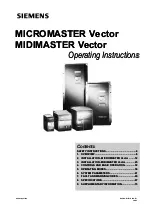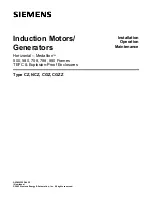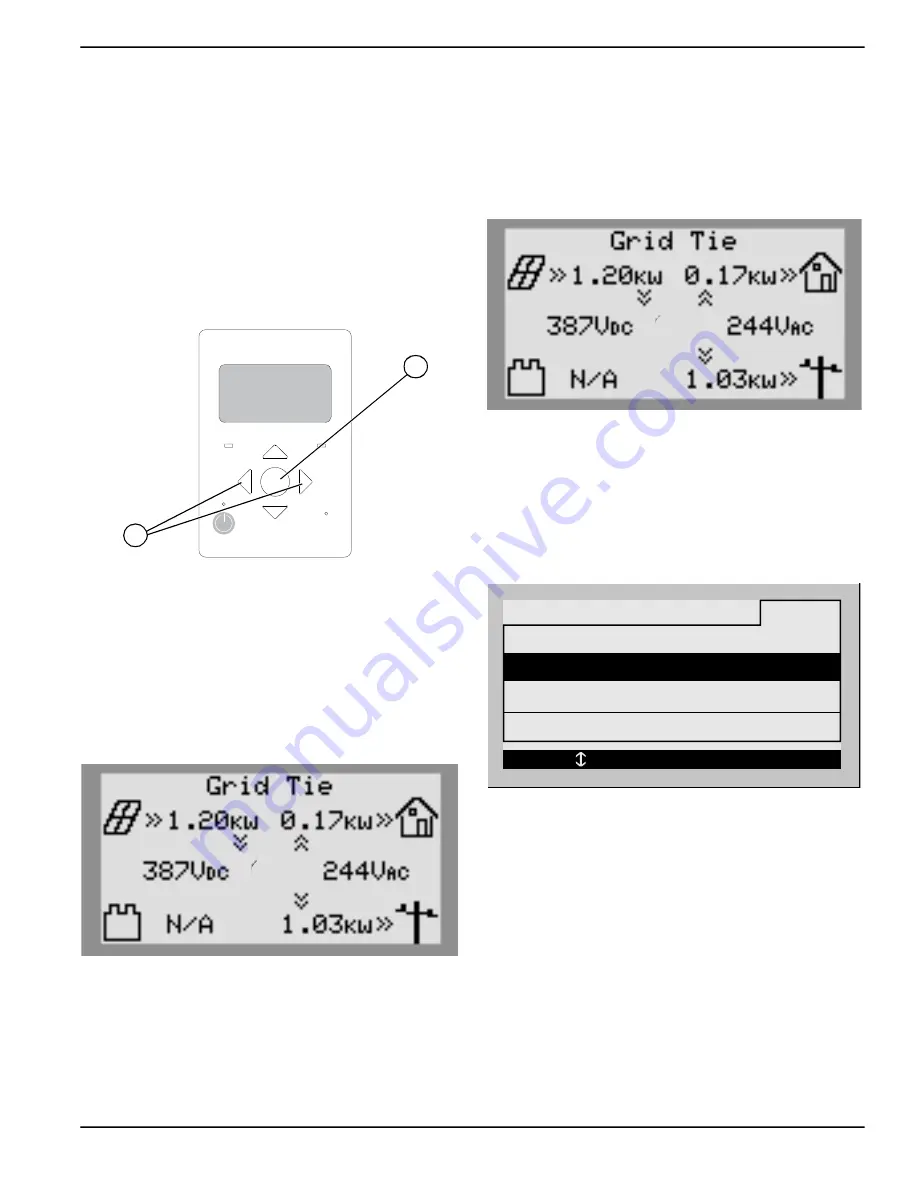
Operation
Owner’s Manual for Generac PWRCell Inverter
13
Section 3: Operation
Operation and User Interface
See
. Generac PWRcell is controlled through
the PWRcell inverter control panel. The inverter control
panel is used for adjusting system settings and for
interacting with devices.
•
Use left and right arrows (A) to navigate between
pages.
•
Press center button (B) on a device page to modify
device settings.
Figure 3-1. Inverter Control Panel
Home Screen
See
. The power flow display on the home
screen illustrates the flow of power in the system. As
power is generated, stored and consumed, animated
arrows indicate the flow and direction of power. System
AC and DC voltage levels are displayed near the center
of the screen. The current system mode is displayed at
the top of the screen.
Figure 3-2. Home Screen
Selecting System Modes
Once a system is installed, a system mode that best suits
the user’s needs must be set. Once set, the system
remains in that mode without needing to be changed.
NOTE:
A system mode can be changed at any time.
To select a system mode:
1.
See
. While viewing the home screen
press the center button.
Figure 3-3. Selecting System Modes (1 of 5)
2.
See
. A list of system modes will be
displayed with the current mode marked with an
asterisk.
NOTE:
The list of modes may not include all those
Figure 3-4. Selecting System Modes (2 of 5)
3.
See
. Use the up and down arrows to
highlight the desired mode and press the center
button to select it.
REbus
Inverter
Internet
Shutdown
(hold)
009894
B
A
009965
009965
Safety Shutdown
System Mode
Menu
Self Supply
Clean Backup
< EXIT SCROLL > NEXT • SELECT
Grid Tie *
009966