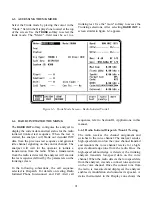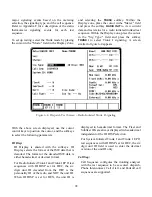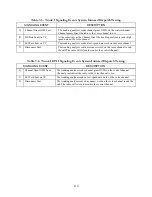Table 6-5. Transmit Deviation Selections
Selection Range
Frequency
Band
Channel Range
Wide
3.125 kHz
375 Hz
800 MHz (US)
0 through 599
Medium
2.4 kHz
300 Hz
800 MHz (US)
600 through 1022
Narrow
1.2 kHz
300 Hz
900 MHz
900 MHz
Fleet Map
The radio configuration screen allows for the entry
and storage of ten system/fleet map configurations.
The fleet map is a plan of how the radio defines the
data that is passed between the radio and the central
controller. The fleet map is made up of prefixes and
size codes. Each fleet map can have up to eight size
codes. The value of the prefix field is an index into
the fleet map to the size code. A single letter
designates each size code.
NOTE
Fleet Map information should be obtained
from the System Manager. It also should be
resident within the customer maintained data
base for each system.
To enter information in the Radio Configuration
screen, first obtain the system ID from the 10-digit
hexadecimal number on the user label. Then,
determine the size code configuration of the system
from the system manager. Enter the system ID and
the size code letters to the right of the system ID.
Enter the system configuration information before
beginning a test to decode fleet, subfleet, and unit
ID information.
The system ID and size codes of the radio being
tested make up a fleet map. The fleet map must be
entered accurately in order for the analyzer to
decode the ISW transmitted by the radio.
Example of a Trunk I Fleet Map
The first entered item is the system ID. The radio
should have a user label that contains a 10-digit
hexadecimal number. The first four numbers are the
system ID, the next three are the fleet ID, and the
last three the radio ID, (Unit ID).
For example, suppose the user label has the
following hexadecimal number:
0A09400001
This represents:
System ID
Fleet ID
Individual ID
0A09
400
001
The fleet prefix is the first number of the three digit
hexadecimal fleet ID. The value of the prefix field
is an index into the fleet map of a given system for
looking up the size code value.
Each trunked fleet map contains a set of eight size
codes that is indexed by the prefix value. A single
letter designates each size code.
104
Summary of Contents for R2600 Series
Page 8: ...3 7 1 3 AC DC Voltmeter 41 3 7 1 4 INT DIST EXT DIST Meter 43 v...
Page 46: ...This Page Intentionally Left Blank xxxvi...
Page 66: ...DISPLAY ZONE RF ZONE AUDIO ZONE Figure 3 1 Screen Zone Arrangement 20...
Page 68: ...Figure 3 2 System Help 22...
Page 83: ...Figure 3 11 General Sequence Mode Select 37...
Page 85: ...39 Figure 3 12 RF Display Zone...
Page 88: ...Figure 3 14 Digital Voltmeter Screens 42...
Page 102: ...Figure 3 22 Bar Graphs 56...
Page 107: ...Figure 3 24 Memory Screens 61...
Page 128: ...This Page Intentionally Left Blank 82...
Page 202: ...This Page Intentionally Left Blank 156...
Page 205: ...Figure 11 1 R 2670 with SECURENET Option Housing 159...
Page 206: ...This Page Intentionally Left Blank 160...
Page 218: ...Figure 13 8 Test Key Programming Display Figure 13 9 External Key Programming Display 172...
Page 225: ...Figure 13 12 Duplex Mode Display Zone 179...
Page 234: ...VOICE Figure 13 17 CLEAR SCOPE Markers 188...
Page 236: ...This Page Intentionally Left Blank 190...
Page 249: ...Figure 14 8 SECURENET CLEAR SCOPE Display of Output Modulation 203...
Page 252: ...This Page Intentionally Left Blank 206...
Page 256: ...210 This Page Intentionally Left Blank...
Page 267: ...Figure 17 7 Encryption Select Display Figure 17 7 Encryption Select Display 221 221...
Page 286: ...This Page Intentionally Left Blank 240...
Page 291: ...Figure 18 1 Radio BER Test Mode Audio Zone Figure 18 2 Radio BER Test Mode BER Meter 245...
Page 293: ...Figure 18 4 Receive BER 247...
Page 298: ...Figure 18 6 ASTRO CLEAR SCOPE Display of Output Modulation 252...
Page 304: ...Figure 21 1 PROJ 25 Version Screen Figure 21 2 PROJ 25 Options Screen 258...
Page 309: ...Figure 21 6 SET UP Display Screen Figure 21 7 Encryption Select Display 263...
Page 335: ...Figure 22 4 PROJ 25 CONV CLEAR SCOPE Display of Output Modulation 289...
Page 339: ...Figure 24 1 PROJ 25 Version Screen Figure 24 2 PROJ 25 Options Screen 293...
Page 354: ...Figure 25 3 Encryption Select Display Figure 25 4 Algorithm Select Display 308...
Page 369: ...B 6 This Page Intentionally Left Blank...
Page 379: ...This Page Intentionally Left Blank F 4...
Page 383: ...This Page Intentionally Left Blank H 2...
Page 389: ...J 4 This Page Intentionally Left Blank...
Page 393: ...This Page Intentionally Left Blank K 4...