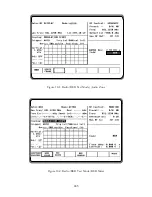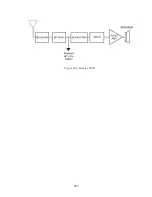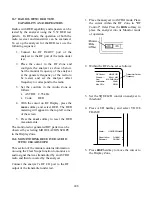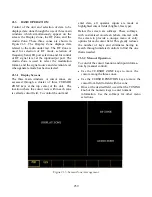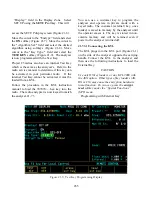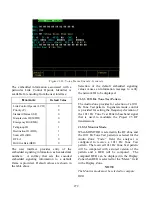Section 21
OPERATING INSTRUCTIONS
CAUTION
When testing a radio, observe the following precautions:
Do not use an antenna on the analyzer for over-the-air testing.
Use double-shielded cables on the analyzer to carry signals to and from the radio.
Locate the analyzer at least 35 feet from the antenna of a unit that is working in the same
system that the analyzer is testing.
Adjust the squelch to where the LED indicator for squelch just turns off or is closed. When the
signal from the radio is present, the squelch LED will illuminate indicating that squelch has
been detected and there is a signal present.
21-1 INTRODUCTION
The Project 25 features are an enhancement to the
R2670 Communications System Analyzer. The
following sections of this manual contain
information on how to connect Project 25 radios
under test to the analyzer and how to set controls
and indicators to obtain the correct screen
display.
Error/Warning Messages
Refer to Appendix L for a listing and descrip-
tion of error and warning messages related to
the Project 25 test mode.
2
1-2 SOFTWARE VERSION SCREEN
To view the software version of the R2670
Analyzer, turn power on and wait for the display
to appear on the screen. Press the
SPF
hard key,
and move the cursor to "VERSION." Select the
display table
softkey. This will configure the
analyzer to generate a screen that displays the
PROJ 25 software version (Figure 21-1).
Move the cursor to the PROJ 25 position and
select the
view options
softkey. A screen similar
to Figure 21-2 will be displayed and indicates the
analyzer options installed and encryption
algorithms available.
Select
return
softkey twice to return to the PROJ
25 CONV mode screen.
257
Summary of Contents for R2600 Series
Page 8: ...3 7 1 3 AC DC Voltmeter 41 3 7 1 4 INT DIST EXT DIST Meter 43 v...
Page 46: ...This Page Intentionally Left Blank xxxvi...
Page 66: ...DISPLAY ZONE RF ZONE AUDIO ZONE Figure 3 1 Screen Zone Arrangement 20...
Page 68: ...Figure 3 2 System Help 22...
Page 83: ...Figure 3 11 General Sequence Mode Select 37...
Page 85: ...39 Figure 3 12 RF Display Zone...
Page 88: ...Figure 3 14 Digital Voltmeter Screens 42...
Page 102: ...Figure 3 22 Bar Graphs 56...
Page 107: ...Figure 3 24 Memory Screens 61...
Page 128: ...This Page Intentionally Left Blank 82...
Page 202: ...This Page Intentionally Left Blank 156...
Page 205: ...Figure 11 1 R 2670 with SECURENET Option Housing 159...
Page 206: ...This Page Intentionally Left Blank 160...
Page 218: ...Figure 13 8 Test Key Programming Display Figure 13 9 External Key Programming Display 172...
Page 225: ...Figure 13 12 Duplex Mode Display Zone 179...
Page 234: ...VOICE Figure 13 17 CLEAR SCOPE Markers 188...
Page 236: ...This Page Intentionally Left Blank 190...
Page 249: ...Figure 14 8 SECURENET CLEAR SCOPE Display of Output Modulation 203...
Page 252: ...This Page Intentionally Left Blank 206...
Page 256: ...210 This Page Intentionally Left Blank...
Page 267: ...Figure 17 7 Encryption Select Display Figure 17 7 Encryption Select Display 221 221...
Page 286: ...This Page Intentionally Left Blank 240...
Page 291: ...Figure 18 1 Radio BER Test Mode Audio Zone Figure 18 2 Radio BER Test Mode BER Meter 245...
Page 293: ...Figure 18 4 Receive BER 247...
Page 298: ...Figure 18 6 ASTRO CLEAR SCOPE Display of Output Modulation 252...
Page 304: ...Figure 21 1 PROJ 25 Version Screen Figure 21 2 PROJ 25 Options Screen 258...
Page 309: ...Figure 21 6 SET UP Display Screen Figure 21 7 Encryption Select Display 263...
Page 335: ...Figure 22 4 PROJ 25 CONV CLEAR SCOPE Display of Output Modulation 289...
Page 339: ...Figure 24 1 PROJ 25 Version Screen Figure 24 2 PROJ 25 Options Screen 293...
Page 354: ...Figure 25 3 Encryption Select Display Figure 25 4 Algorithm Select Display 308...
Page 369: ...B 6 This Page Intentionally Left Blank...
Page 379: ...This Page Intentionally Left Blank F 4...
Page 383: ...This Page Intentionally Left Blank H 2...
Page 389: ...J 4 This Page Intentionally Left Blank...
Page 393: ...This Page Intentionally Left Blank K 4...