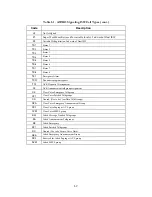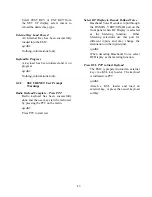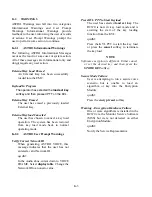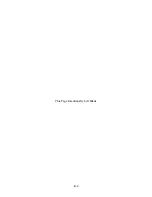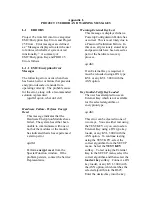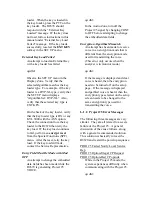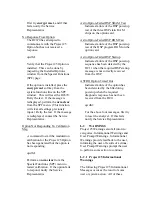Appendix L
PROJECT 25 ERROR AND WARNING MESSAGES
L-1 ERRORS
Project 25 errors fall into two categories:
EMC/Encryption Key Errors and Project
25 Errors. Error messages are defined
as: “Messages displayed to alert the user
to failures which affect system or test
functionality.” A summary of
EMC/Encryption Key and PROJ 25
Errors follows.
L-1.1 EMC/Encryption
Error
Messages
The following errors occur when there
has been an error or failure that prevents
encryption decode or encode from
operating correctly. The probable cause
for the error, along with a recommended
solution is presented.
(qwdId: quick, what do I do?)
Hardware Failure- Perform Encrypt
Reset
This message indicates that the
Hardware Encryption Modules have
failed. The system has either been
unable to communicate with one or
both of the modules or the module
has indicated that is has experienced
a startup error.
qwdId:
Perform
encrypt reset
from the
Special Function window. If the
problem persists, contact the Service
Representative.
Warning-External Key Lost
This message is displayed when a
Powerup Configuration Failure has
occurred. This is most likely due to
a Password Validation Failure. In
this case, all previously stored keys
and passwords have been erased as
part of the hardware recovery
process.
qwdId:
If an External Key is required, it
must be reloaded using a DX type
KVL or any KVL 3000 with the
ASN
option.
Key Invalid-Verify Key Loaded
The user has attempted to use an
External Key which is not available
for the selected algorithm or
encryption
type.
qwdId:
This error can be cleared in one of
two ways. You can either test using
the TEST KEY or you can load an
External Key using a DX type key
loader, or any KVL 3000 with the
ASN option. To continue testing
using the TEST KEY, select the
correct algorithm from the SET UP
menu. Select the
TEST KEY
softkey. To test using the External
Key in the SET UP menu, select the
correct algorithm and then select the
load ext key
softkey. Connect a DX
key loader, or any KVL 3000 with
the ASN option, which matches the
selected algorithm to the R625.
Enter the desired key into the key
Summary of Contents for R2600 Series
Page 8: ...3 7 1 3 AC DC Voltmeter 41 3 7 1 4 INT DIST EXT DIST Meter 43 v...
Page 46: ...This Page Intentionally Left Blank xxxvi...
Page 66: ...DISPLAY ZONE RF ZONE AUDIO ZONE Figure 3 1 Screen Zone Arrangement 20...
Page 68: ...Figure 3 2 System Help 22...
Page 83: ...Figure 3 11 General Sequence Mode Select 37...
Page 85: ...39 Figure 3 12 RF Display Zone...
Page 88: ...Figure 3 14 Digital Voltmeter Screens 42...
Page 102: ...Figure 3 22 Bar Graphs 56...
Page 107: ...Figure 3 24 Memory Screens 61...
Page 128: ...This Page Intentionally Left Blank 82...
Page 202: ...This Page Intentionally Left Blank 156...
Page 205: ...Figure 11 1 R 2670 with SECURENET Option Housing 159...
Page 206: ...This Page Intentionally Left Blank 160...
Page 218: ...Figure 13 8 Test Key Programming Display Figure 13 9 External Key Programming Display 172...
Page 225: ...Figure 13 12 Duplex Mode Display Zone 179...
Page 234: ...VOICE Figure 13 17 CLEAR SCOPE Markers 188...
Page 236: ...This Page Intentionally Left Blank 190...
Page 249: ...Figure 14 8 SECURENET CLEAR SCOPE Display of Output Modulation 203...
Page 252: ...This Page Intentionally Left Blank 206...
Page 256: ...210 This Page Intentionally Left Blank...
Page 267: ...Figure 17 7 Encryption Select Display Figure 17 7 Encryption Select Display 221 221...
Page 286: ...This Page Intentionally Left Blank 240...
Page 291: ...Figure 18 1 Radio BER Test Mode Audio Zone Figure 18 2 Radio BER Test Mode BER Meter 245...
Page 293: ...Figure 18 4 Receive BER 247...
Page 298: ...Figure 18 6 ASTRO CLEAR SCOPE Display of Output Modulation 252...
Page 304: ...Figure 21 1 PROJ 25 Version Screen Figure 21 2 PROJ 25 Options Screen 258...
Page 309: ...Figure 21 6 SET UP Display Screen Figure 21 7 Encryption Select Display 263...
Page 335: ...Figure 22 4 PROJ 25 CONV CLEAR SCOPE Display of Output Modulation 289...
Page 339: ...Figure 24 1 PROJ 25 Version Screen Figure 24 2 PROJ 25 Options Screen 293...
Page 354: ...Figure 25 3 Encryption Select Display Figure 25 4 Algorithm Select Display 308...
Page 369: ...B 6 This Page Intentionally Left Blank...
Page 379: ...This Page Intentionally Left Blank F 4...
Page 383: ...This Page Intentionally Left Blank H 2...
Page 389: ...J 4 This Page Intentionally Left Blank...
Page 393: ...This Page Intentionally Left Blank K 4...