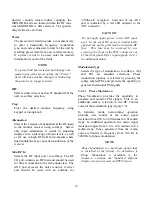To control the cursor location and input informa-
tion by:
Use the CURSOR ZONE keys to move the
cursor among the three zones.
Use the CURSOR POSITION keys to move the
cursor from field to field within a zone.
Once at the desired field, use either the TUNING
knob or the numeric keys to enter numeric infor-
mation. Use the soft keys for other menu selecti-
ons.
3
-
2.2 Expanded
Display
Some fields have the ability to expand their
contents and overwrite other display areas. These
consist of the following:
Spectrum analyzer, scope waveforms, bargraph
displays
Decode tables
Encode tables
Dedicated keys
3-2.2.1 Spectrum Analyzer, Scope
Waveforms or Bargraph Display
By pressing the expand softkey within these
displays, the entire screen (with the exception of
the message line and softkey area) is overwritten
and replaced by an enlarged version of the
display section to enable a more detailed analysis
of displayed data. A return softkey causes the
screen to be restored to its original size.
3-2.2.2 Display
Tables
Decode Tables are selected from the "Meter:"
field. Selection of General Sequence, 5/6 Tone,
or Select V decode modes causes the system to
overwrite the meter and display zones with the
display tables.
NOTE
To escape from a decode display table, return
the cursor to the "Meter:" field and make an
alternate selection.
Encode Tables are selected from the "Audio Mod
Sum:/Mod Sum:" field. Selection of General
Sequence or A/B Sequence encode modes and
pressing the display table softkey causes the
system to overwrite the meter and display zones
with the display tables. Use the return softkey to
exit to previous screen.
3-2.2.3 Dedicated
Keys
Refer to the Other Functions portion of this
manual (paragraph 3-8) for an explanation of
expanded screens in the HELP, MEM, SPF, and
CAL modes.
3-3 HELP
The analyzer provides on-screen operating
instructions via the dedicated HELP key. Help
screens are organized such that each display area
has an associated help screen pertaining to that
area of the screen. System help (figure 3-2) is
available via a softkey within each help screen.
Use the return softkey to return to the function in
progress.
21
Summary of Contents for R2600 Series
Page 8: ...3 7 1 3 AC DC Voltmeter 41 3 7 1 4 INT DIST EXT DIST Meter 43 v...
Page 46: ...This Page Intentionally Left Blank xxxvi...
Page 66: ...DISPLAY ZONE RF ZONE AUDIO ZONE Figure 3 1 Screen Zone Arrangement 20...
Page 68: ...Figure 3 2 System Help 22...
Page 83: ...Figure 3 11 General Sequence Mode Select 37...
Page 85: ...39 Figure 3 12 RF Display Zone...
Page 88: ...Figure 3 14 Digital Voltmeter Screens 42...
Page 102: ...Figure 3 22 Bar Graphs 56...
Page 107: ...Figure 3 24 Memory Screens 61...
Page 128: ...This Page Intentionally Left Blank 82...
Page 202: ...This Page Intentionally Left Blank 156...
Page 205: ...Figure 11 1 R 2670 with SECURENET Option Housing 159...
Page 206: ...This Page Intentionally Left Blank 160...
Page 218: ...Figure 13 8 Test Key Programming Display Figure 13 9 External Key Programming Display 172...
Page 225: ...Figure 13 12 Duplex Mode Display Zone 179...
Page 234: ...VOICE Figure 13 17 CLEAR SCOPE Markers 188...
Page 236: ...This Page Intentionally Left Blank 190...
Page 249: ...Figure 14 8 SECURENET CLEAR SCOPE Display of Output Modulation 203...
Page 252: ...This Page Intentionally Left Blank 206...
Page 256: ...210 This Page Intentionally Left Blank...
Page 267: ...Figure 17 7 Encryption Select Display Figure 17 7 Encryption Select Display 221 221...
Page 286: ...This Page Intentionally Left Blank 240...
Page 291: ...Figure 18 1 Radio BER Test Mode Audio Zone Figure 18 2 Radio BER Test Mode BER Meter 245...
Page 293: ...Figure 18 4 Receive BER 247...
Page 298: ...Figure 18 6 ASTRO CLEAR SCOPE Display of Output Modulation 252...
Page 304: ...Figure 21 1 PROJ 25 Version Screen Figure 21 2 PROJ 25 Options Screen 258...
Page 309: ...Figure 21 6 SET UP Display Screen Figure 21 7 Encryption Select Display 263...
Page 335: ...Figure 22 4 PROJ 25 CONV CLEAR SCOPE Display of Output Modulation 289...
Page 339: ...Figure 24 1 PROJ 25 Version Screen Figure 24 2 PROJ 25 Options Screen 293...
Page 354: ...Figure 25 3 Encryption Select Display Figure 25 4 Algorithm Select Display 308...
Page 369: ...B 6 This Page Intentionally Left Blank...
Page 379: ...This Page Intentionally Left Blank F 4...
Page 383: ...This Page Intentionally Left Blank H 2...
Page 389: ...J 4 This Page Intentionally Left Blank...
Page 393: ...This Page Intentionally Left Blank K 4...