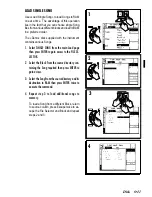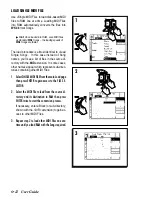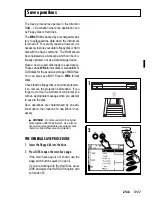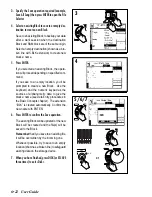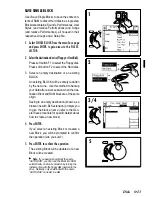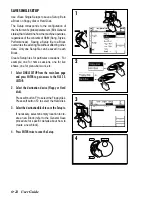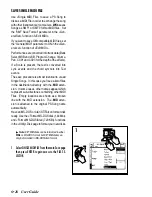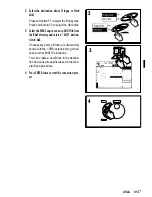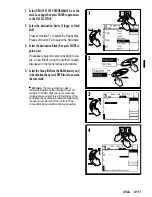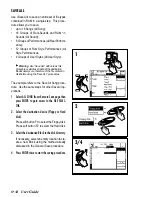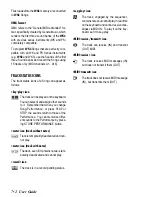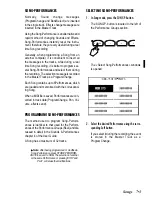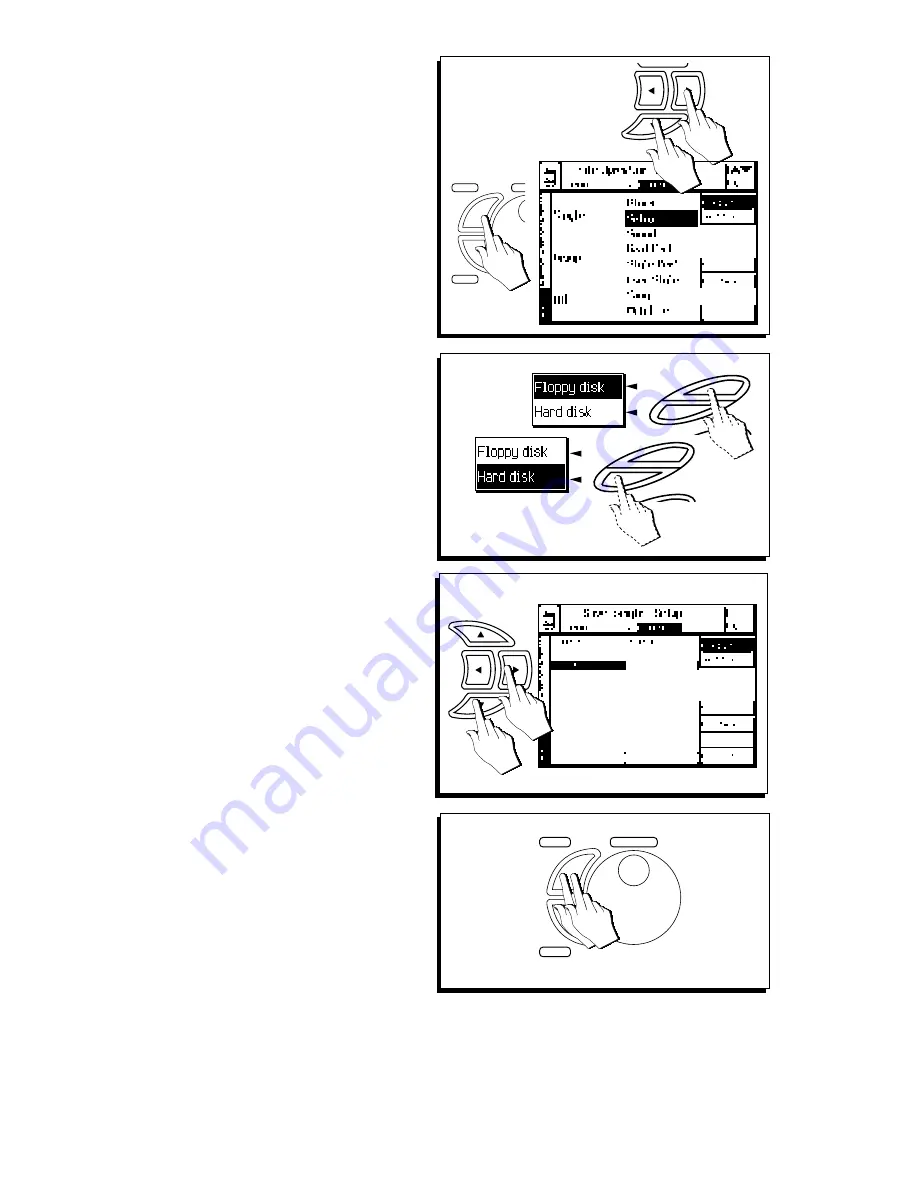
○
○
○
○
○
○
○
○
○
○
○
○
○
○
○
○
○
○
○
○
○
○
6•24 User Guide
SAVE SINGLE SETUP
Use «Save Single Setup» to save a Setup file to
a Block on floppy disk or Hard Disk.
The Setup corresponds to the configuration of
the instrument’s global parameters (Edit General
status) that determine how the machine operates,
regardless of the contents of RAM (Song, Styles,
Performances). Saving a Setup file to a Block
overwrites the existing file without affecting other
data. Only one Setup file can be saved in each
Block.
Create Setup files for particular occasions. For
example, one for home sessions, one for live
shows, one for piano-bar work, etc.
1. Select SINGLE SETUP from the main Save page
and press ENTER to gain access to the FILE SE-
LECTOR.
2. Select the destination device (Floppy or Hard
disk).
Press soft button F1 to select the Floppy disk.
Press soft button F2 to select the Hard disk.
3. Select the destination Block to save the Setup to.
If necessary, select an empty location to cre-
ate a new Block (refer to the General Save
procedure for specific details about how to
create a new block).
4. Press ENTER twice to save the Setup.
F2
F1
F2
F1
1
ENTER
TEMP
ESCAPE
3
4
ENTER
TEMPO / DATA
ESCAPE
2
Summary of Contents for WK4
Page 1: ...Cod 271054 English OWNER S MANUAL ...
Page 36: ... 1 22 Quick Guide ...
Page 46: ...2 10 User Guide ...
Page 180: ... 8 10 User Guide ...
Page 188: ... Reference Guide ...
Page 232: ... 15 8 Reference Guide ...
Page 236: ... 16 4 Reference Guide ...
Page 242: ... 17 6 Reference Guide ...
Page 260: ... 19 10 Reference Guide ...
Page 262: ... 20 2 Reference Guide ...
Page 300: ... 22 28 Reference Guide ...
Page 338: ... 25 16 Reference Guide ...