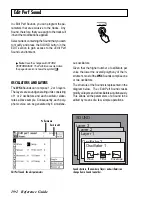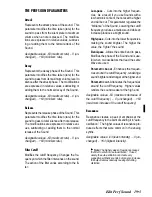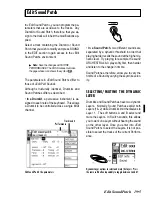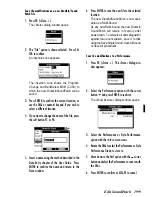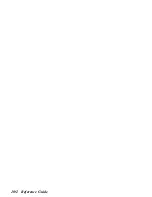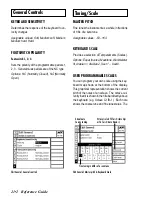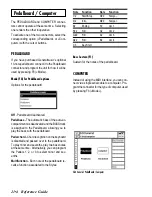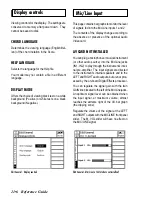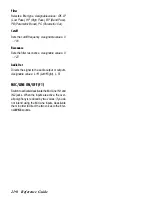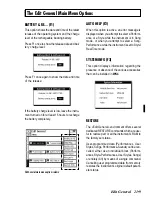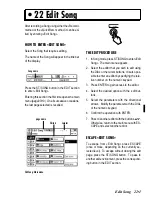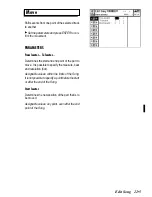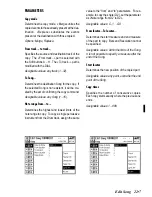○
○
○
○
○
○
○
○
○
○
○
○
○
○
○
○
○
○
○
○
○
○
Edit General 21•3
programming tasks allow you to alter the pitch of
one or more notes by modifying the coarse and
fine tuning parameters of the current scale. The
final configuration can then be copied to selected
octaves of the keyboard, or to all octaves.
Example - to program a scale by fine tuning one
or more notes:
1. With the “Octave Up” function (F5), select the
octave to program.
2. Use the directional arrows to select the fine
tune parameter (in this case “0”) and rotate
the dial to fine tune the note according to your
requirements. While tuning, play the note re-
peatedly.
3. Repeat the microtuning operation for other
notes.
4. Select the “Copy to oct.” function (F3), select
“Fine Tune” in the “Copy” parameter and
“ALL” in the “to octave” parameter, then press
ENTER to confirm.
5. When the scale has been programmed, save
it to the Setup by pressing F7 («Save»). You
will be prompted to select a User location.
THE TUNING/SCALE OPTIONS
Copy to octave... (F3)
Copies the current setting to another octave. The
«Copy to octave» dialog window is opened where
you can specify the elements to copy and the
octave to copy the user programmed data to.
Coarse&Fine - Copies both the coarse tuned
notes as well as the fine..
Coarse - Copies only the coarse tuned notes.
Finetune - Copies only the fine tuning.
To octave - Selects the octave to copy to. Se-
lect the ALL option to copy a programmed oc-
tave to the entire keyboard.
Octave Up (F5)
Selects the next highest octave to edit.
Octave Down (F6)
Sets the next lowest octave to edit.
Catch Note... (F7)
Selects the note to edit. Press F7. The following
message appears:
Play the note to edit.
Save... (F8)
Saves the User programmed scale to the Setup.
The «Save» dialog window is opened where you
can choose from 8 User scale destinations.
Select the User scale with the DIAL. Press ENTER to confirm or
ESCAPE to cancel.
Summary of Contents for WK4
Page 1: ...Cod 271054 English OWNER S MANUAL ...
Page 36: ... 1 22 Quick Guide ...
Page 46: ...2 10 User Guide ...
Page 180: ... 8 10 User Guide ...
Page 188: ... Reference Guide ...
Page 232: ... 15 8 Reference Guide ...
Page 236: ... 16 4 Reference Guide ...
Page 242: ... 17 6 Reference Guide ...
Page 260: ... 19 10 Reference Guide ...
Page 262: ... 20 2 Reference Guide ...
Page 300: ... 22 28 Reference Guide ...
Page 338: ... 25 16 Reference Guide ...