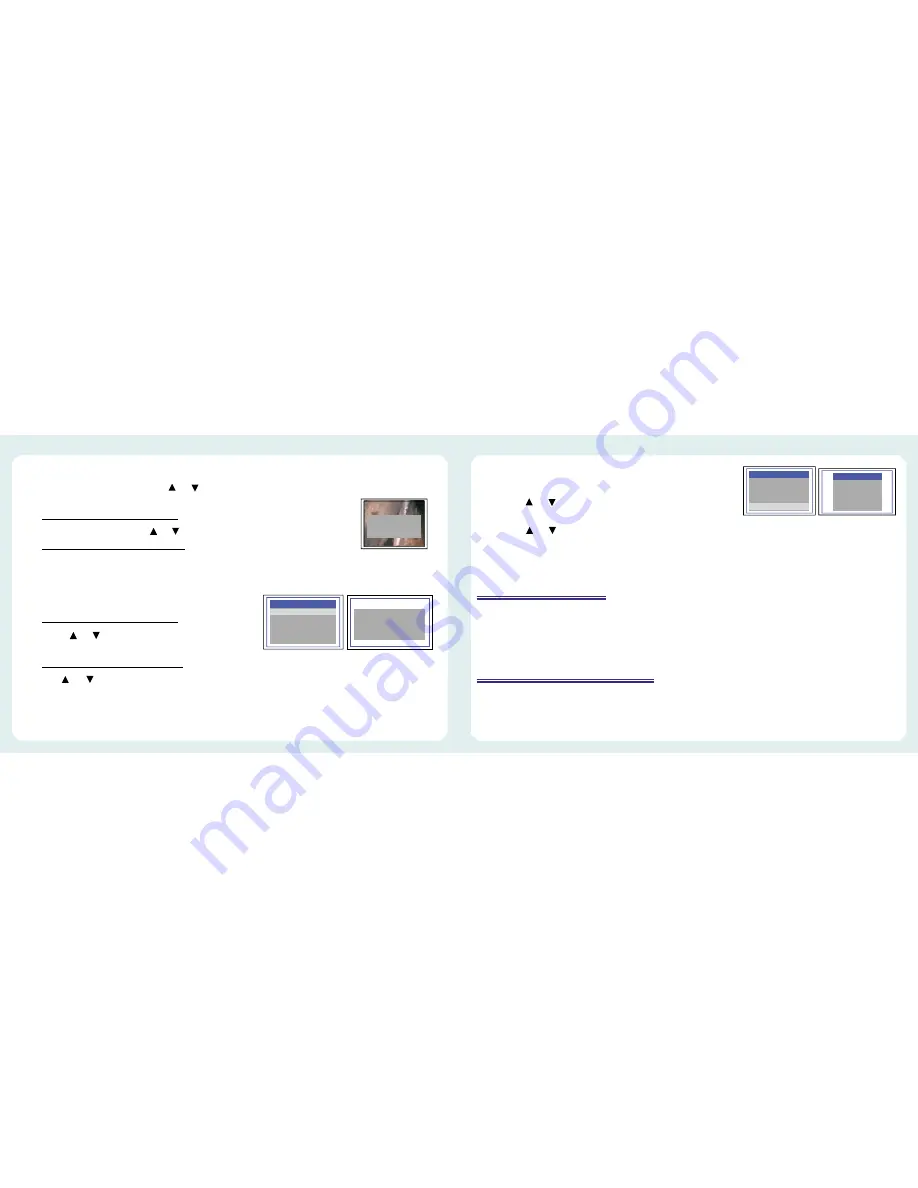
Setting auto power off
1.Press during Preview mode.
2.Press or for “Auto power off” command.
3.Press
4.Press or to select desired time length or choose “Disable”.
5.Press
The console will automatically turn off if it has not been used for this preset length of time.
Re-charging the battery
Re-charging the console battery
Plug the adapter into the outlet and plug the power jack into the socket on the console.
Creation of Memory Card Folder
The following information applies to the included SD card only. All photos and videos are stored in the
[100MEDIA] folder under the [DCIM] folder. All files will be named according to the time/date setup.
(Figure.15)
TIME SET
DISABLE
5 MIN
10 MIN
15 MIN
30 MIN
POWER OFF
POWER OFF
MANUAL
DELDTE ALL
VIDEO OUTPUT
DATE/TIME SETUP
LANGUAGE
VIDEO FORMAT
AUTO POWER OFF
MENU
(Figure.14)
MANUAL
DELDTE ALL
VIDEO OUTPUT
DATE/TIME SETUP
LANGUAGE
VIDEO FORMAT
AUTO POWER OFF
MENU
ERASE ALL
yes no
(Figure.13)
DELETE
yes no
Deleting a specific photo
(Browse mode only)
1. Enter Browse mode, then press or to locate the photo or video you wish to delete.
2. Press
Image Status: “Delete yes or no” options
3. To select your option, press or
Image Status: The selected option flashes.
4. Press to execute your selected option or press ESC to cancel.
Deleting all photos
1. Press during Preview mode.
Image Status: Showing the Main Manual
2. Press or for “Delete All” command.
3. Press
Image Status: “yes” or “no” option appears
4. Use or to select “yes”.
5. Press to execute.
OK
OK
OK
OK
OK
OK
OK
OK





























