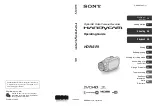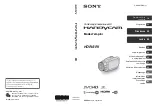12
3.3. Analysis Mode
You can click Analysis tab on the left to enter into analysis mode.
When the mouse’s cursor moves to tab area on the left, the file explorer will be displayed
automatically. When the mouse’s cursor moves out of the file explorer area, the file explorer will be
hidden automatically.
You can click Analysis Info tab on the right to view analysis information.
3.4. Report Mode
You can click Report tab on the left to enter into the report mode.
When the mouse’s cursor moves to tab area on the left, the file explorer will be displayed
automatically. When the mouse’s cursor moves out of the file explorer, the file explorer will be
hidden automatically.
You can click the Report Info tab on the right to view report information.
3.5. File Convert
You can click File Convert tab on the left to enter into file convert mode.
3.6. File Edit
You can click File Edit tab on the left to enter into file edit mode.
4. THERMAL ANALYSIS
4.1. Open
4.1.1.
Open as
(
1
)
Select menu File => Open or click the open shortcut
, select the folder on the left side and
it shows the images with thumbnails in the right window, you can double-click the thumbnail
or click the thumbnail and then click Open button or input specified file name and file type
directly and then click Open button.