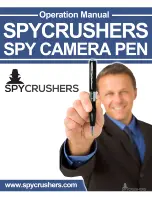33
4.10.11. Delete Tool
Click the shortcut and use the cursor to select tool. When the cursor is changed to a deleting
shape (
Point, Line,
Circle,
Rectangle,
Polygon,
Poly-line), left click
your mouse to remove the tool. Click the shortcut
a second time to end the deleting operation.
4.10.12. Delete All Tool
Right click mouse on a thermal image and click Delete All Tool from the popup menu, which allows
you to remove all tool on the image at once.
Left click mouse on a thermal image and click delete all tool from the popup menu, which allows you
to remove all tool on the image at once.
4.10.13. Tool Settings
For the PROversion, user can set border and characters of a tool.
Action: right click on a thermal image with tool=> select Tool Settings from the popup menu or select
menu Tools =>Tool=>Tool Settings.
4.11. Play Folder
For the PROversion, in analysis mode you can play multiple thermal images as a recording file in
one folder. Also, you can perform analysis operations on them as a recording file, for example,
drawing, changing palette.
Action: menu File => Play Folder or click the Play Folder shortcut
=>select a folder with several
thermal images=> click OK button.