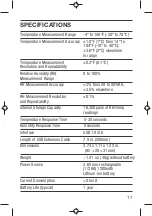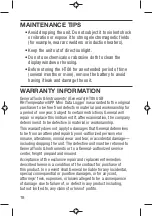That is how you should stop data logging if you plan to initiate
another logging session later without uploading logged data
to your computer in the interim. If you allow logging to
continue and you do not upload your data to your computer
soon, you risk filling up the HT08
08
08
’s memory.
A simpler and safer way to stop data logging is to plug the
HT into your computer’s USB port immediately after
completing a logging session and then use the ELUSB
software to stop logging.
Each time you plug the HT into the USB port, the window
shown in Fig. 2 will appear. When you plug in the unit, it
makes no difference whether it is still logging; the procedure
for uploading (importing) data logs is identical. Just click on
the middle selection—
Stop the USB Data Logger and
download data
—to instantly execute both functions. The
data will be imported as a .txt file. A “Save As” window will
appear, asking you to identify where you want the file to be
stored and what you want to name it.
VIEWING, PRINTING AND EXPORTING
DATA LOGS
Immediately after you close the “Save As” window by
clicking on
Save
, the uploaded data log will automatically be
displayed as a set of curves representing all loggable values.
Fig. 4 is a typical example. The initial display includes all
parameters, including dew point and GPP or g/kg (which the
software automatically calculates) and alarm setpoints that you
may have entered during Setup. To remove any parameter or
horizontal and vertical grid lines from the overall plot, uncheck
its box at right.
14