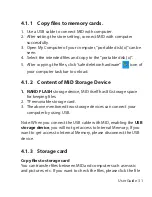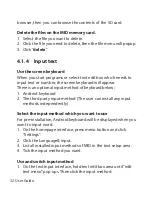User Guide 21
•
Menu icon
Touch this icon to access options of a selected function.
•
Home icon
Touch it to open home screen. If you’re viewing the left or right
extended Home screen, Touch it can enter the central screen.
•
Back icon
Touch this icon to return to the previous screen.
3.6 Use touch panel
Touch-screen tips
•
Touch
To act on items on the screen, such as application and settings
icons, to type letters and symbols using the onscreen keyboard, or
to press onscreen buttons, you simply touch them with your finger.
•
Touch & hold
Touch & hold an item on the screen by touching it and not lifting
your finger until an action occurs. For example, to open a menu
for customizing the Home screen, you touch an empty area on the
Home screen until the menu opens.
•
Drag
Touch & hold an item for a moment and then, without lifting your
finger, move your finger on the screen until you reach the target
position.
•
Swipe or slide
Summary of Contents for GT-9320 series
Page 2: ......
Page 10: ...08 User Guide ...
Page 11: ...User Guide 09 GT 9320 USER MANUAL ...
Page 26: ...24 User Guide 3 7 2 Application Manage applications ...
Page 52: ...50 User Guide GT 9320 MANUAL DEL USUARIO ...
Page 94: ...92 User Guide GT 9320 MANUAL DO USUÁRIO ...
Page 136: ...134 User Guide ...
Page 137: ...GENESIS GT 9320 ...