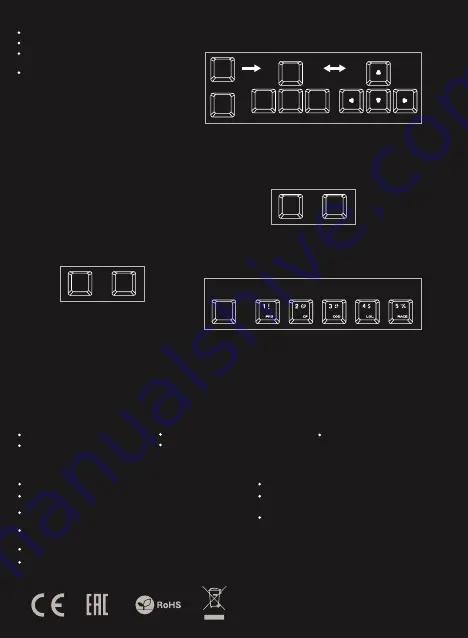
SAFeTY information
general
Use as directed.
Non-authorized repairs or taking the device to pieces make the
warranty void and may cause the product damage.
Avoid to hit or friction with a hard object, otherwise it will lead to
grind surface or other hardware damage.
Do not use the product in low and high temperatures, in strong
magnetic fields and in the damp or dusty atmosphere.
Do not drop, knock, or shake the device. Rough handling can break it.
Slots and openings in the case are provided for ventilation and should
not be obscure. Blocking the vents can cause overheating of the
device.
The safe product, conforming to the EU requirements.
The product is made in accordance with RoHS European
standard.
The WEEE symbol (the crossed-out wheeled bin) using
indicates that this product in not home waste. Appropriate
waste management aids in avoiding consequences which
are harmful for people and environment and result from
dangerous materials used in the device, as well as improper
storage and processing. Segregated household waste
collection aids recycle materials and components of which
the device was made. In order to get detailed information
about recycling this product please contact your retailer or a
local authority.
PACKAGE CONTENT
Thor 300 RGB mechanical keyboard
Quick installation guide
warranty
2 years limited manufacturer warranty
requirements
PC or PC compatible device with a USB port
Windows® XP/Vista/7/8/10
FN
del
+
FN
INS
+
FEATURES
High quality, durable key switches
N-Key Rollover
“Double injection“ key caps guarantee lifetime
resistance against rubbing off letters
RGB backlight with ability to set 25 different modes
ARROW FUNCTION CHANGE
Press [FN + W] to swap arrow function with W, A, S, D keys function.
FN
W
S
A
D
W
+
INSTALLATION
Connect your device to the USB port of your computer, it is
necessary to wait about 15 seconds for the first connection
until the drivers are fully installed. The keyboard includes
software that allows you to set up advanced features, if you
want to use these features, you need to download and
install the software from our website www.genesis-zone.com.
Open the installation folder and then double-click the
setup.exe. Follow the installation instructions. After a
successful installation, the software icon appears on the
main bottom panel. Double-clicking the icon opens the
settings interface.
BACKLIGHT
BRIGHTNESS
To change the backlight brightness level press keys
[FN + arrow Up/Down]
SPEED OF BACKLIGHT
EFFECTS
To change the speed of backlight effects press keys
[FN + arrow left/right].
CHANGE THE
BACKLIGHT COLOR
Press the [FN + DEL] keys to change backlight color.
RESTORE FACTORY
SETTINGS
All saved settings can be easy restored to default settings by g the keys
[FN+ESC].
To restore factory settings, hold the keys [FN+ESC] for 5 seconds.
STANDARD
BACKLIGHT MODES
Press the [FN+INS] keys to change between 20 standard backlight
modes.
GAME BACKLIGHT MODES
Press the keys [FN + 1-5] to change between 5 game backlight modes.
EN
PL
CZ
SK
DE
RO
RU
BG
FN
+
FPS
CF
COD
LOL
Car race




























