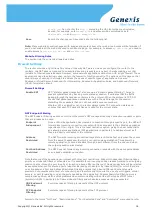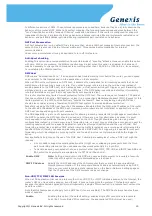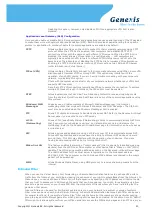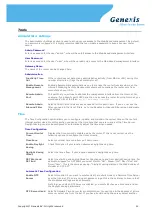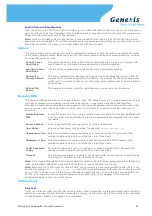Disabling this option, however, only disables VPN if the appropriate VPN ALG is also
disabled.
Application Level Gateway (ALG) Configuration
Here you can enable or disable ALGs. Some protocols and applications require special handling of the IP payload
to make them work with network address translation (NAT). Each ALG provides special handling for a specific
protocol or application. A number of ALGs for common applications are enabled by default.
PPTP
Allows multiple machines on the LAN to connect to their corporate networks using PPTP
protocol. When the PPTP ALG is enabled, LAN computers can establish PPTP VPN
connections either with the same or with different VPN servers. When the PPTP ALG is
disabled, the router allows VPN operation in a restricted way -- LAN computers are
typically able to establish VPN tunnels to different VPN Internet servers but not to the
same server. The advantage of disabling the PPTP ALG is to increase VPN performance.
Enabling the PPTP ALG also allows incoming VPN connections to a LAN side VPN server
(refer to Advanced Virtual Server).
→
IPSec (VPN)
Allows multiple VPN clients to connect to their corporate networks using IPSec. Some VPN
clients support traversal of IPSec through NAT. This option may interfere with the
operation of such VPN clients. If you are having trouble connecting with your corporate
network, try disabling this option.
Check with the system administrator of your corporate network whether your VPN client
supports NAT traversal.
Note that L2TP VPN connections typically use IPSec to secure the connection. To achieve
multiple VPN pass-through in this case, the IPSec ALG must be enabled.
RTSP
Allows applications that use Real Time Streaming Protocol to receive streaming media
from the internet. QuickTime and Real Player are some of the common applications using
this protocol.
Windows/MSN
Messenger
Supports use on LAN computers of Microsoft Windows Messenger (the Internet
messaging client that ships with Microsoft Windows) and MSN Messenger. The SIP ALG
must also be enabled when the Windows Messenger ALG is enabled.
FTP
Allows FTP clients and servers to transfer data across NAT. Refer to the Advanced Virtual
→
Server page if you want to host an FTP server.
H.323
(Netmeeting)
Allows H.323 (specifically Microsoft Netmeeting) clients to communicate across NAT. Note
that if you want your buddies to call you, you should also set up a virtual server for
NetMeeting. Refer to the Advanced Virtual Server page for information on how to set up
→
a virtual server.
SIP
Allows devices and applications using VoIP (Voice over IP) to communicate across NAT.
Some VoIP applications and devices have the ability to discover NAT devices and work
around them. This ALG may interfere with the operation of such devices. If you are
having trouble making VoIP calls, try turning this ALG off.
Wake-On-LAN
This feature enables forwarding of "magic packets" (that is, specially formatted wake-up
packets) from the WAN to a LAN computer or other device that is "Wake on LAN" (WOL)
capable. The WOL device must be defined as such on the Advanced Virtual Server page.
→
The LAN IP address for the virtual server is typically set to the broadcast address
192.168.0.255. The computer on the LAN whose MAC address is contained in the magic
packet will be awakened.
MMS
Allows Windows Media Player, using MMS protocol, to receive streaming media from the
internet.
Inbound Filter
When you use the Virtual Server, Port Forwarding, or Remote Administration features to open specific ports to
traffic from the Internet, you could be increasing the exposure of your LAN to cyberattacks from the Internet. In
these cases, you can use Inbound Filters to limit that exposure by specifying the IP addresses of internet hosts
that you trust to access your LAN through the ports that you have opened. You might, for example, only allow
access to a game server on your home LAN from the computers of friends whom you have invited to play the
games on that server.
Inbound Filters can be used for limiting access to a server on your network to a system or group of systems.
Filter rules can be used with Virtual Server, Gaming, or Remote Administration features. Each filter can be used
for several functions; for example a "Game Clan" filter might allow all of the members of a particular gaming
group to play several different games for which gaming entries have been created. At the same time an "Admin"
filter might only allows systems from your office network to access the WAN admin pages and an FTP server you
Copyright © Genexis BV. All rights reserved
20