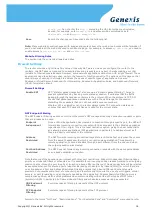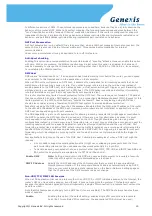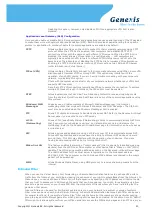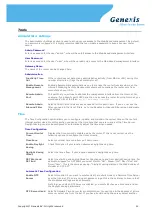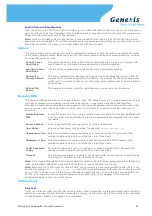Set the Date and Time Manually
If you do not have the NTP Server option in effect, you can either manually set the time for your router here, or
you can click the Copy Your Computer's Time Settings button to copy the time from the computer you are using.
(Make sure that computer's time is set correctly.)
Note:
If the router loses power for any reason, it cannot keep its clock running, and will not have the correct
time when it is started again. To maintain correct time for schedules and logs, either you must enter the correct
time after you restart the router, or you must enable the NTP Server option.
System
This section allows you to manage the router's configuration settings, reboot the router, and restore the router
to the factory default settings. Restoring the unit to the factory default settings will erase all settings, including
any rules that you've created.
Save To Local
Hard Drive
This option allows you to save the router's configuration to a file on your computer. Be
sure to save the configuration before performing a firmware upgrade.
Load From Local
Hard Drive
Use this option to restore previously saved router configuration settings.
Restore To
Factory Default
This option restores all configuration settings back to the settings that were in effect at
the time the router was shipped from the factory. Any settings that have not been saved
will be lost. If you want to save your router configuration settings, use the Save Settings
option above.
Reboot The
Device
This restarts the router. Useful for restarting when you are not near the device.
Dynamic DNS
The Dynamic DNS feature allows you to host a server (Web, FTP, Game Server, etc.) using a domain name that
you have purchased (www.whateveryournameis.com) with your dynamically assigned IP address. Most
broadband Internet Service Providers assign dynamic (changing) IP addresses. When you use a Dynamic DNS
service provider, your friends can enter your host name to connect to your server, no matter what your IP
address is.
Enable Dynamic
DNS
Enable this option only if you have purchased your own domain name and registered with
a dynamic DNS service provider. The following parameters are displayed when the option
is enabled.
Server Address
Select a dynamic DNS service provider from the pull-down list.
Host Name
Enter your host name, fully qualified; for example:
myhost.mydomain.net
.
Username or Key
Enter the username or key provided by your service provider. If the Dynamic DNS
provider supplies only a key, enter that key in all three fields.
Password or Key
Enter the password or key provided by your service provider. If the Dynamic DNS
provider supplies only a key, enter that key in all three fields.
Verify Password
or Key
Re-type the password or key provided by your service provider. If the Dynamic DNS
provider supplies only a key, enter that key in all three fields.
Timeout
The time between periodic updates to the Dynamic DNS, if your dynamic IP address has
not changed. The timeout period is entered in hours.
Note:
If a dynamic DNS update fails for any reason (for example, when incorrect parameters are entered), the
router automatically disables the Dynamic DNS feature and records the failure in the log.
Note:
After configuring the router for dynamic DNS, you can open a browser and navigate to the URL for your
domain (for example
http://www.mydomain.info
) and the router will attempt to forward the request to port 80
on your LAN. If, however, you do this from a LAN-side computer and there is no virtual server defined for port
80, the router will return the router's configuration home page. Refer to the Advanced Virtual Server
→
configuration page to set up a a virtual server.
System Check
Ping Test
"Ping" is an Internet utility function that sends a series of short messages to a target computer and reports the
results. You can use it to test whether a computer is running, and to get an idea of the quality of the connection
to that computer, based on the speed of the responses.
Copyright © Genexis BV. All rights reserved
23