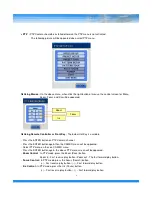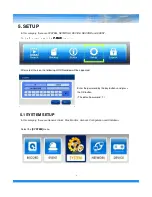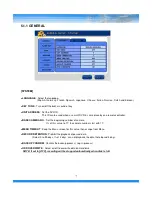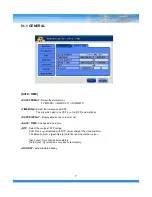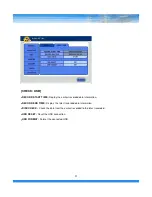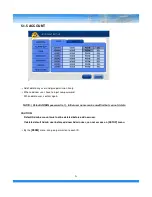Summary of Contents for HDVRQ Series
Page 1: ...HDVRQ HDVRQ HDVRQ HDVRQ Series Series Series Series Digital Video Recorder USER S MANUAL ...
Page 27: ... RESTART Restart the DVR SHUTDOWN Shutdown the DVR 5 1 7 SHUTDOWN 26 ...
Page 51: ... AUDIO Display AUDIO Status 50 CAMERA Display CAMERA Status ...
Page 52: ...5 6 3 VERSION Display DVR version and information 51 ...