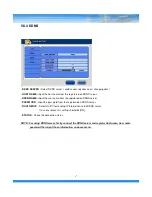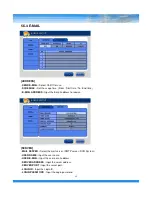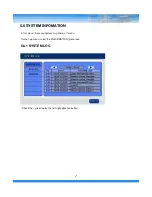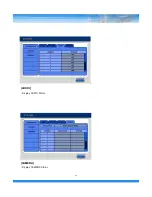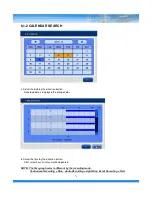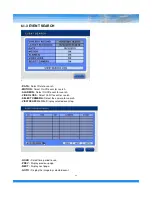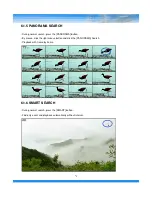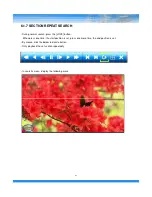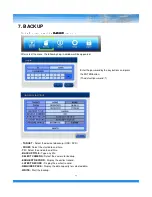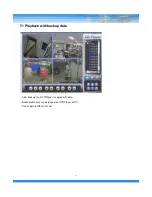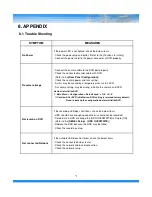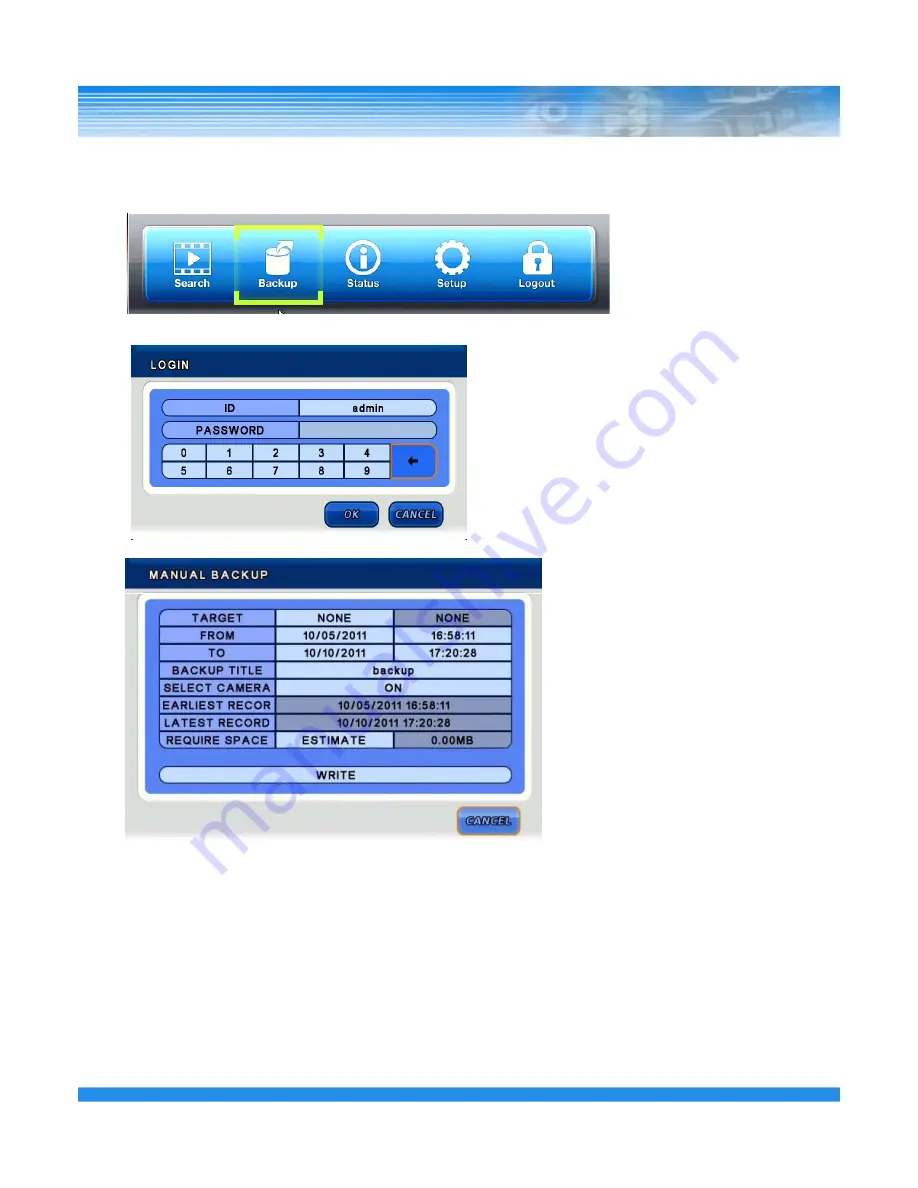
7. BACKUP
On the Top menu, select the [BACKUP]
[BACKUP]
[BACKUP]
[BACKUP] menu icon.
After select the menu, the following Log-in window will be appeared.
Enter the password by the key buttons and press
the ENTER button.
(The default password : 1)
60
▪
TARGET :
Select the device to backup. (USB / DVD)
▪
FROM :
Select the start date and time.
▪
TO :
Select the end date and time.
▪
BACKUP TITLE :
Type any title.
▪
SELECT CAMERA :
Select the camera for backup
▪
EARLIEST RECORD :
Display the earliest record.
▪
LATEST RECORD :
Display the earliest record.
▪
REQUIRE SPACE :
Display the data capacity for selected data.
▪
WRITE :
Start the backup.
Summary of Contents for HDVRQ Series
Page 1: ...HDVRQ HDVRQ HDVRQ HDVRQ Series Series Series Series Digital Video Recorder USER S MANUAL ...
Page 27: ... RESTART Restart the DVR SHUTDOWN Shutdown the DVR 5 1 7 SHUTDOWN 26 ...
Page 51: ... AUDIO Display AUDIO Status 50 CAMERA Display CAMERA Status ...
Page 52: ...5 6 3 VERSION Display DVR version and information 51 ...