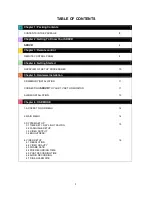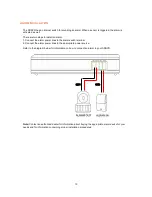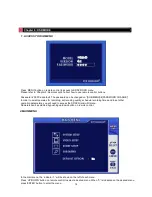Reviews:
No comments
Related manuals for SDDVR

SDS-P3042
Brand: Samsung Pages: 146

Coaxial HD XVR
Brand: HeroSpeed Pages: 127

AV104AHD
Brand: activcameras Pages: 70

ELI-PRO3 series
Brand: E-line Pages: 80

QH25DVR4C
Brand: Q-See Pages: 5

VT-EHL Series
Brand: Vitek Pages: 96

PIX 250i
Brand: Sound Devices Pages: 84

DX-NT400E
Brand: Mitsubishi Electric Pages: 2

DX-TL5716U
Brand: Mitsubishi Electric Pages: 24

DX-TL2500E
Brand: Mitsubishi Electric Pages: 106

DX-NT400E
Brand: Mitsubishi Electric Pages: 92

DX-TL5716U
Brand: Mitsubishi Electric Pages: 144

DX-TL16U
Brand: Mitsubishi Electric Pages: 89

DX-TL5716E
Brand: Mitsubishi Electric Pages: 172

SDS-P4082
Brand: Samsung Pages: 2

SDH-P5080
Brand: Samsung Pages: 2

Optimum
Brand: Samsung Pages: 6

HRD-1642
Brand: Samsung Pages: 10