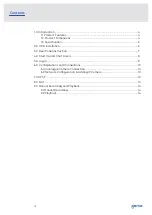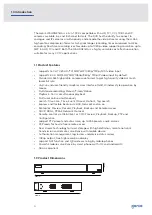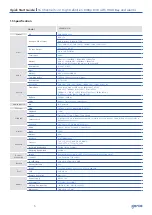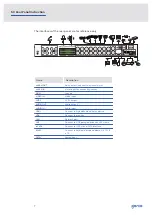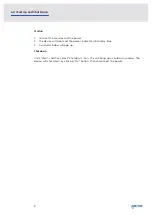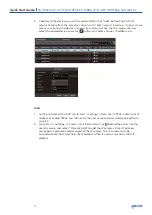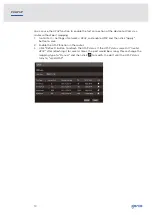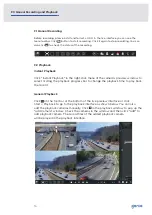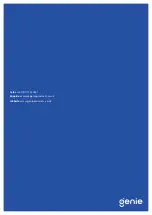4
The Genie WAHDN2161A is a 5-in-1 DVR compatible with AHD, TVI, CVI, CVBS and IP
cameras available in 4 and 8 channel formats. The DVR has the ability to connect to
analogue and IP cameras simultaneously and encode the video streams using the H.265
high profile compression format which gives longer recording times compared to H.264
encoding. Real time recording is achievable up to 1080p video supporting resolution up to
5MP in AHD, TVI and IP. Both The WAHDN2161A is a highly versatile cost effective solution
suitable for many CCTV applications.
1.1 Product Features
• Supports 16 CH TVI/AHD/TVI 5MP/4MP 1080p/720p/WD1 video input
• Supports 8 CH 5MP/4MP/3MP/1080p/960p/ 720p IP video input by default
• Standard H.265 high profile compression format to get high-quality video at much
lower bit rate
• ntuitive and user-friendly Graphics User Interface (GUI), Window style operation by
mouse
• Multi-mode recording: Manual/Timer/Motion
• Playback : 16 CH simultaneous playback
• Multi-user online simultaneously
• Search: Time Slice, Time, Event (Manual, Motion), Tag Search
• Express and flexible backup via USB, Network and so on
• Pentaplex: Preview, Record, Playback, Backup and Remote Access
• DHCP, DDNS, PPPoE Network Protocol
• Remote control via Web Client or CMS: Preview, Playback, Backup, PTZ and
Configuration
• Support PTZ preset and auto cruise, up to 255 presets and 8 cruises
• P2P ready for hassle free remote access
• Dual stream technology for local storage with high definition, remote network
transmission and remote surveillance with mobile device
• Authorisation management, log review and device status review
• 1080p output, true high resolution display
• Support NAT function and QR code scanning by mobile phones
• Powerful mobile surveillance by smart phones with iOS and Android OS
• NDAA compliant
1.2 Product Dimensions
1.0 Introduction
380mm
268mm
45mm