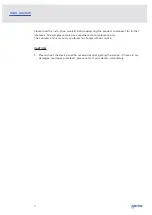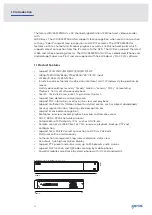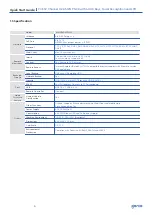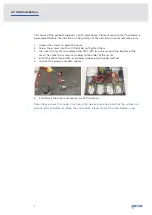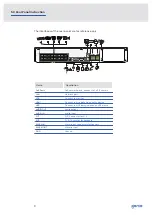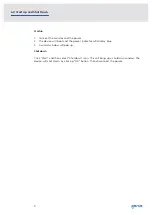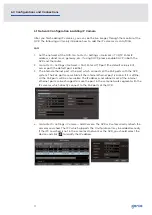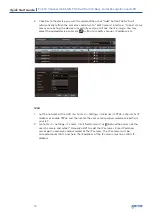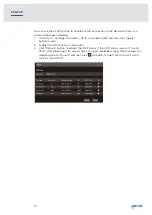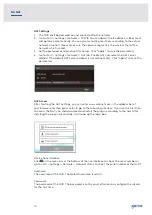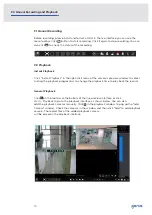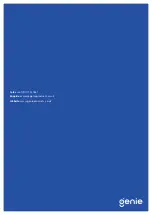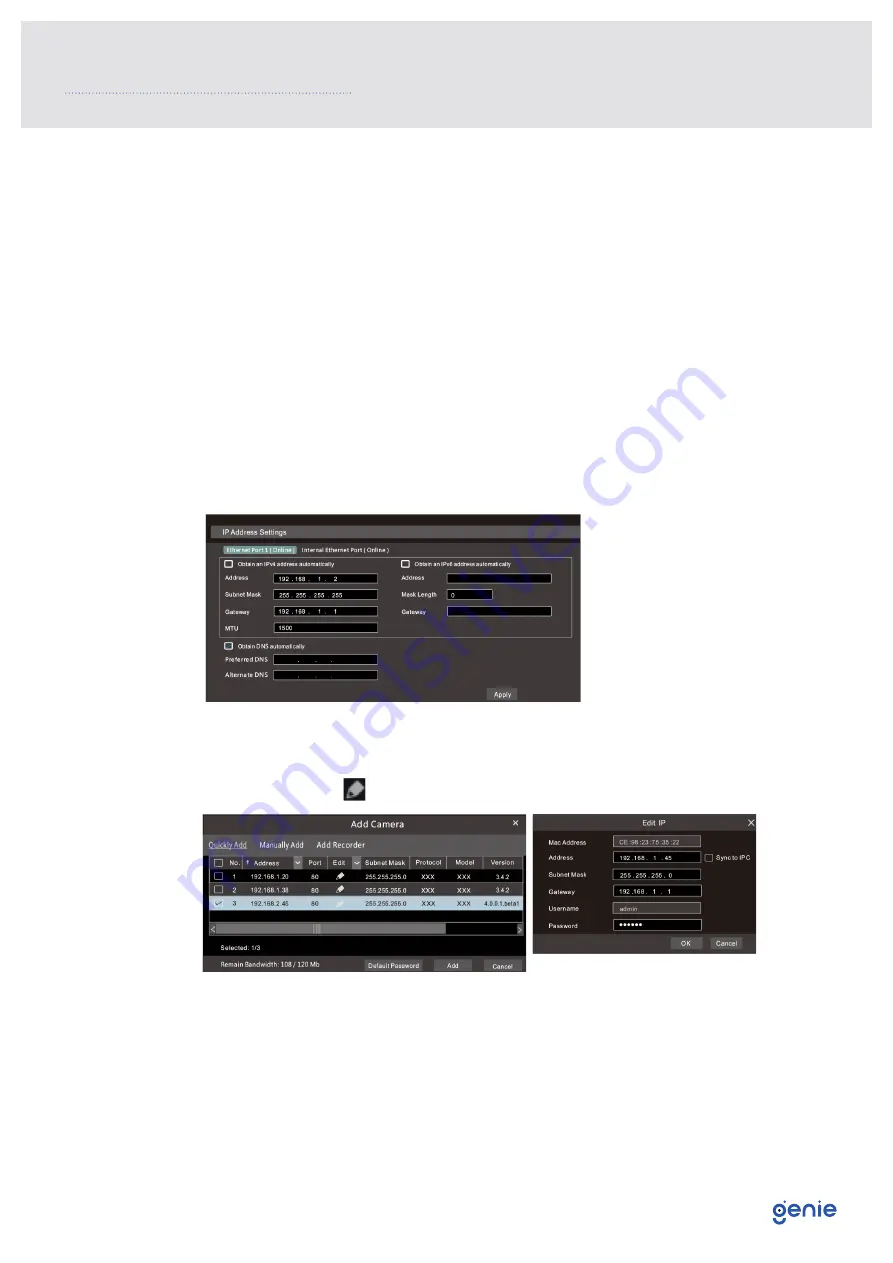
11
6.1 Network Configuration & Adding IP Camera
After you finish adding IP cameras, you can see the live images through the monitor of the
NVR. The following will mainly introduce how to add the IP cameras via LAN/WAN.
LAN
1. Set the network of the NVR. Go to Start → Settings → Network → TCP/IP. Enter IP
address, subnet mask, gateway, etc. If using DHCP, please enable DHCP in both the
NVR and the router.
2. Go to Start → Settings → Network → Port. Enter HTTP port (the default value is 80),
server port (the default port is 6036).
3. The internal ethernet port is the port which connects all the PoE ports with the NVR
system. The PoE ports are available if the internal ethernet port is online. If it is offline,
all the PoE ports will be unavailable. The IP address and subnet mask of the internal
ethernet port can be changed to make the port in the same network segment with the
IP cameras which directly connect to the PoE ports of the NVR.
4. Go to Start → Settings → Camera → Add Camera. The NVR will automatically refresh the
cameras searched. The IPC which supports the Onvif protocol may be added manually.
If the IPC searched is not in the same local network as the NVR, you should select the
device and click to modify the IP address.
6.0 Configurations and Connections