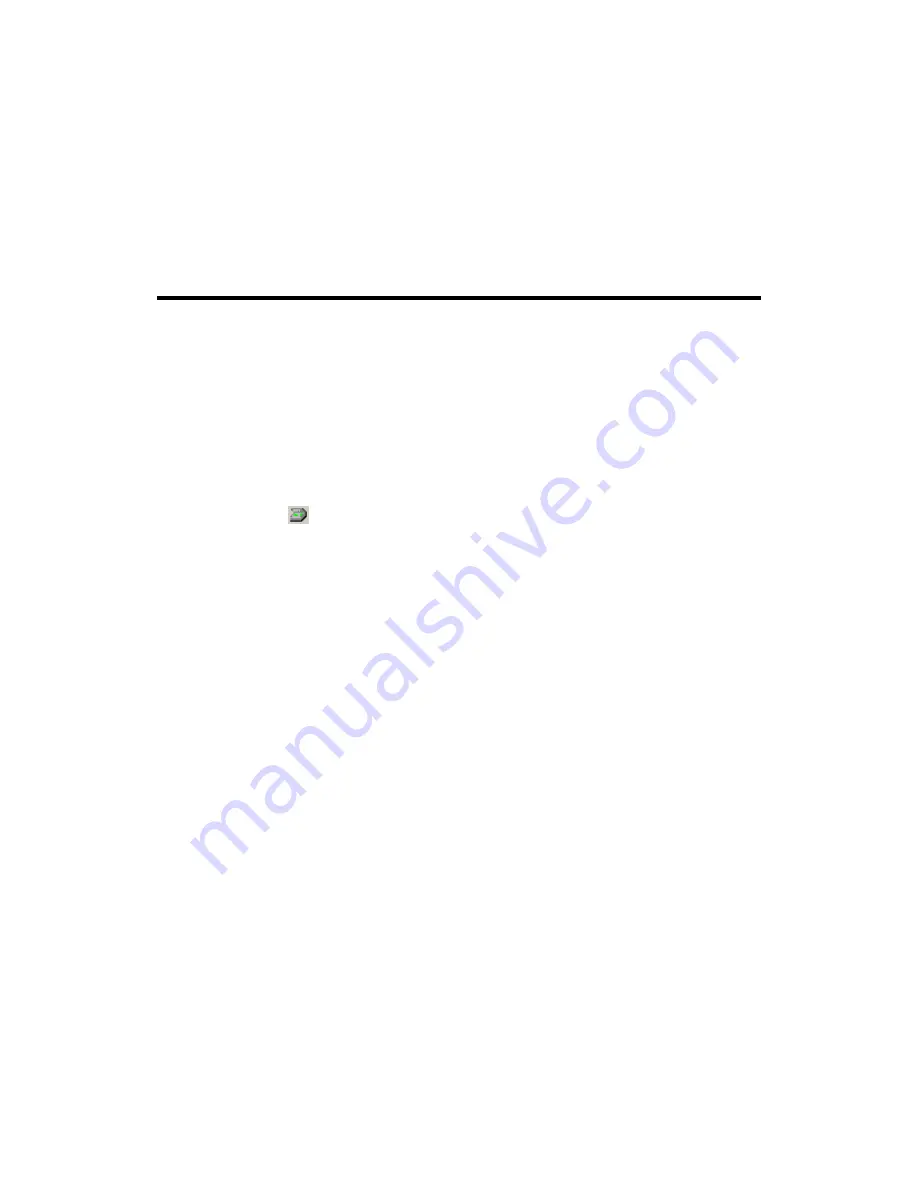
4. Click on the
“Scan to Web”
button in the
“
PRESCAN
”
window to start
scanning.
5. Click
on
“Yes”
button to continue scanning the next page.
6. Click
on
“No”
button when you finish scanning. At the meanwhile, the
scanned image files will be transferred into
“Page abc”
Web Editing software.
"TEXT/OCT" Button
Please install and set up
ABBYY FineReader Sprint 4.0
OCR software before
using this function.
T
T
o
o
S
S
e
e
t
t
U
U
p
p
E
E
d
d
i
i
t
t
o
o
r
r
1. Open
the
“Scan Manager Setting”
window by clicking on the Windows
START button and choose PROGRAM, Genius Scanner (the model name of
your scanner), KYESCAN.
2. Click
the icon on the bottom right corner of the screen to open the
“Scan
Manager Setting”
window.
3. Click on the
“TEXT/OCR”
tab in the
“Scan Manager Setting”
window.
4. Choose a proper word processor in the drop-down
“Editor”
menu.
5. Check
“Enable”
and
“Confirm”
under
“Preview”
if you require the system
to automatically generate a preview image before proceeding scan.
6. Adjust or select proper scanning attributes for scanning Reflection Object, if
necessary.
7. Click
on
“Close”
to complete setting.
Genius Scanner
24











































