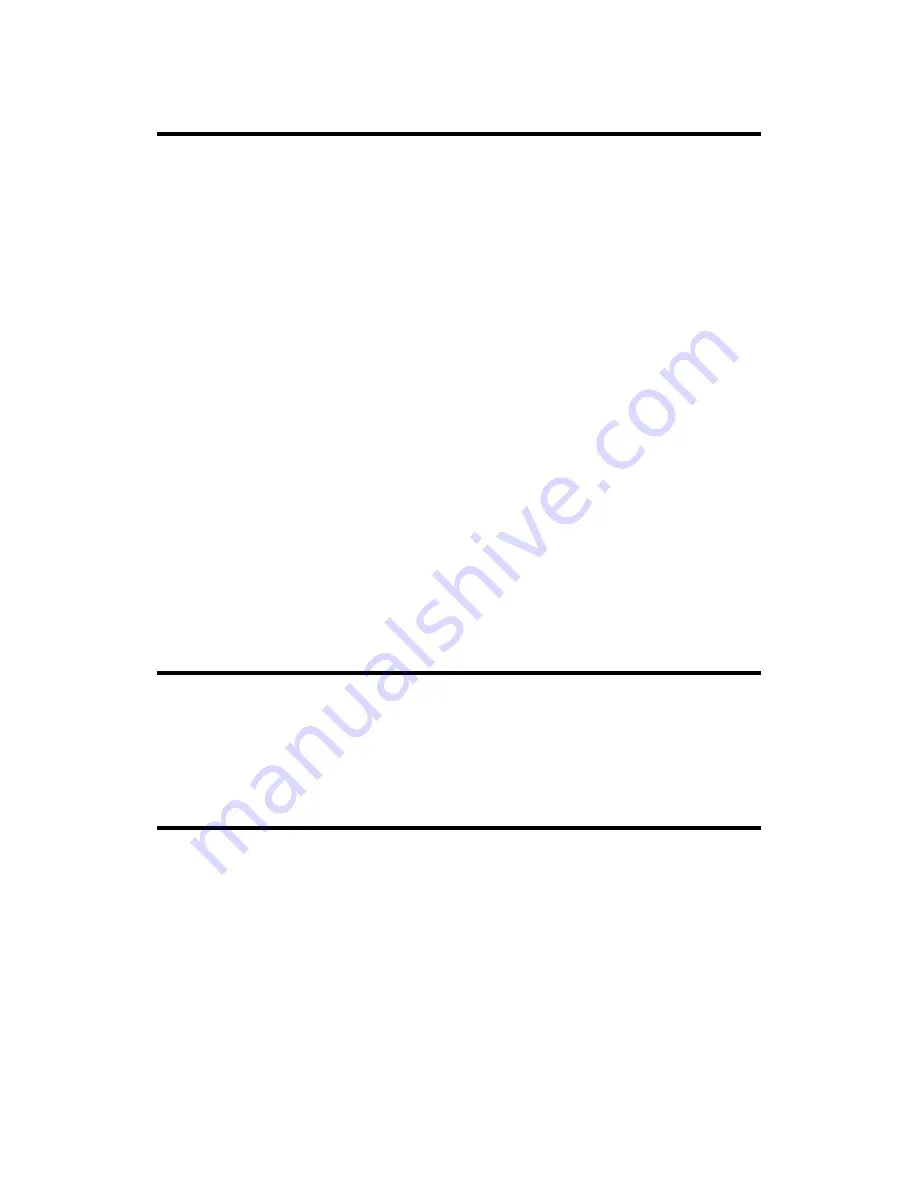
Genius Scanner
9
Software Setup Troubleshooting
Carefully review the steps outlined in this guide and the Quick Installation Guide
that accompanied your scanner.
If you are still having problems, please check that:
•
You have 250MB of free space on your hard disk drive.
•
The scanner is plugged in and has power.
•
You are using the USB cable supplied with the scanner.
•
The square end of the USB cable is plugged into the rear of the scanner.
•
The rectangular end of the USB cable is plugged into the back of your
computer.
If you deviated from the installation procedures defined in this manual, please
unplug the USB cable from the scanner and reinstall the software from the CD-ROM.
To reinstall your scanner’s software, click START, RUN, then type D:\Install (where D
represents the letter of your CD-ROM drive). Carefully follow all the installation
instructions presented in the Setup Wizard. Reboot your computer when prompted,
and plug the USB cable back into the scanner while your computer is still turned on.
If you still need support, you can contact Genius at any office listed on the last
page of this guide during normal business hours in that area.
Installing Additional Software
Your scanner is
TWAIN
compliant and functions with virtually all available TWAIN
compatible program. If you purchase additional program to be used with your scanner,
please make sure that it conforms to the T
WAIN
standard.
Uninstalling the Scanner
Windows XP/Me/2000/98 provides an Uninstall Wizard for uninstalling your
scanner software driver and application programs:
U
U
n
n
i
i
n
n
s
s
t
t
a
a
l
l
l
l
f
f
r
r
o
o
m
m
t
t
h
h
e
e
“
“
S
S
t
t
a
a
r
r
t
t
M
M
e
e
n
n
u
u
”
”
(
(
U
U
n
n
i
i
n
n
s
s
t
t
a
a
l
l
l
l
W
W
i
i
z
z
a
a
r
r
d
d
)
)
1. From the Windows Start menu, select Programs, and then the model name of
the scanner you have installed.
2. From the drop-down menu, select Uninstall.












































