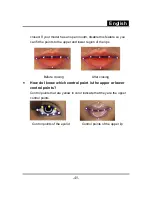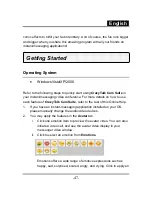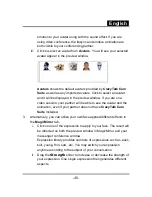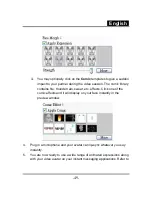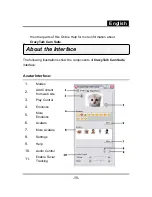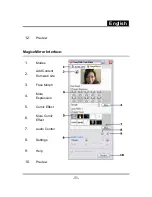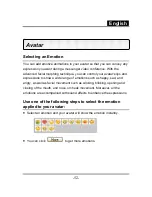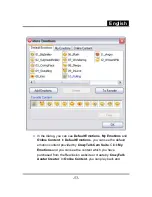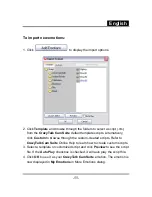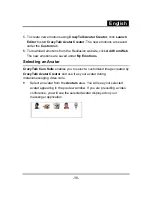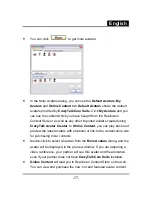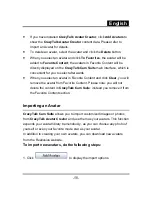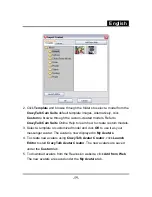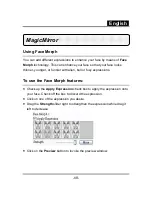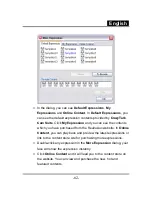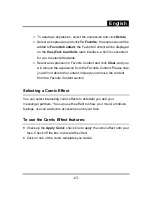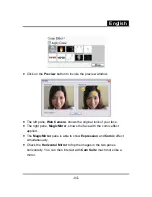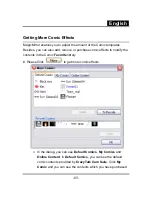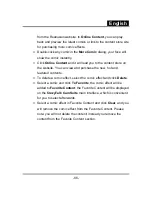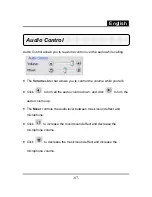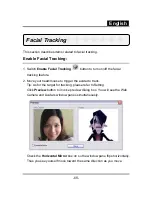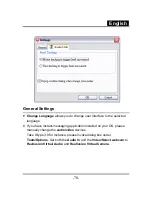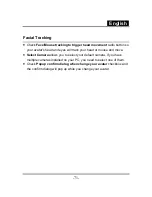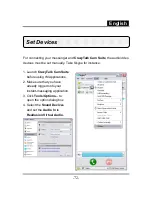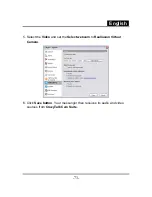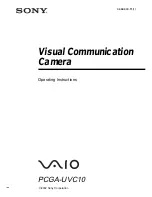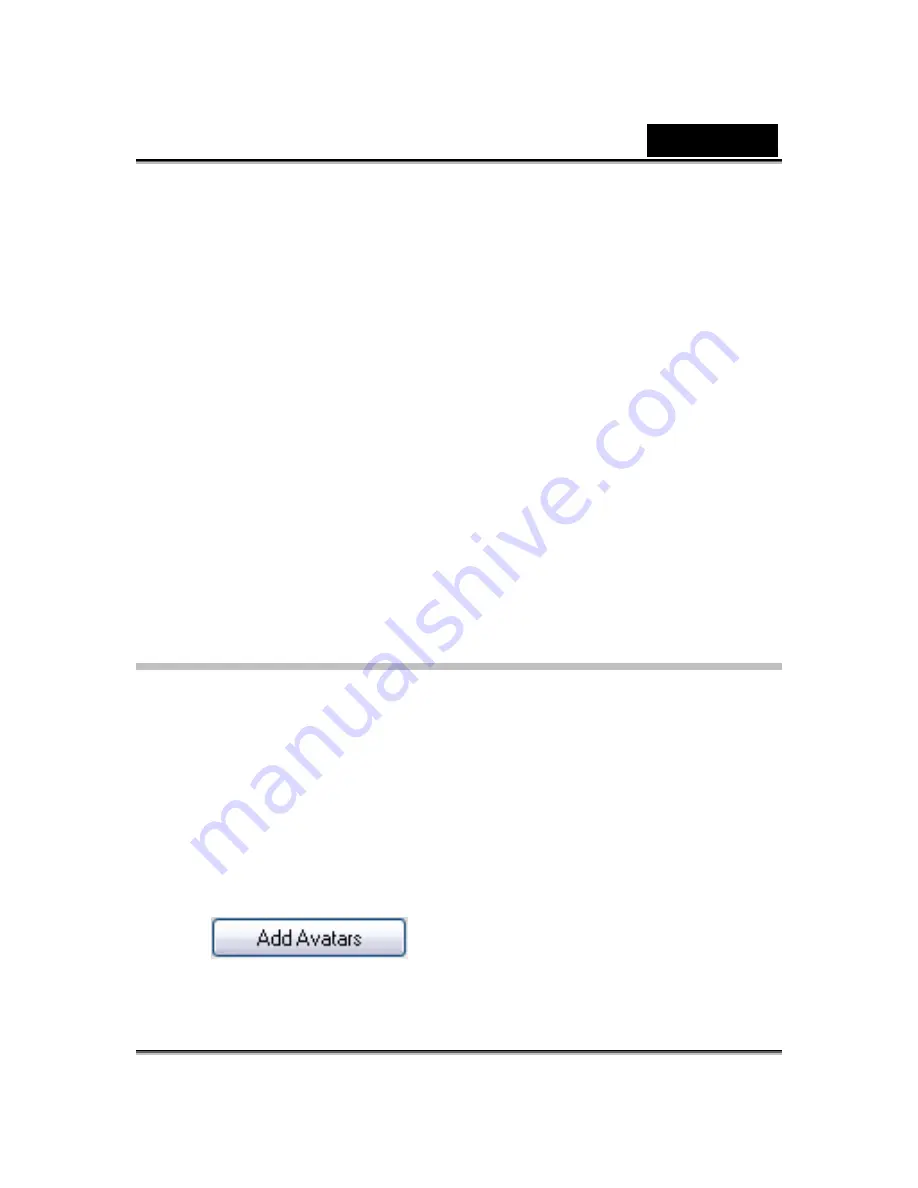
English
-
58
-
•
If you have installed
CrazyTalk Avatar Creator
, click
Add Avatars
to
show the
CrazyTalk Avatar Creator
content data. Please refer to
Import an Avatar for details.
•
To delete an avatar, select the avatar and click the
Delete
button.
•
When you select an avatar and click
To Favorites
, the avatar will be
added to
Favorite Content
; the avatars in Favorite Content will be
directly displayed on the
CrazyTalk Cam Suite
main interface, which is
convenient for you to select afterwards.
•
When you select an avatar in Favorite Content and click
Clear
, you will
remove the avatar from Favorite Content. Please note: you will not
delete the content in
CrazyTalk Cam Suite
; instead you remove it from
the Favorite Content section.
Importing an Avatar
CrazyTalk Cam Suite
allows you to import customized images or photos
from
CrazyTalk Avatar Creator
and use them as your avatars. This function
expands your avatar library tremendously, as you can choose any photo of
yourself or even your favorite movie star as your avatar.
In addition to creating your own avatars, you can download new avatars
from the Reallusion website.
To import new avatars, do the following steps:
1. Click
to display the import options.
Summary of Contents for EYE 320SE
Page 29: ...English 28 Eyes Add virtual eyes and adjust the color of each part of the eyes ...
Page 30: ...English 29 Teeth Add virtual teeth and adjust the teeth ...
Page 31: ...English 30 Mouth Adjust the color levels of the inner mouth ...
Page 32: ...English 31 Lips To close an open mouth in the image and set the position of the lips ...