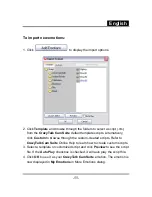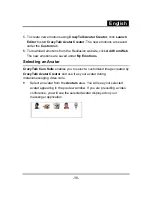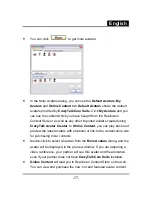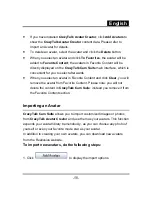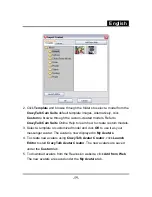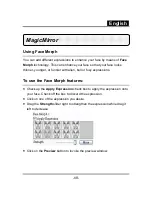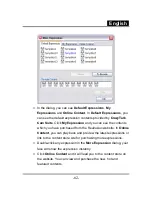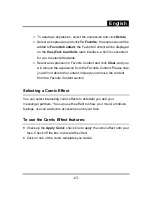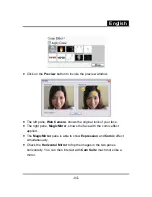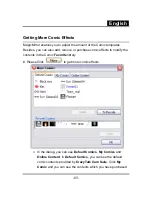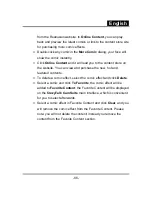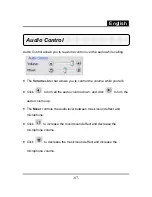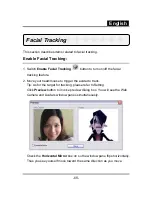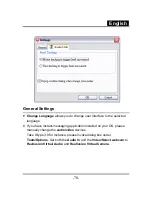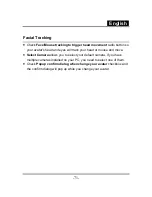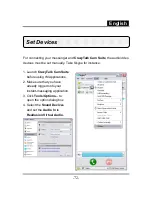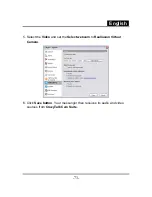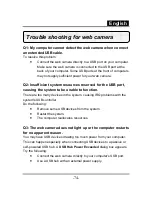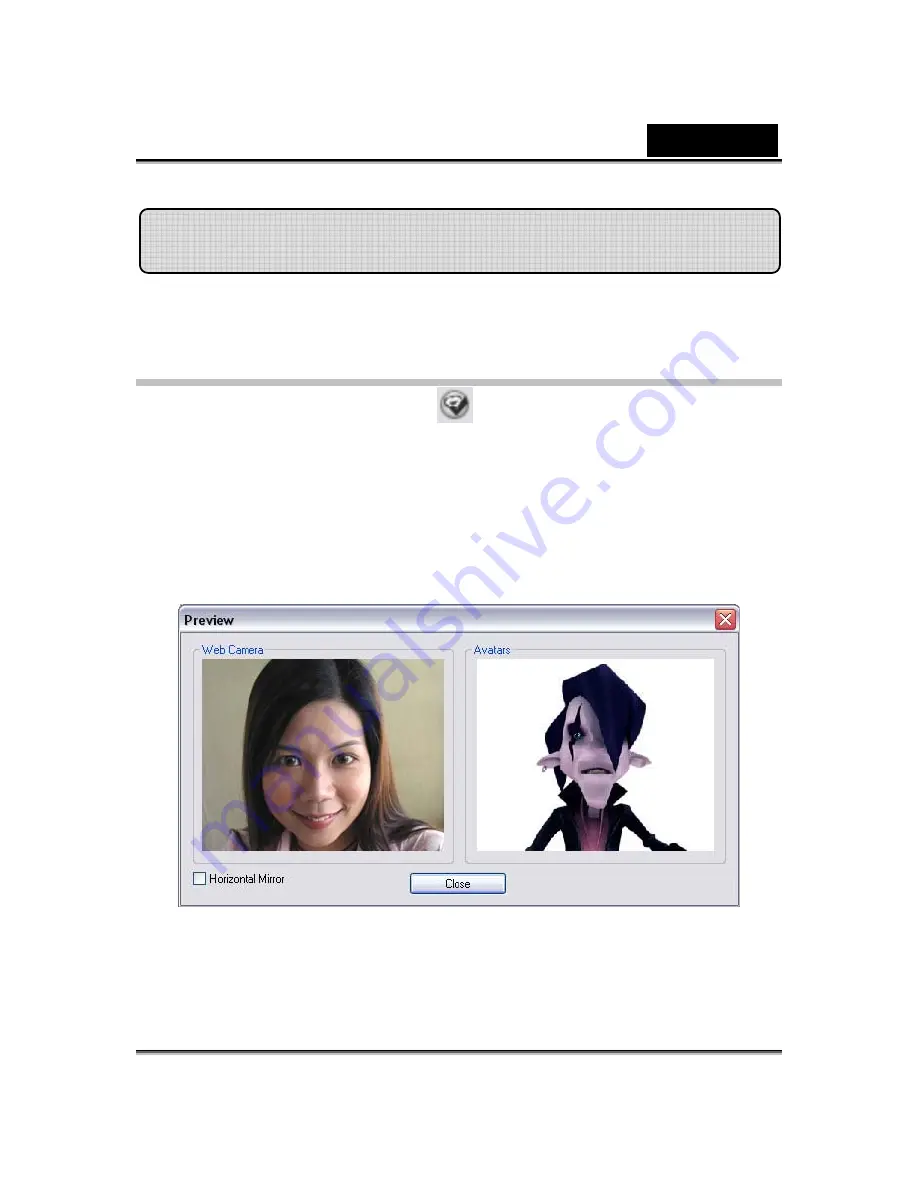
English
-
68
-
This section describes items related to facial tracking.
Enable Facial Tracking:
1. Switch
Enable Facial Tracking
button to turn on/off the facial
tracking feature.
2. Move your head/mouse to trigger the avatar to track.
Tip: As for the target for tracking, please refer to Setting.
Click
Preview
button to invoke preview dialog box. You will see the Web
Camera and Avatars window panes simultaneously.
Check the
Horizontal Mirror
box
on so the window pane flips horizontally.
Thus you see yourself move toward the same direction as you move.
Facial Tracking
Summary of Contents for EYE 320SE
Page 29: ...English 28 Eyes Add virtual eyes and adjust the color of each part of the eyes ...
Page 30: ...English 29 Teeth Add virtual teeth and adjust the teeth ...
Page 31: ...English 30 Mouth Adjust the color levels of the inner mouth ...
Page 32: ...English 31 Lips To close an open mouth in the image and set the position of the lips ...