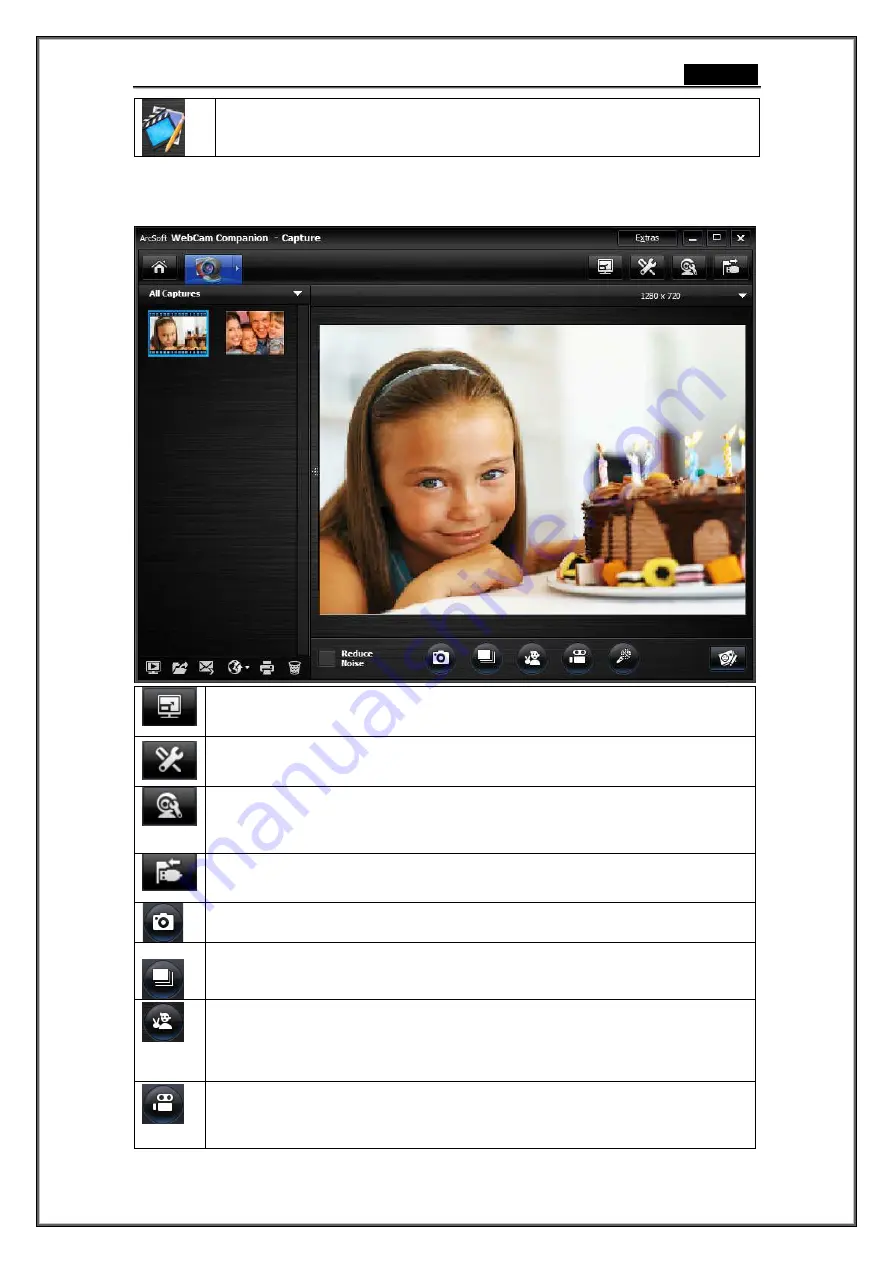
English
- 5 -
Edit Module
Provides functions for you to enhance your captured photos and videos, and
save the modified files to your local disk.
Capture Module
On the Capture Preview screen, you can view live video from the webcam. The Capture tools
display in this section let you capture media files.
Full Screen
Display the current video or live preview full screen. Press ESC button to exit full
screen mode.
Setting
Adjust your capture settings such as image and video formats, quality, devices,
number of photos in burst, etc.
Webcam setting
View and modify your webcam settings/properties. The options here will vary
depending on your device.
Consult the device documentation for details on the available options.
Connect/Disconnect
Connect or disconnect your camera.
Take Picture
Capture a still image from the webcam.
Burst
Capture multiple images in quick succession. Click the "Settings" icon to define
the number of images to capture in each burst.
Snapshot
Click to start the auto-snapshot process with V-sign gesture. If the program
detects the V-sign gesture after taking a picture with people's face, it will
continue to detect whether there is blink in the picture or not. If a blink exists,
a mention message will pop up and ask you to save or cancel the picture.
Record Video
Begin capturing video from your camera. The button will change to "Stop
Recording" while capturing. Click it again to stop capturing. The recording time
will show at the top of the capture preview section.





























