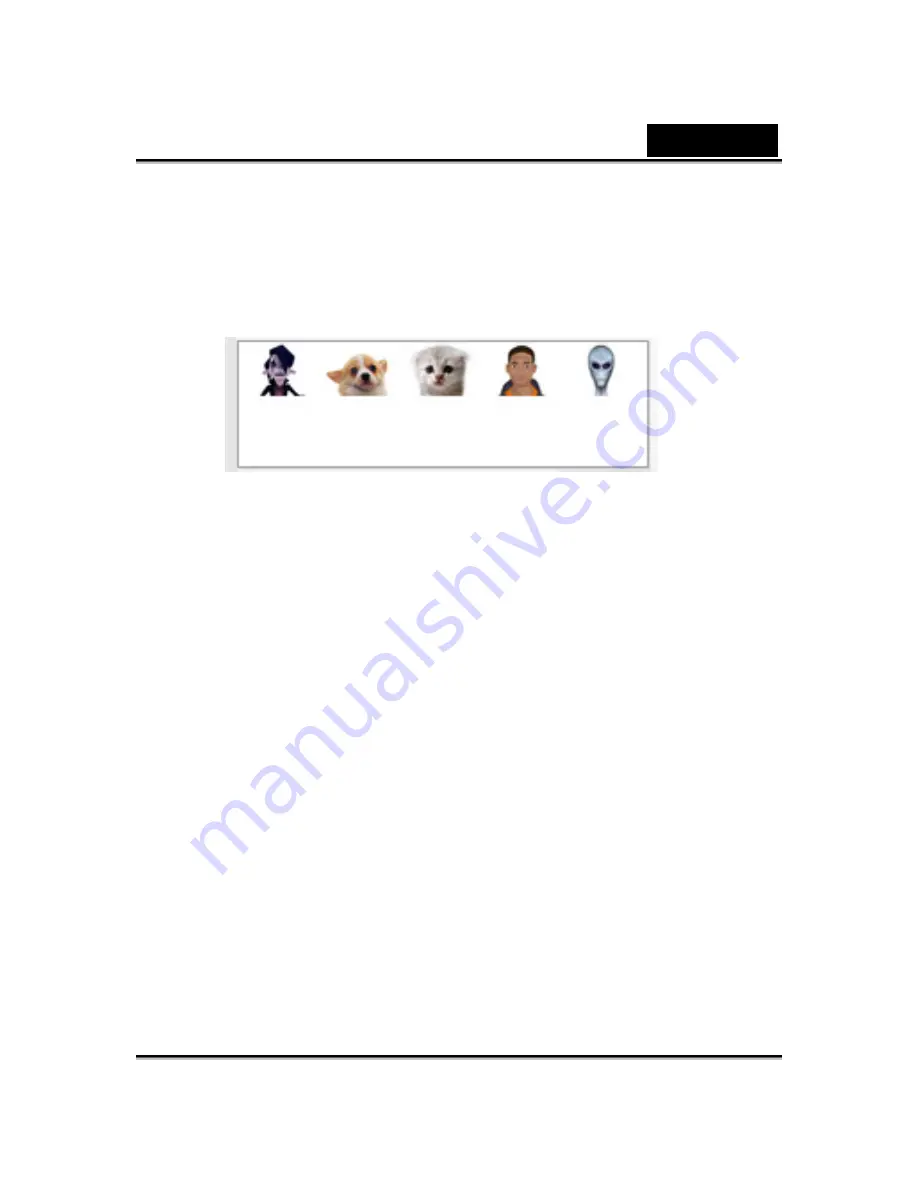
English
-45-
using video conference, the lipsync and emotive animation are
both visible to your conferencing partner.
iii. Click to select an
avatar from
Avatars
. You will see your selected
avatar appear in the preview window.
Avatars
shows the default avatars provided by
CrazyTalk Cam
Suite
as well as any imported avatars. Click to select an avatar
and it will be displayed in the preview window. If you are on a
video session, your partner will be able to see the avatar and the
animation, even if your partner does not have
CrazyTalk Cam
Suite
installed.
3.
Alternatively, you can utilize your own face applied different effects in
the
MagicMirror
tab.
i. Click on one of the expression to apply to your face. The result will
be reflected on both the preview window in MagicMirror and your
messenger conference window.
Expression library provides numbers of expressions such as, alien,
bull, young, thin, sad, .etc. You may switch your expression
anytime according to the subject of your conversation.
ii. Drag
the
Strength
slider to increase or decrease the strength of
your expression. One single expression then generates different
aspects.
Summary of Contents for ISLIM 1300AF
Page 26: ...English 25 Eyes Add virtual eyes and adjust the color of each part of the eyes ...
Page 27: ...English 26 Teeth Add virtual teeth and adjust the teeth ...
Page 28: ...English 27 Mouth Adjust the color levels of the inner mouth ...
Page 29: ...English 28 Lips To close an open mouth in the image and set the position of the lips ...
Page 67: ...English 66 ...











































