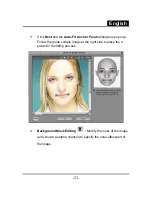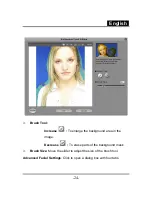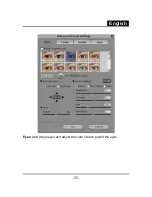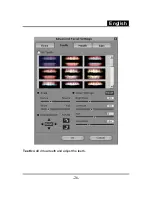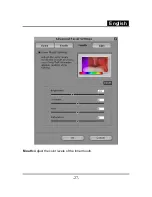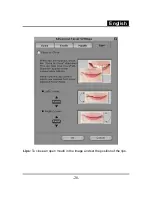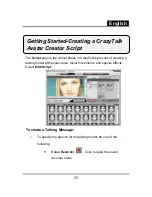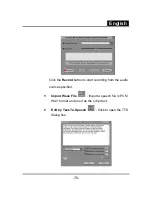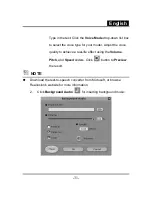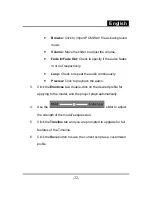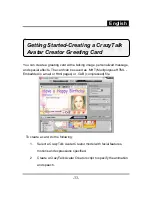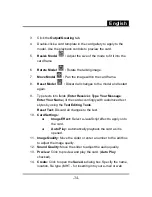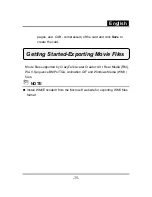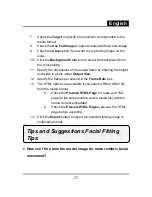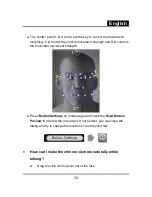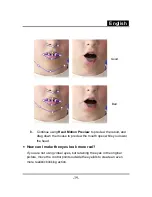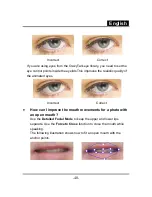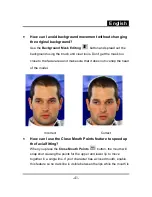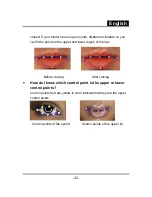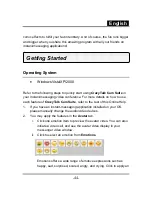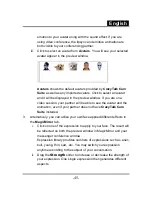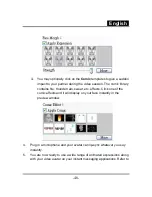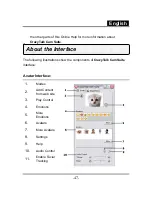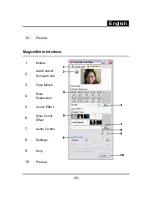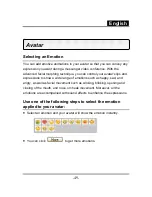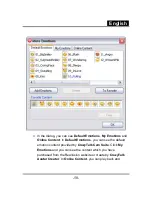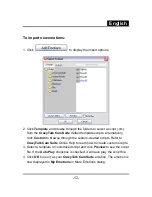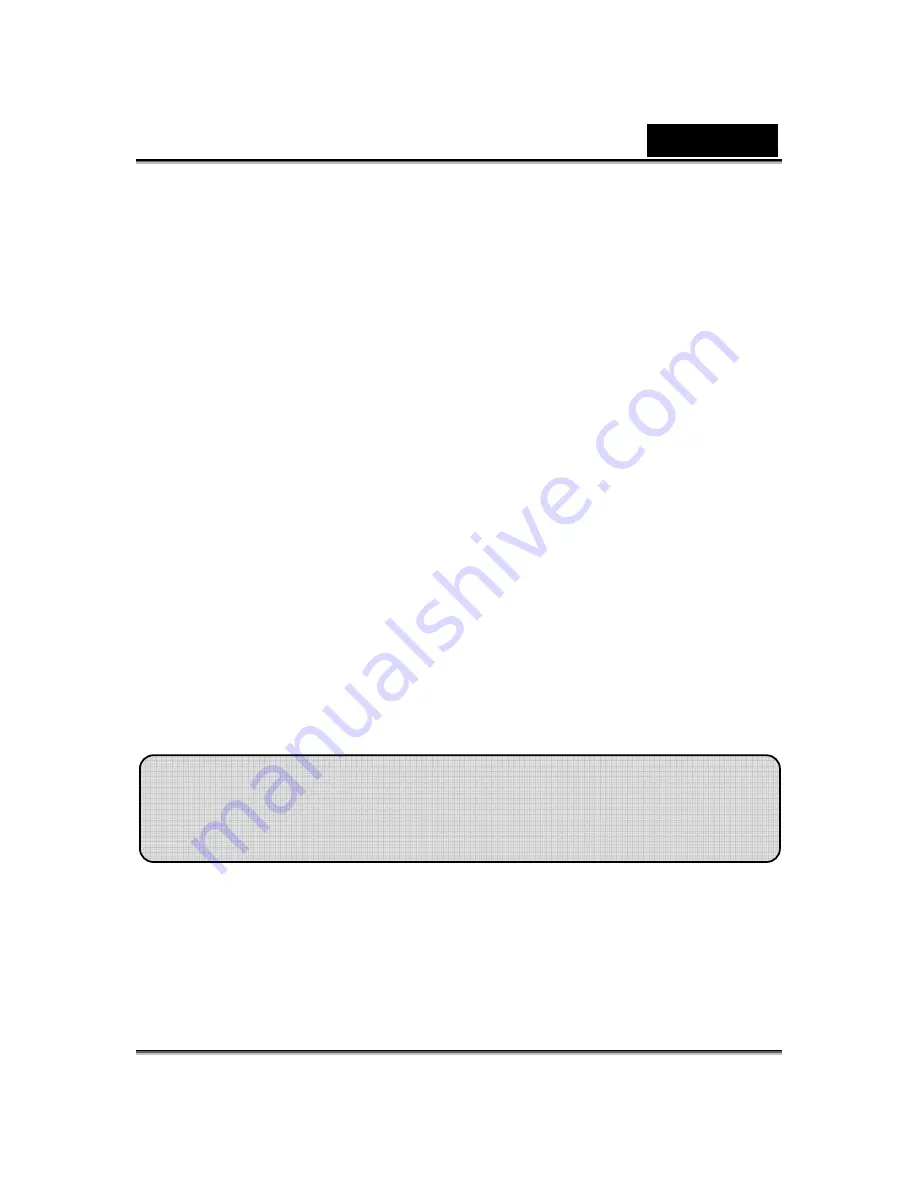
English
-
37
-
7. Check
the
Target
to specify the resolution corresponded to the
media format.
8. Check
the
Use Full Image
to export media with the whole image.
9. Check
the
Crop
option if you want to crop talking image on the
sides.
10. Click
the
Background Color
box to select the background from
the color palette.
11. Specify the dimensions of the output frame by entering the height
and width in pixels under
Output Size
.
12. Specify the frames per second in the
Frame Rate
box.
13. The HTML options are available if you select a RM or WMV file
from the media format.
•
Check the
Produce HTML Page
to create an HTML
page (in the same location as the media file) with the
media content embedded.
•
Check the
Preview HTML Page
to preview the HTML
page before exporting.
14. Click
the
Export
button to export the selected talking image to
multimedia format.
•
How can I fine-tune the model image for more realistic facial
movement?
Tips and Suggestions Facial Fitting
Tips
Summary of Contents for ISLIM 321R
Page 20: ...English 19 ...
Page 26: ...English 25 Eyes Add virtual eyes and adjust the color of each part of the eyes ...
Page 27: ...English 26 Teeth Add virtual teeth and adjust the teeth ...
Page 28: ...English 27 Mouth Adjust the color levels of the inner mouth ...
Page 29: ...English 28 Lips To close an open mouth in the image and set the position of the lips ...