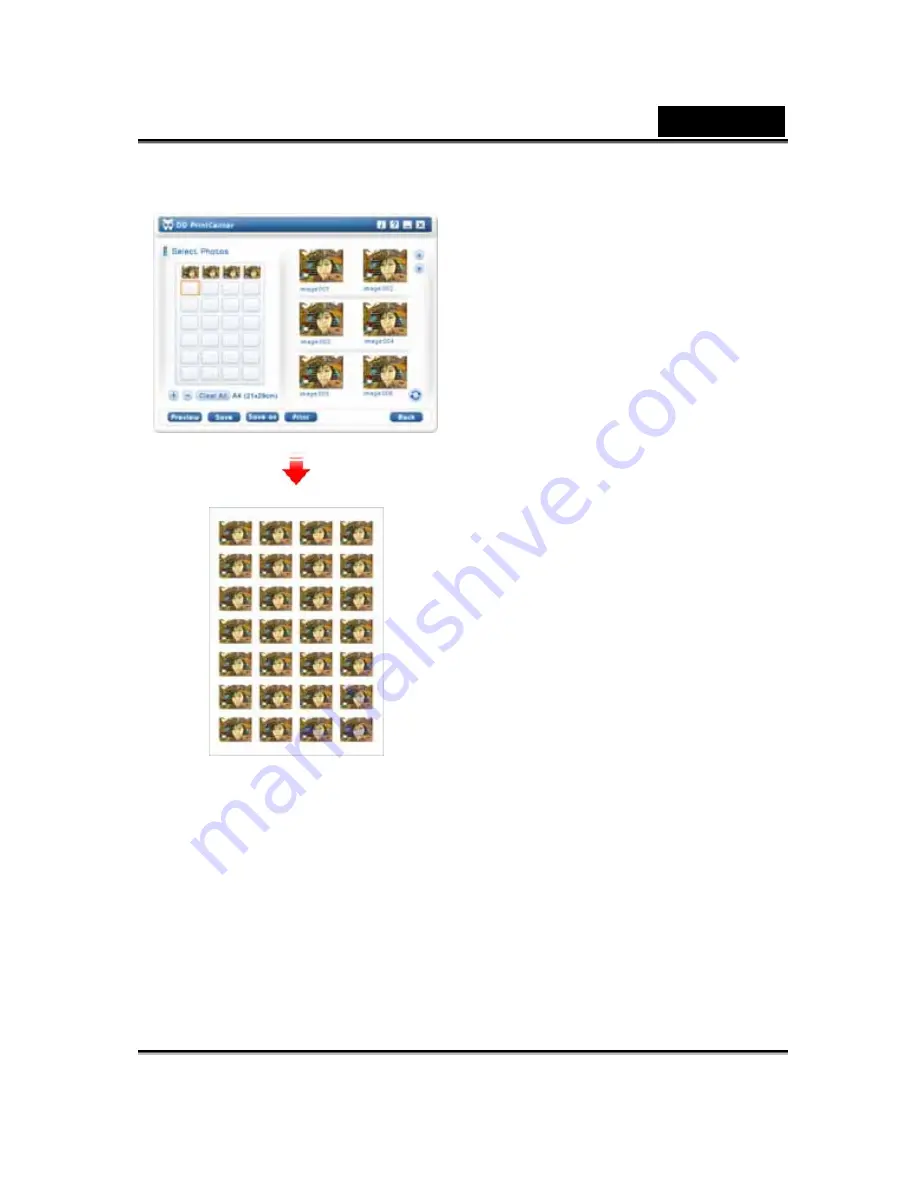
English
-24-
Step 3: Add, Delete and Save
If you want to print several copies
from the same picture, you do not have
to repeat the steps for dragging. You
only need to select the target picture
which you have already dragged into
template and click the “
+
” button. The
picture will duplicate at the next
position automatically. One click, one
duplication! If you want to delete the
picture that you have already dragged
into template, just select the target
picture and click the - button. On the
other hand, if you want to save the
whole template with the selected
pictures for printing next time or
elsewhere, just click on the “
Save
”
button. The whole template will be
saved as a single JPEG file extension.
In the save combo box, you can select
another file extension called PCF to
save the template layout you have
edited as a DD PrintCenter document.
For the next time, you can use the
Load button to open the PCF file for
further editing. You can also use Save
as a function to save a file as the
format you indicated.



























