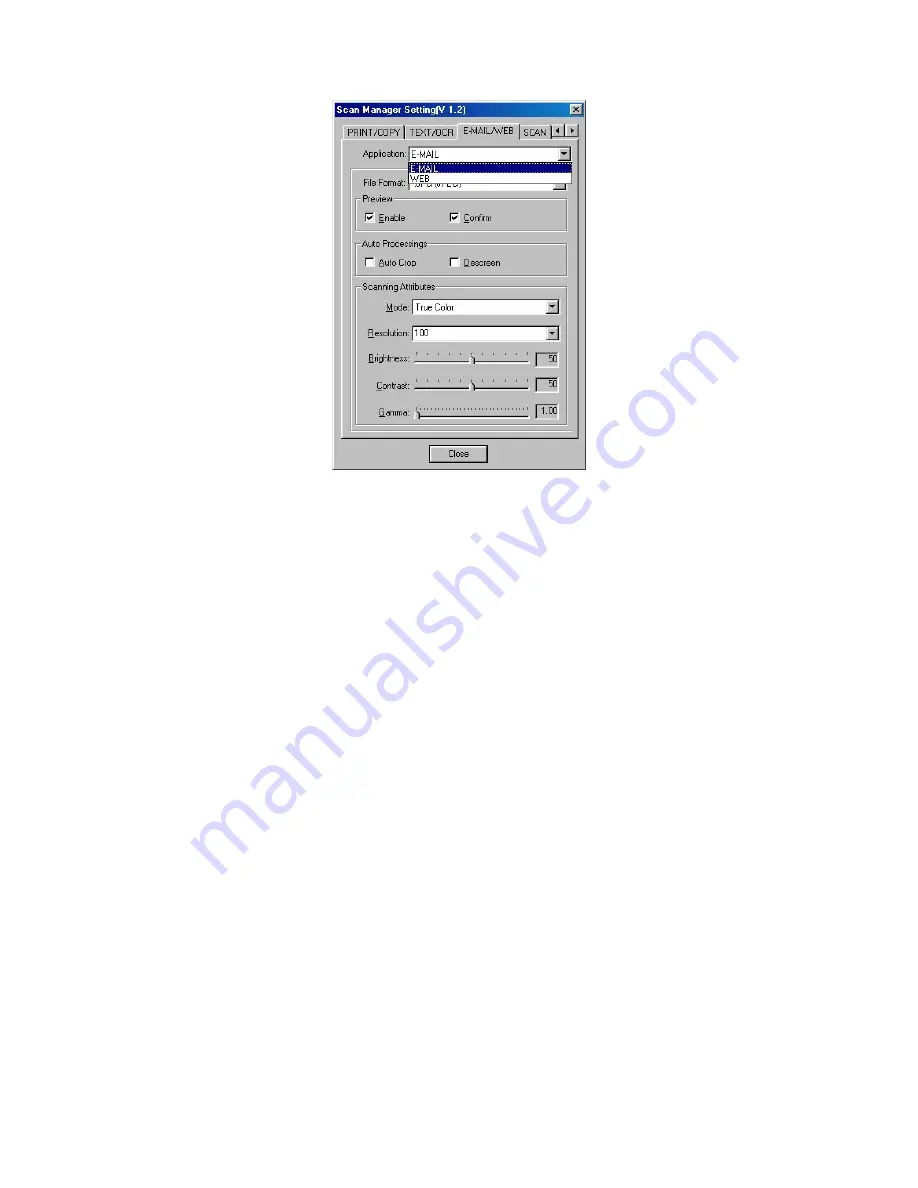
T
T
o
o
U
U
s
s
e
e
t
t
h
h
e
e
"
"
E
E
-
-
M
M
A
A
I
I
L
L
/
/
W
W
E
E
B
B
"
"
B
B
u
u
t
t
t
t
o
o
n
n
A
A
s
s
“
“
S
S
c
c
a
a
n
n
t
t
o
o
E
E
-
-
m
m
a
a
i
i
l
l
”
”
F
F
u
u
n
n
c
c
t
t
i
i
o
o
n
n
1. Place a document or picture face down on the scanning glass.
2. Press
the
“E-MAIL/WEB”
Button on the scanner.
Note:
Skip to step 5,
if you did not have
“Enable”
and
“Confirm”
checked
under
“Preview”
in Scan Manager.
3. The scanner will start prescanning automatically.
4. Click on the
“Mail”
button in the
“PRESCAN”
window to start scanning.
5. Click
on
“Yes”
button to continue scanning the next page.
6. Click
on
“No”
button when you finish scanning. At the meanwhile, your mail
system will be opened, and the scanned images will be transferred as
attachments of a new mail.
A
A
s
s
“
“
S
S
c
c
a
a
n
n
t
t
o
o
W
W
e
e
b
b
”
”
F
F
u
u
n
n
c
c
t
t
i
i
o
o
n
n
1. Place a document or picture face down on the scanning glass.
2. Press
the
“E-MAIL/WEB”
Button on the scanner.
Note:
Skip to step 5,
if you did not have
“Enable”
and
“Confirm”
checked
under
“Preview”
in Scan Manager.
3. The scanner will start prescanning automatically.
Genius Scanner
18












































