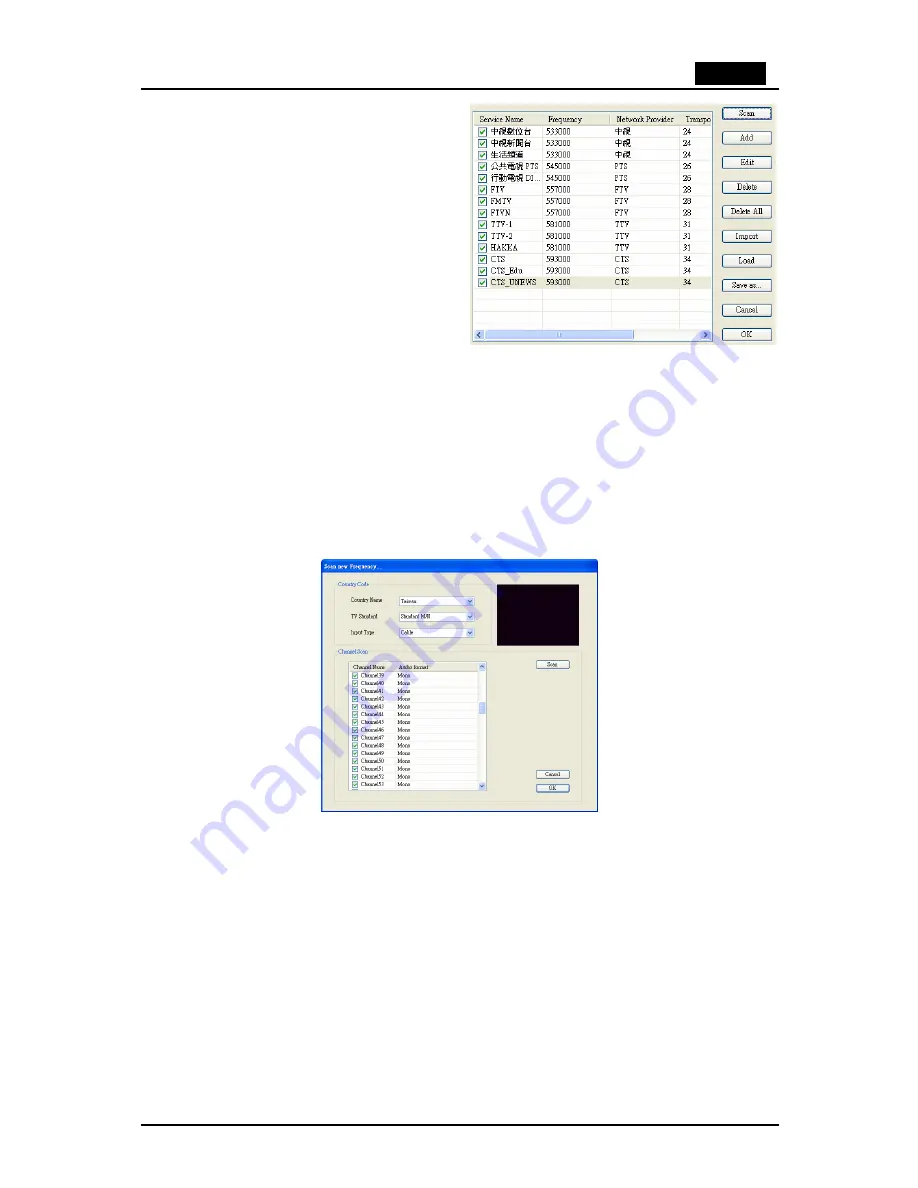
English
11
Found channels will be displayed in a
window, and here you can customize your
channel list.
You can sort your channel list by
Channel
Name
,
Frequency
,
Network Provider
,
Transponder ID
, and
Audio
type by
clicking on the button at the top of each
column. Click the name of a channel to
rename it, or scroll to the right and click on
the
Audio
setting to change between
available broadcasted audio/languages.
You can uncheck a channel so it does not appear in your channel list, or you can
select it and click
Delete
to remove the channel entirely. You can also import
channel lists into your current list by clicking
Import
, you can load another channel
list by clicking
Load
, and you can save your channel list by clicking
Save As…
To
save your changes, click
OK
. To cancel your changes, click
Cancel
.
4.3 Scanning and editing channels (Analog)
When in TV mode, choosing
Tool
then
Scan
or clicking on the
Scan
button will open
up the following screen.
Here, click on the
Scan
button to automatically scan all channels for availability and
remove any unavailable channels. You can also change your
Country
to set your TV
Standard, or you can change your
TV Standard
directly by using the dropdown boxes.
You can change the
Input Type
to designate whether you use an antenna (Air) or
cable TV (Cable).
You can edit your channel list by using the checkboxes next to the channel name -
unchecked channels will be hidden from the channel list. (You will still be able to
switch to the channel by typing in the channel number). Click on the name of the
channel to edit the name that will appear in your channel list. You can also click on
the Audio Format of the channel to choose between MONO or STEREO sound (when
available).












































