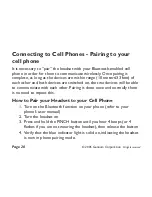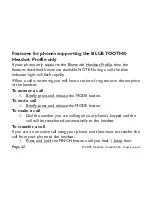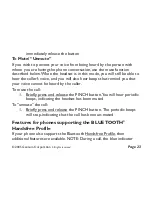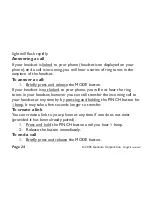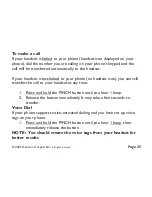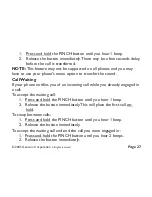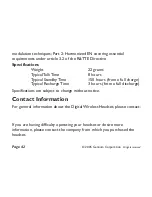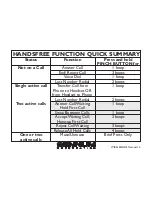©
Gennum Corporation
All rights reserved
2005
Page 34
Can my Digital Wireless Headset talk to several other devices at
the same time?
What is that beeping sound?
The phone or headset does not respond at all when I press the
PINCH button.What's going on?
What is voice activation?
No. It will only “pair” and work with one phone or device at a time. If you
want to pair it with another device, you must perform the pairing process
again. Future models will allow multiple concurrent pairings.
Beeping sounds alert you that you are requesting a change in how the
headset is working (by pressing the PINCH button), or that a phone call is
waiting or that you've placed a call on “mute”.
You may need to reset your phone by turning off the power and then
turning it back on again.You may also need to turn the Digital Wireless
Headset off and then back on.
For those mobile phones that support voice activation, it is possible for
the mobile phone user to dial phone numbers and access other calling