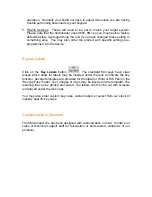2. Fill in the 2
nd
level data. Click on the Level 2 tab that is located right above
the words Macro for Key 1, Level 1. The words should change to Macro for
Key 1, Level 2 and the virtual keypad background should change to black.
You now have access to a new grid of 100 bytes for your 2
nd
level macro.
You may have up to two level shifts and two toggles. The keys that perform the
level shift/toggle function may also contain macros, but it’s not very common.
The next section describes how to assign an LED indicator so that you can see
which level is active.
NOTE: To use a level shift key, a minimum of 2-key rollover must be
programmed via the Keypad Properties panel since the shift level key must be
pressed and held along with another key to access that key's second level
macro. See the next section for information regarding Key Rollover.
NOTE: When programming double size keys it is recommended to program only
one of the two keys that are combined into the double size key. In addition, you
should select a key rollover of 2 on the Keypad Properties page.
Keypad Properties
There are several global keypad settings that can be modified to suit your
application. Click on the Properties button. This will open up the Properties
panel: