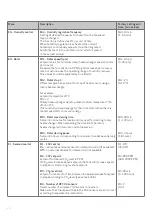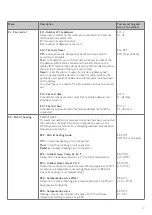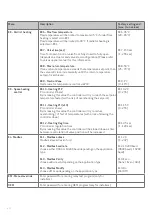5
2. PROGRAMMING THE OPTIMA 270
CONTROLLER
The control system comes factory-preset, which means
that the unit can be put into operation without changing the
operating settings. The factory setting is only a basic
setting that can be adapted to the operating desires and
demands for the dwelling in question to make it possible to
achieve optimal utilisation and operation for the system.
Depending on the product configuration it will be possible
to either connect the Optima displays directly to the I/O
connectors outside of the product (connectors marked with
“display”) or directly on the PCB.
The I/O connection interface includes terminals for
connecting both Modbus Master (for example building
management systems) and Modbus Slave devices (for
example district heating- or fire box PCB). To uncover the
terminals, remove the dust protecting sticker gently.
2.1 Installations with no display interface
2.1.1. Connect an Optima Touch display to the Optima 270
and adjust settings as necessary. Remove the Optima Touch
display when the programming has been completed. The
Genvex ventilation unit will continue to run according the
the newly set parameters.
2.1.2 Use the Genvex PC tool to adjust the controller
parameters. Connect a laptop to the controller via the
Optima Basic or Touch display using the display as
controller interfaces or connect directly to the micro usb
connector on the PCB.
The Optima Basic og Touch displays can be retrofitted to
this type of installation if required.
2.2 Installation with Optima Basic display
See details in 1.0
2.3. Installation with Optima Touch display
2.3.1. Connect an Optima Touch controller to the Optima
270 and adjust settings as necessary.
NOTE: The Optima 270 controller parameters can be saved
to the Optima Touch for 1 ventilation unit and be
transferred to a similar system by using the “EA1 Save“ and
“EA2 load settings”
The latest version of the Genvex Genlog software can be
ordered from Genvex by tel45 73 53 27 00.