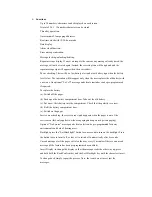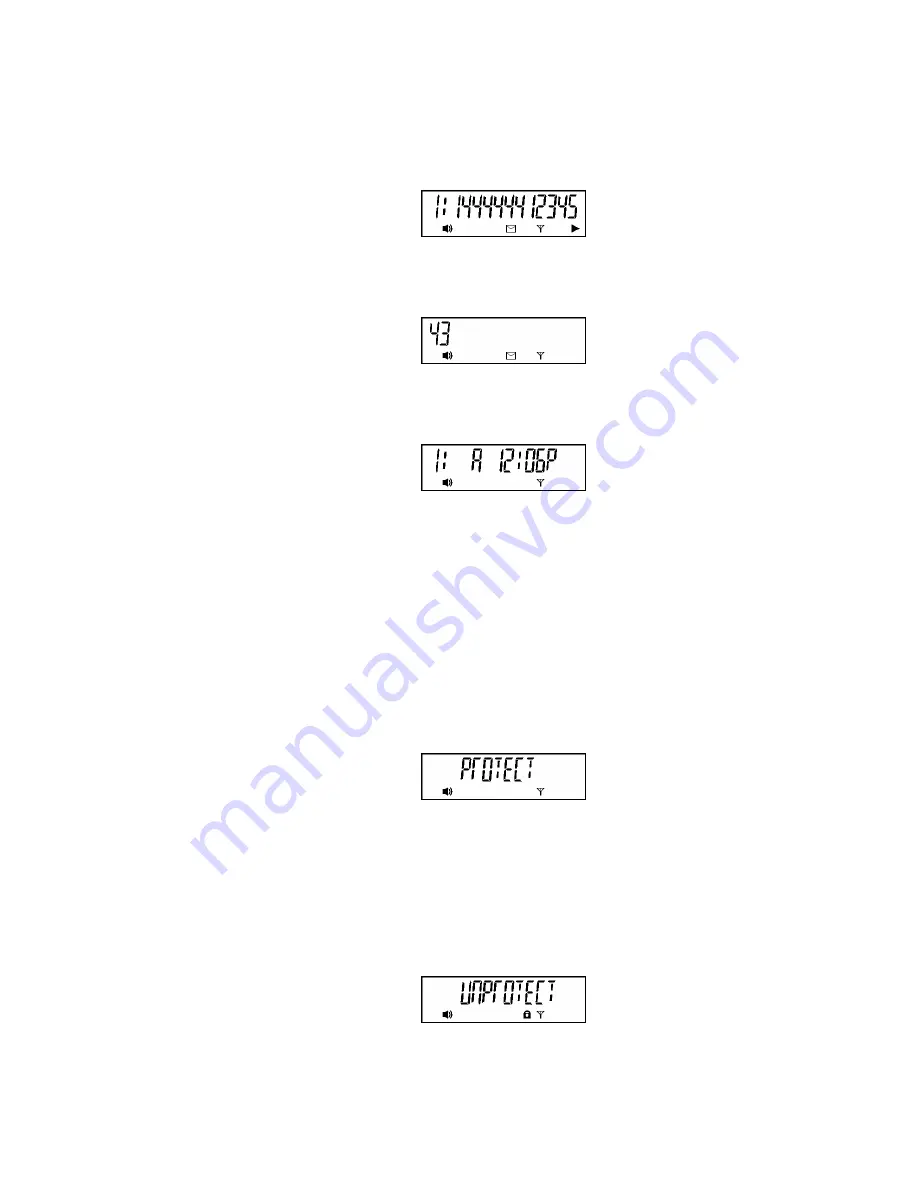
If one screen is not enough for the message, press “Read/Confirm” key, the rest of the
message will be displayed on the second screen. If the second screen is still not enough
(see figure below):
Press “Read/Confirm” key again, the rest of the message will be displayed on the third
screen as below:
Press “Read/Confirm” key again, the message number, call type and receiving time will
be shown as below:
Whilst reading the message, any error alert, repeat message alert or lock indication for
that message will appear at the bottom of the screen. Entries having the same content but
different call type (A, B, C or D) will be stored as one, but the latest receiving time is
shown.
2.3
Locking/Unlocking Messages
Press “Read/Confirm” key and find the message to be locked. Press “Selection” key, the
“PROTECT” and “DELETE” function are displayed in turn. When the sign of
“PROTECT” appears as below:
Press “Read/Confirm” key to confirm protection, then the message is locked, and the
locked sign will appear at the bottom of the screen (see below).
To unlock messages, find the locked message, press “Selection” key, when
“UNPROTECT” appears,
press “Read/Confirm” Key, then the message is unlocked, and the “locked” sign