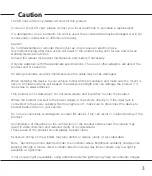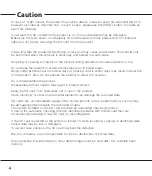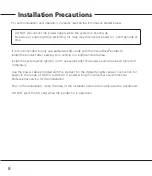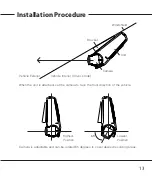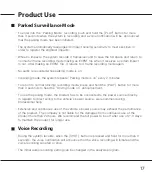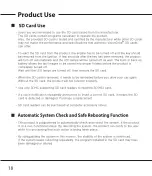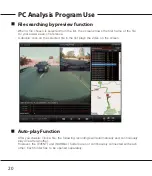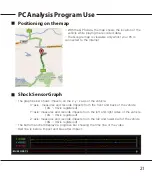17
Product Use
Parked Surveillance Mode
- To enter into the “Parking Mode” recording, push and hold the [PLAY] button for more
than 3 seconds when the system is recording and a voice notification will be announced
that the parking mode has been initiated.
- The system automatically rearranges its impact sensing sensitivity to most sensitive in
order to register the slightest impacts.
- While no impacts, the system records 4 frames/second to save the SD space and return to
normal full frame recording mode making an EVENT file when it receives a certain impact
to car. After making an EVENT file, it returns to 4 frame recording mode again.
- No audio is recorded while parking mode is on.
- In parking mode, the system repeats “Parking mode is on” every 2 minutes.
- To return to normal (driving) recording mode, press and hold the [PLAY] button for more
than 3 seconds to hear the “Driving mode on” announcement.
- To use the parking mode, the product has to be connected to the power source directly.
In regards to direct wiring to the vehicle’s power source, we recommend using
professional help.
- Extensive and continuous use of the vehicle’s power source may exhaust the performance
of the product. The company is not liable for the damages from continuous use of the
product more than 24 hours. We recommend the full power to be off after use of 2~3 days
to maintain the product for longer use.
Voice Recording
- During the system records, when the [SHOT] button is pressed and held for more than 3
seconds, the voice notification will announce that the voice recording will initiate and the
voice recording will start or stop.
- The initial audio recording setting can be changed in the analysis program.