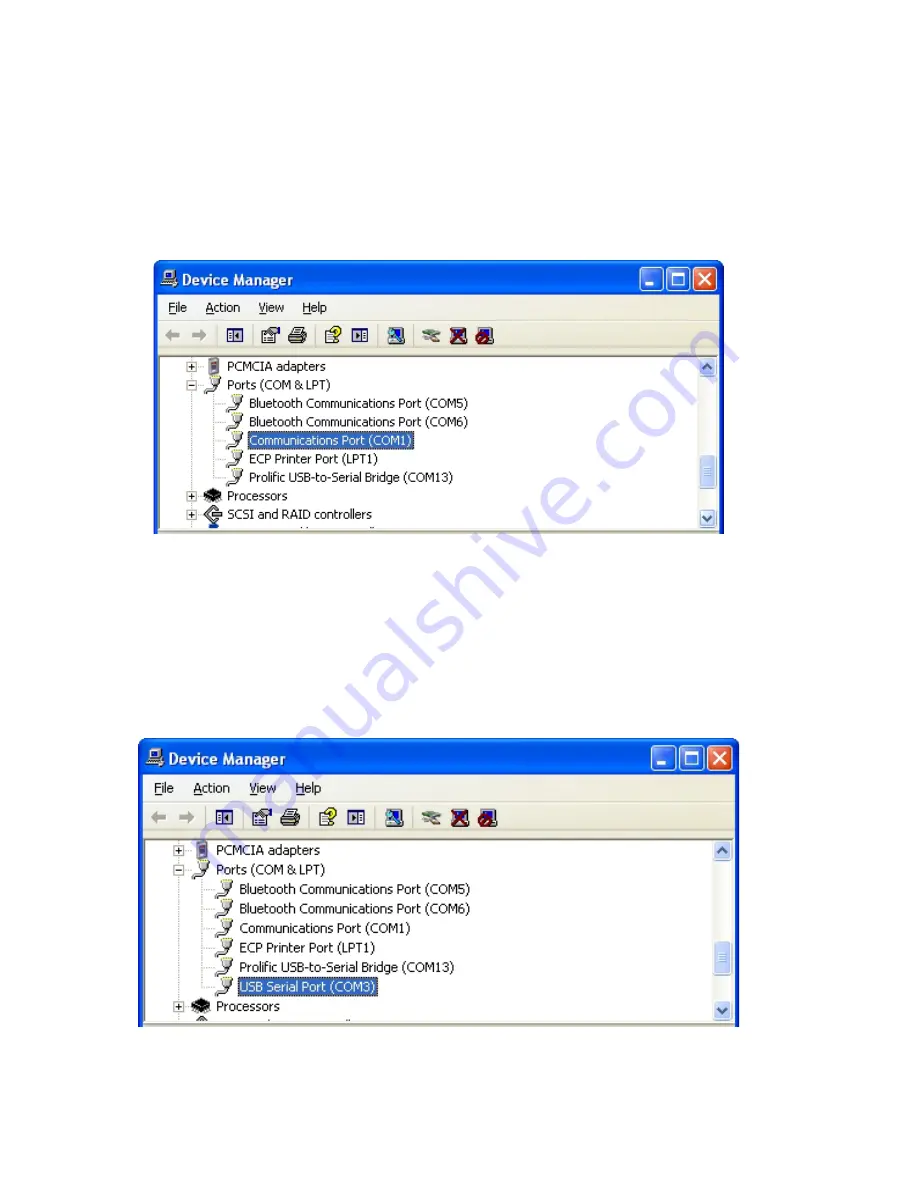
12
2.5.10 Determining COM Port Numbers
When connecting an 8002-4-1 datalogger to a PC with an internal serial port(s) the COM
Port number that LogView requires is usually COM1 or COM2 but, occasionally may be
COM3 if the PC has more than one internal serial port. Figure 11 below illustrates that the
PC has two serial ports, one internal (COM1) and the other via a USB to serial converter
(COM13).
Figure 11 - PC Internal COM Port
When connecting an 8002-4-2 datalogger to a PC the COM Port number LogView requires
can be any number and depends on how many other devices are attached to the PC like,
internal serial ports and Bluetooth devices. Figure 12 below illustrates that the PC has three
serial ports, one internal (COM1) and the other two via USB to serial converters (COM13
and COM3). One way to determine which COM port an 8002-4-2 datalogger is attached to
is to disconnect the cable and see which COM device disappears from the Device Manager
Ports list.
Figure 12 - Device Manager Ports List
In this case, COM3 is actually the 8002-4-2 datalogger and not a universally available
serial port.
















































