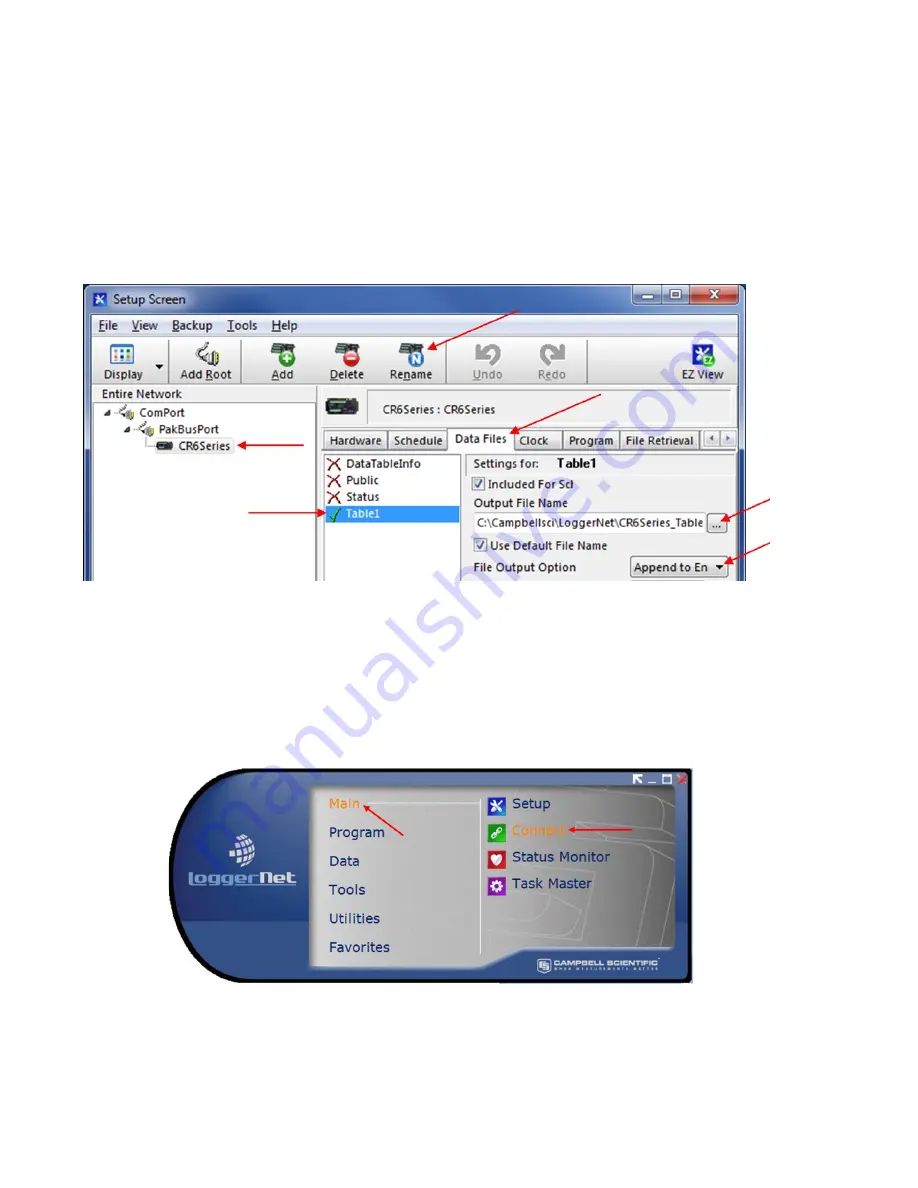
22
Select the Datalogger “CR6Series”, “Data Files” tab then select “Table1”. Dataloggers
can be renamed by pressing “Rename” button. Renaming the Datalogger affects the name
of the Data file. “Output File Name” option allows changing the file name, where to
collect and store the Data file. “File Output Option” determines whether new Data
collected is appended into one file, overwrites old Data, or creates a new file every time
Data is collected.
C
OLLECTED
D
ATA
T
ABLES ARE SIGNIFIED WITH A GREEN CHECK MARK
.
Figure 23 - Data Files Tab
W
HEN FINISHED
,
PRESS THE
“A
PPLY
”
BUTTON AT THE BOTTOM LEFT OF THE
S
ETUP
S
CREEN TO SAVE ALL SETTINGS
.
E.5.2 Live Monitoring
With the LoggerNet Launch Menu open, hover over “Main” and press “Connect”.
Figure 24 - Launch Menu, Connect
Once the program is running, most current readings can be viewed under “Table1” of the
“Table Monitor” and “Num Display”. “Graphs” can also be used to view live and
historical Data.
C
ONDITIONAL
N
OTE
:
I
T MAY BE NECESSARY TO START MONITORING BY PRESSING
“S
TART
”.
















































